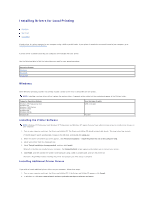Dell 5210n User's Guide - Page 28
Linux/UNIX - printer driver
 |
View all Dell 5210n manuals
Add to My Manuals
Save this manual to your list of manuals |
Page 28 highlights
NOTE: A PPD file provides detailed information about the capabilities of a printer to the Macintosh computer. c. Choose the appropriate language, and click Continue. d. Click Continue after viewing the Readme file. e. Click Continue after viewing the license agreement, and click Agree to accept the terms of the agreement. f. On the Installation Type screen, click Install. All the necessary files are installed on the computer. g. Click Close when installation is complete. 2. Do one of the following: l Mac OS 9.0: Open Apple LaserWriter. l Mac OS 9.1-9.x: Open Applications, and click Utilities. 3. Double-click Desktop Printer Utility. 4. Select Printer (USB), and click OK. 5. In the USB Printer Selection section, click Change. If the printer does not appear in the USB Printer Selection list, make sure the USB cable is properly connected, and the printer is turned on. 6. Select the name of the printer, and click OK. The printer appears in the original Printer (USB) window. 7. In the PostScript Printer Description (PPD) File section, click Auto Setup. Make sure the printer PPD matches the printer. 8. Click Create, and click Save. 9. Specify a printer name, and click Save. The printer is now saved as a desktop printer. Linux/UNIX Local printing is supported on many Linux and UNIX platforms, such as Sun Solaris and Red Hat. Printer driver packages are available on the Drivers and Utilities CD. All the printer driver packages support local printing using a parallel connection. The driver package for Sun Solaris supports USB connections to Sun Ray appliances and Sun workstations. Before Installing Do the following before you install printer drivers: 1. Make sure you are logged on with root user authority. 2. Make sure you have enough disk space available for a complete installation. 3. Set up an administrative user group. During the installation of printer drivers, you will be asked if you want to change the administrative user group for printer drivers. The default administrative group is bin. If you have an administrative group on your host, you might want to use that group as the printer drivers administrative group. Non-administrative users cannot add or remove printer queues. 4. Decide where to install the printer drivers package. The printer drivers package can be installed in various arrangements. You can install printer drivers on: l Each workstation you want to run printer drivers. l One host, while other workstations can NFS mount the printer drivers package files. For help, see NFS mount printer drivers. Supported Operating Systems Make sure you are running one of the following versions of Linux with the latest available patches. l Debian GNU/Linux l Linspire Linux l RedHat Linux