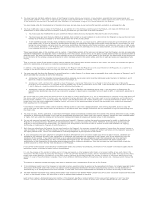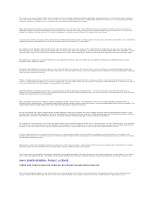Dell 5210n User's Guide - Page 6
Finding Information - drivers
 |
View all Dell 5210n manuals
Add to My Manuals
Save this manual to your list of manuals |
Page 6 highlights
Finding Information What are you looking for? l Drivers for my printer l My User's Guide Find it here Drivers and Utilities CD How to set up my printer Use the CD to uninstall/reinstall drivers or access your documentation. Readme files may be included on your CD to provide last-minute updates about technical changes to your printer or advanced technical reference material for experienced users or technicians. Setting Up Your Printer poster l Safety information Owner's Manual l How to set up and use my printer l Warranty information Express Service Code and Service Tag number This label is located under the front cover of the printer. l Latest drivers for my printer l Answers to technical service and support questions l Documentation for my printer Dell Support Website: support.dell.com The Dell Support website provides several online tools, including: l Solutions - Troubleshooting hints and tips, articles from technicians, and online courses l Upgrades - Upgrade information for components, such as memory l Customer Care - Contact information, order status, warranty, and repair information l Downloads - Drivers l Reference - Printer documentation and product specifications l How to use Windows XP l Documentation for my printer Windows XP Help and Support Center 1. Click Start® Help and Support. 2. Type a word or phrase that describes your problem, and then click the arrow icon. 3. Click the topic that describes your problem. 4. Follow the instructions shown on the screen.