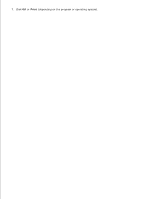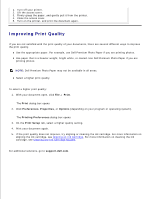Dell 725 Personal Inkjet Printer User's Guide - Page 16
Cleaning the Ink Cartridge Nozzles, Start, Control Panel, Printers and Other Hardware, Printers
 |
View all Dell 725 Personal Inkjet Printer manuals
Add to My Manuals
Save this manual to your list of manuals |
Page 16 highlights
Your printer automatically aligns the ink cartridge when it is installed or replaced. You may also need to align the ink cartridge when characters are not properly formed or are not aligned at the left margin, or when vertical or straight lines appear wavy. To verify your ink cartridge is aligned, you can print an alignment page from the Printing Preferences dialog box. To align the ink cartridge: 1. Load plain paper. For more information, see Loading Paper. 2. In Windows XP, click Start Control Panel Printers and Other Hardware Printers and Faxes. In Windows 2000, click Start Settings Printers. 3. Right-click the Dell Color Printer 725 icon. 4. Click Printing Preferences. The Printing Preferences dialog box opens. 5. Click the Maintenance tab. 6. Click Align Print Cartridge. 7. Click Print. The ink cartridge aligns when the page prints. Cleaning the Ink Cartridge Nozzles You may need to clean the nozzles when: White lines appear in graphics or solid black areas. Print appears smudged or too dark. Colors fade, do not print, or do not print completely. Vertical lines appear jagged, or edges appear rough. To clean the ink cartridge nozzles: 1. Load plain paper. For more information, see Loading Paper. 2. In Windows XP, click Start Control Panel Printers and Other Hardware Printers and Faxes.