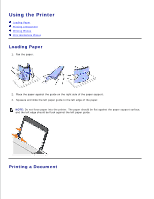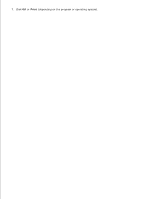Dell 725 Personal Inkjet Printer User's Guide - Page 7
Using Dell Picture Studio, Dell Ink Management System, Removing and Reinstalling the Software
 |
View all Dell 725 Personal Inkjet Printer manuals
Add to My Manuals
Save this manual to your list of manuals |
Page 7 highlights
Network Support Using Dell Picture Studio In Dell Picture Studio, you can explore digital photography and learn how to organize, create, or print photos. There are two components to the Dell Picture Studio: Paint Shop Photo Album 5 Click Start Programs or All Programs Dell Picture Studio 3 Paint Shop Photo Album 5 Paint Shop Photo Album 5. Paint Shop Pro Studio Click Start Programs or All Programs Dell Picture Studio 3 Paint Shop Pro Studio Jasc Paint Shop Pro Studio. NOTE: Depending on your operating system, some or all of these programs may not be available to you. Dell Ink Management System Each time you print a job, a printing progress screen appears, which shows the progress of the print job as well as the amount of ink remaining and the approximate number of pages remaining in the cartridge. The page counter is hidden during the first 50 pages of cartridge use, until printing habits are learned and a more accurate count can be given. The number of pages remaining changes as a result of the type of print jobs the printer completes. When your ink cartridge level is low, a Low Ink Warning appears on your screen when you try to print. This warning is displayed every time you print until you install a new ink cartridge. For more information on replacing an ink cartridge, see Replacing an Ink Cartridge. When your ink cartridge is empty, the Reserve Tank window appears on your screen when you try to print. If you continue printing, the print job may not print as you expect. Removing and Reinstalling the Software If your printer does not function properly, or communication error messages appear when using your printer, you can remove and reinstall the printer software. 1. Click Start Programs or All Programs Dell Printers Dell Color Printer 725 Uninstall Dell Color Printer 725. 2. Follow the instructions on the screen. 3. 4.