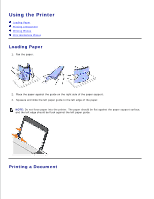Dell 725 Personal Inkjet Printer User's Guide - Page 4
About Your Printer, Understanding the Printer Parts, Setting Up Your Printer - cartridges
 |
View all Dell 725 Personal Inkjet Printer manuals
Add to My Manuals
Save this manual to your list of manuals |
Page 4 highlights
About Your Printer Understanding the Printer Parts Setting Up Your Printer Understanding the Software Understanding the Printer Parts Part: Description: 1 Paper support Part that supports loaded paper. 2 Paper guide Guide that helps the paper feed into the printer properly. 3 Front cover Cover you lift to gain access to the ink cartridge or to clear a paper jam. 4 Paper exit tray Tray that holds the paper as it exits the printer. NOTE: To extend the paper exit tray, pull the tray straight out. 5 Paper feed button Button you press to feed paper through the printer. 6 Power button Button you press to power the printer on and off. 7 USB connector Slot into which you plug the USB cable (sold separately). The other end of the USB cable plugs into your computer. 8 Power connector Slot into which you plug the power cable. NOTE: Insert the power cable into the printer before connecting the power cable into the wall outlet. Setting Up Your Printer