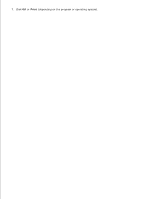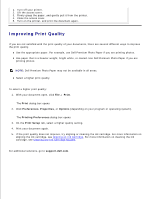Dell 725 Personal Inkjet Printer User's Guide - Page 17
Start, Settings, Printers., Printing Preferences, Maintenance, Clean Print Cartridge, Clean Again
 |
View all Dell 725 Personal Inkjet Printer manuals
Add to My Manuals
Save this manual to your list of manuals |
Page 17 highlights
2. In Windows 2000, click Start Settings Printers. 3. Right-click the Dell Color Printer 725 icon. 4. Click Printing Preferences. The Printing Preferences dialog box opens. 5. Click the Maintenance tab. 6. Click Clean Print Cartridge. 7. If the print quality has not improved, click Clean Again. 8. Print your document again to verify the improved print quality. 9. If you are still not satisfied with the print quality, wipe the ink cartridge nozzles, and then print your document again.

In
Windows 2000,
click
Start
Settings
Printers.
Right-click the Dell Color Printer 725 icon.
3.
Click
Printing Preferences
.
4.
The
Printing Preferences
dialog box opens.
Click the
Maintenance
tab.
5.
Click
Clean Print Cartridge
.
6.
If the print quality has not improved, click
Clean Again
.
7.
Print your document again to verify the improved print quality.
8.
If you are still not satisfied with the print quality, wipe the ink cartridge nozzles, and then print your
document again.
9.