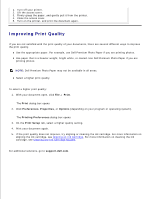Dell 725 Personal Inkjet Printer User's Guide - Page 19
General Problems, Printer Problems
 |
View all Dell 725 Personal Inkjet Printer manuals
Add to My Manuals
Save this manual to your list of manuals |
Page 19 highlights
Printer Problems Ensure the printer power cable is firmly connected to the printer and the electrical outlet. Determine if the printer has been held or paused. 1. In Windows XP, click Start Control Panel Printers and Other Hardware Printers and Faxes. In Windows 2000, click Start Settings Printers. 2. Double-click Dell Color Printer 725, and then click Printer. 3. Make sure a check mark is not next to Pause Printing. If a check mark is next to Pause Printing, click Pause Printing to clear it. Check for flashing lights on the printer. Ensure you installed the ink cartridge correctly and removed the sticker and tape from the cartridge. Make sure you loaded the paper correctly. For more information, see Loading Paper. General Problems Paper Problems Make sure you loaded the paper correctly. For more information, see Loading Paper. Use only paper recommended for your printer. For more information, see Print Media Guidelines. Use a smaller amount of paper when printing multiple pages. For more information, see Print Media Guidelines. Make sure the paper is not wrinkled, torn, or damaged. Make sure the paper is centered in the paper support, and the paper guides rest against the left and right sides of the paper. Check for a paper jam. If the paper jam is located in the paper support: 1. Turn off your printer. 2. Firmly grasp the paper, and gently pull it from the printer. 3. Turn on your printer, and print the document again. If the paper jam is not visible: 1. 2. 3.