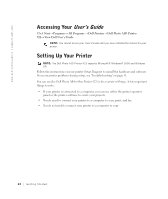Dell 922 Owner's Manual - Page 16
Operator Panel Menus - all in one printer installation
 |
UPC - 008888323945
View all Dell 922 manuals
Add to My Manuals
Save this manual to your list of manuals |
Page 16 highlights
www.dell.com/supplies | support.dell.com Use the: To: 5 Power button Turn your printer on or off. 6 Cancel button • Cancel a scan, print, or copy job in progress. • Cancel a copy job (using only the printer) and eject a page. • Exit a menu and return to the default settings. 7 Black Copy button Make a black and white copy. 8 Down arrow button • Decrease a number on the display. • Scroll through a list on the display. 9 Up arrow button • Increase a number on the display. • Scroll through a list on the display. Operator Panel Menus When you press the Menu button, the following menus appear. From this menu: Copies Quality Dark (Lighter/Darker) Resize You can: • Press the down arrow button to decrease the number of copies. • Press the up arrow button to increase the number of copies. Press the down arrow button or the up arrow button to select one of these quality settings. • Draft (Do not select Draft if a photo cartridge is installed.) • Normal • Photo Make a document lighter or darker. • Press the down arrow button to make a document lighter (in 25% increments). • Press the up arrow button to make a document darker (in 25% increments). Change the size of the image or document. • Press the down arrow button to decrease the size of the image or document. • Press the up arrow button to increase the size of the image or document. 16 Getting Started