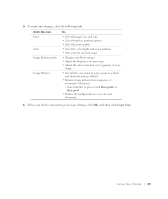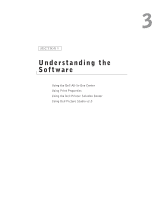Dell 922 Owner's Manual - Page 33
Faxing - scanner software
 |
UPC - 008888323945
View all Dell 922 manuals
Add to My Manuals
Save this manual to your list of manuals |
Page 33 highlights
10 Open your e-mail program, write a note to accompany the attached photo, and then send it. NOTE: If you have questions about how to do this, consult the Help for your e-mail program. Enlarging or Reducing Images or Documents If you are using your printer with a computer, you can enlarge or reduce your document between 25-400 percent using the Dell All-In-One Center. If you are using your printer without a computer, you can enlarge or reduce your document by: 25, 50, 100, 150, 200 percent, and Fit-to options using the operator panel. 1 Load the paper. For more information, see "Loading Paper" on page 18. 2 Place your document on the scanner glass. Make sure the upper left corner of the front of the document aligns with the arrow on the printer. For more information, see "Placing Your Document on the Scanner Glass" on page 21. 3 Click Start→ Programs or All Programs→ Dell Printers→ Dell Photo AIO Printer 922→ Dell All-In-One Center. The Dell All-In-One Center appears. 4 Click Preview Now. 5 In the Creative Tasks section, select Enlarge or reduce an image. 6 Follow the instructions on the screen to select the size of your new image. 7 When you finish customizing your image, click Print Now. Faxing To use Microsoft Fax, you must have a Windows-based computer equipped with a modem. Before you do anything else, check to see that the Microsoft Fax software is on your computer: Click Start→Programs or All Programs→Accessories→Communications. For Windows XP: • If you see Fax in the list that appears, you have Microsoft Fax on your computer. Continue with "Configuring Microsoft Fax" on page 35. • If you do not see Fax in the list that appears, continue with "Installing Microsoft Fax in Windows XP" on page 34. U si n g Yo u r Pri n te r 33