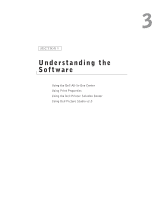Dell 922 Owner's Manual - Page 40
Dell All-In-One Center, Print Properties, Print, Preferences, Properties, Options, Setup, Start, - windows 8
 |
UPC - 008888323945
View all Dell 922 manuals
Add to My Manuals
Save this manual to your list of manuals |
Page 40 highlights
www.dell.com/supplies | support.dell.com In this section: Creative Tasks Preview You can: Select from a variety of creative ideas. • Enlarge or reduce an image. • Repeat an image several times on one page. • Print an image as a multi-page poster. • E-mail an image. • Fax using your computer's modem. • Save an image on your computer. • Edit text found in a scanned document (Optical Character Recognition). • Modify an image with a photo editor. • Select a portion of the preview image to scan. • View an image of what will be printed or copied. For more information on using the Dell All-In-One Center, see your User's Guide on the CD. For more information about the Dell All-In-One Center, click Help in the Dell All-In-One Center. Using Print Properties Print Properties allows you to change the various printer settings. You can change your printer settings in Print Properties depending on the type of project you want to create. To access Print Properties: 1 With your document open, click File→ Print. The Print dialog box appears. 2 In the Print dialog box, click Preferences, Properties, Options, or Setup (depending on the program or operating system). The Print Properties screen appears. To access Print Properties when a document is not open: 1 In Windows XP, click Start→ Settings→ Printers and Faxes. In Windows 2000, click Start→ Settings→ Printers. 2 Right-click on the printer icon, and then select Printer Preferences. NOTE: Changes made to the printer settings from the Printers folder become the default settings for most programs. 40 Understanding the Software