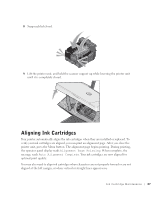Dell 922 Owner's Manual - Page 52
Photo AIO Printer 922, Install, Start, Programs, All Programs, Dell Printers, Dell Photo AIO Printer - printer driver
 |
UPC - 008888323945
View all Dell 922 manuals
Add to My Manuals
Save this manual to your list of manuals |
Page 52 highlights
www.dell.com/supplies | support.dell.com Troubleshooting Follow these tips when you troubleshoot your printer: • If the printer does not work, ensure that the printer is properly connected to the electrical outlet and computer, if using a computer. • If an error message appears on the operator panel display, write down the exact message. Setup Problems Computer Problems VE R I F Y T H A T Y O U R P R I N T E R I S C O M P A T I B L E W I T H Y O U R C O M P U T E R - The Dell Photo AIO Printer 922 supports Windows 2000 and Windows XP. MAKE SURE YOU TURNED ON BOTH YOUR PRINTER AND YOUR COMPUTER CHECK THE USB CABLE - • Ensure that the USB cable is firmly connected to your printer and your computer. • Shut down the computer, reconnect the USB cable as shown on the setup diagram for your printer, and then restart the computer. IF THE SOFTWARE INSTALLATION SCREEN DOES NOT APPEAR AUT OMATICALLY, INSTALL THE SOFTWARE MANUALLY - 1 Insert the Drivers and Utilities CD. 2 Click Install. D E T E R M I N E I F T H E P R I N T E R S O F T W A R E I S I N S T A L L E D - Click Start→Programs or All Programs→Dell Printers→Dell Photo AIO Printer 922. If the Dell Photo AIO Printer 922 does not appear in the list of programs, the printer software is not installed. Install the printer software. For more information, see "Removing and Reinstalling Software" on page 53 52 Troubleshooting