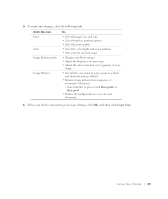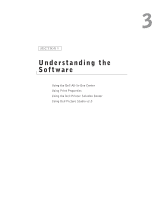Dell 922 Owner's Manual - Page 32
Saving an Image on Your Computer, E-mailing a Scanned Image or Document
 |
UPC - 008888323945
View all Dell 922 manuals
Add to My Manuals
Save this manual to your list of manuals |
Page 32 highlights
www.dell.com/supplies | support.dell.com The Dell All-In-One Center appears. 5 In the Send scanned images to: drop-down menu, select a word processing or text-editing program. 6 In the How will the scan be used? drop-down menu, select To edit text (OCR and 300 DPI). 7 Click Scan Now. The scanned text appears. Saving an Image on Your Computer 1 Click Start→ Programs or All Programs→ Dell Printers→ Dell Photo AIO Printer 922→ Dell All-In-One Center. The Dell All-In-One Center appears. 2 In the Creative Tasks section, click Save an image on my computer. 3 Follow the instructions on your screen. E-mailing a Scanned Image or Document To send scanned images or documents through e-mail: 1 Open the top cover. 2 Place the photograph or document you want to scan face down on the scanner glass. Make sure the upper left corner of the front of the photograph or document aligns with the arrow on the printer. For more information, see "Placing Your Document on the Scanner Glass" on page 21. 3 Close the top cover. 4 Click Start→ Programs or All Programs→ Dell Printers→ Dell Photo AIO Printer 922→ Dell All-In-One Center. The Dell All-In-One Center appears. 5 Click Preview Now. 6 In the Creative Tasks section, click E-mail an image to a friend. 7 In the What is being scanned? menu, make a selection. 8 Follow the instructions on the screen to prepare the photograph for e-mail. 9 Click Next. 3 2 Us ing Yo ur Pri n te r