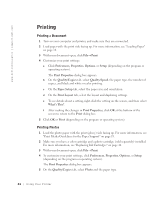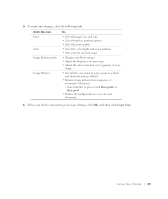Dell 922 Owner's Manual - Page 24
Printing - ink cartridge
 |
UPC - 008888323945
View all Dell 922 manuals
Add to My Manuals
Save this manual to your list of manuals |
Page 24 highlights
www.dell.com/supplies | support.dell.com Printing Printing a Document 1 Turn on your computer and printer, and make sure they are connected. 2 Load paper with the print side facing up. For more information, see "Loading Paper" on page 18. 3 With your document open, click File→ Print. 4 Customize your print settings: a Click Preferences, Properties, Options, or Setup (depending on the program or operating system). The Print Properties dialog box appears. b On the Quality/Copies tab, select Quality/Speed, the paper type, the number of copies, and black and white or color printing. c On the Paper Setup tab, select the paper size and orientation. d On the Print Layout tab, select the layout and duplexing settings. e To see details about a setting, right-click the setting on the screen, and then select What's This?. f After making the changes in Print Properties, click OK at the bottom of the screen to return to the Print dialog box. 5 Click OK or Print (depending on the program or operating system). Printing Photos 1 Load the photo paper with the print (glossy) side facing up. For more information, see "Print Media Guidelines for the Paper Support" on page 19. 2 Make sure you have a color cartridge and a photo cartridge (sold separately) installed. For more information, see "Replacing Ink Cartridges" on page 44. 3 With your document open, click File→ Print. 4 To customize your print settings, click Preferences, Properties, Options, or Setup (depending on the program or operating system). The Print Properties dialog box appears. 5 On the Quality/Copies tab, select Photo and the paper type. 2 4 Us ing Yo ur Pri n te r