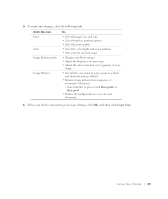Dell 922 Owner's Manual - Page 31
Scanning Multiple s or Images, Editing Scanned Text Using Optical Character Recognition OCR - software
 |
UPC - 008888323945
View all Dell 922 manuals
Add to My Manuals
Save this manual to your list of manuals |
Page 31 highlights
Scanning Multiple Pages or Images 1 Place the first sheet on the scanner glass and make sure the upper left corner of the front of the sheet aligns with the arrow on the printer. For more information, see "Placing Your Document on the Scanner Glass" on page 21. 2 Click Start→ Programs or All Programs→ Dell Printers→ Dell Photo AIO Printer 922→ Dell All-In-One Center. The Dell All-In-One Center appears. 3 In the Send scanned image to: drop-down menu, select the program you want to use. For example, you might want to fax or e-mail multiple pages to someone. 4 In the Scan section, click See More Scan Settings. 5 Click the Advanced button. 6 Click Display Advanced Scan Settings to change advanced options. 7 On the Scan tab, click the Scan multiple items before output box. 8 Click OK. 9 When you finish customizing your settings, click Scan Now. After you scan the first page, a prompt appears requesting the next page. 10 Place the next sheet on the scanner glass and click Yes. Repeat until you finish scanning all pages. 11 When finished, click No. The program appears with the multiple pages scanned. Editing Scanned Text Using Optical Character Recognition (OCR) Optical Character Recognition (OCR) software converts a scanned image into editable text within a word processing program. NOTE: Japanese customers should use E-Typist OCR software. This software is located on a separate CD. 1 Open the top cover. 2 Place your document on the scanner glass. Make sure the upper left corner of the front of the document aligns with the arrow on the printer. For more information, see "Placing Your Document on the Scanner Glass" on page 21. 3 Close the top cover. 4 Click Start→ Programs or All Programs→ Dell Printers→ Dell AIO Printer A922→ Dell All-In-One Center. U si n g Yo u r Pri n te r 31