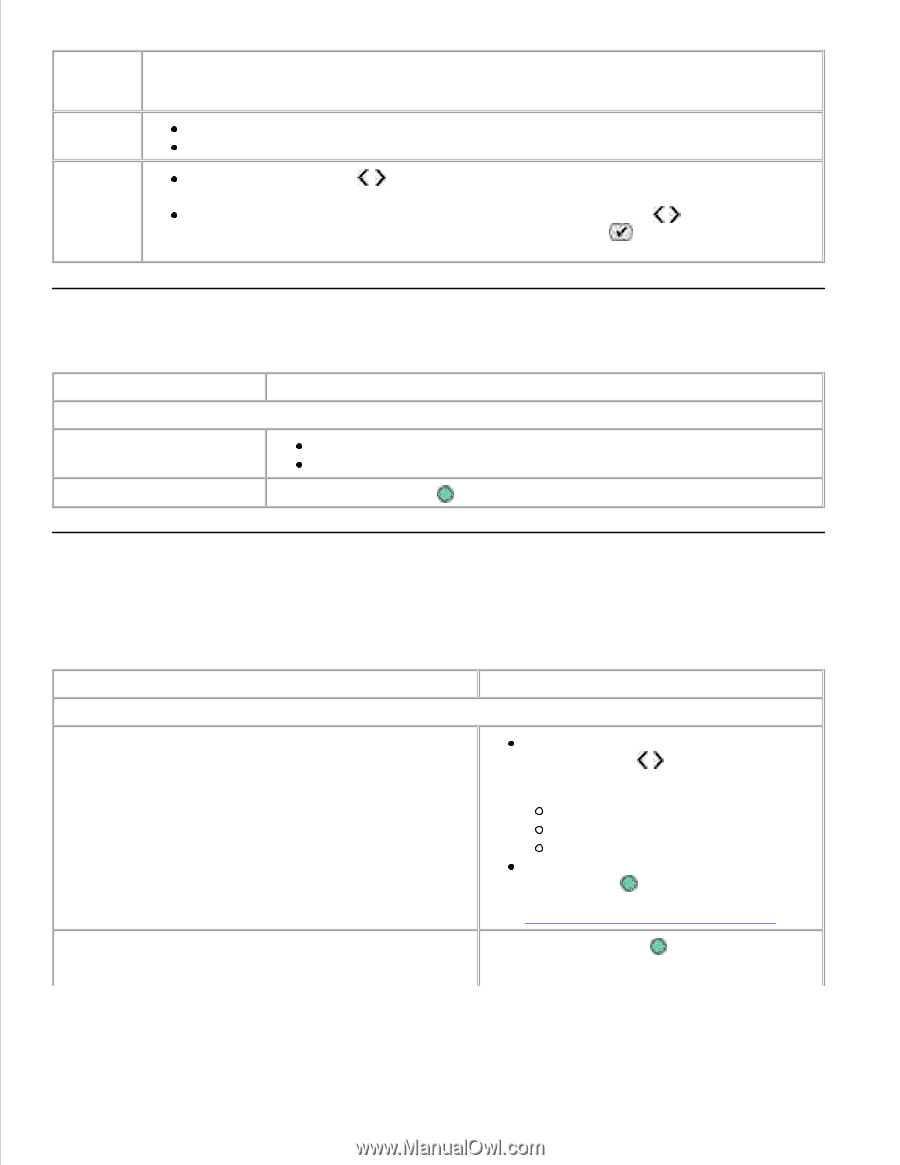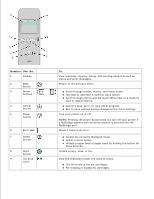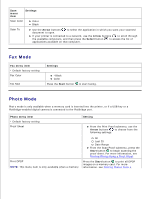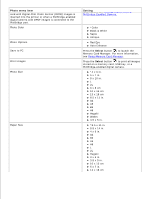Dell 926 All In One Inkjet Printer User's Guide - Page 10
Fax Mode, Photo Mode, Settings, Arrow, Select, Fax menu item, Start, Photo menu item
 |
View all Dell 926 All In One Inkjet Printer manuals
Add to My Manuals
Save this manual to your list of manuals |
Page 10 highlights
Scan menu item Settings Scan Color Color Black Scan To Use the Arrow buttons document to open. to select the application in which you want your scanned If your printer is connected to a network, use the Arrow buttons to scroll through the available computers, and then press the Select button to access the list of applications available on that computer. Fax Mode Fax menu item * Default factory setting Fax Color Fax Now Settings *Black Color Press the Start button to start faxing. Photo Mode Photo mode is only available when a memory card is inserted into the printer, or if a USB key or a PictBridge-enabled digital camera is connected to the PictBridge port. Photo menu item * Default factory setting Proof Sheet Setting From the Print Proof submenu, use the Arrow buttons to choose from the following settings: Print DPOF NOTE: This menu item is only available when a memory card with Digital Print Order Format (DPOF) images is All Last 25 Date Range From the Scan Proof submenu, press the Start button to begin scanning the proof sheet. For more information, see Printing Photos Using a Proof Sheet. Press the Start button to print all DPOF images on a memory card. For more information, see Printing Photos From a