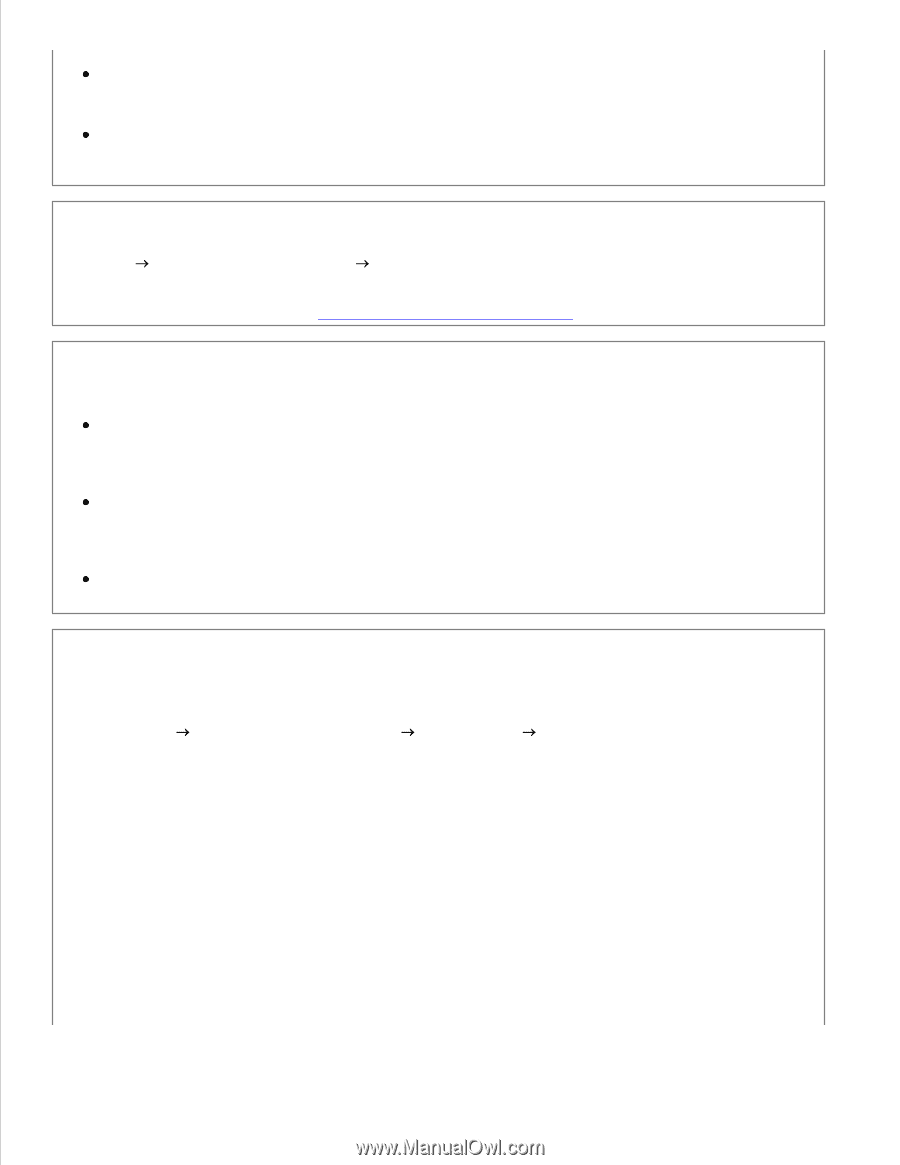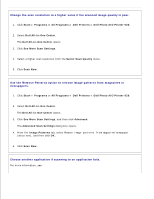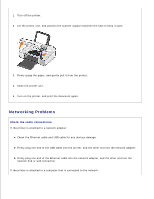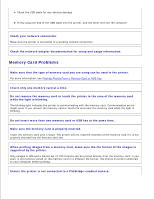Dell 926 All In One Inkjet Printer User's Guide - Page 81
Start, Programs, All Programs, Dell Printers, Dell Photo AIO Printer 926, Dell All-In-One Center
 |
View all Dell 926 All In One Inkjet Printer manuals
Add to My Manuals
Save this manual to your list of manuals |
Page 81 highlights
Ensure the USB cable is firmly connected to your printer and your computer. Shut down the computer, reconnect the USB cable as shown on the Setting Up Your Printer poster, and then restart the computer. Determine if the printer software is installed. Click Start Programs or All Programs Dell Printers. If the printer does not appear in the list of printers, the printer software is not installed. Install the printer software. For more information, see Removing and Reinstalling Software. Correct communication problems between the printer and the computer. Remove the USB cable from your printer and your computer. Reconnect the USB cable to your printer and your computer. Turn off the printer. Unplug the printer power cable from the electrical outlet. Reconnect the printer power cable into the electrical outlet, and turn on the printer. Restart your computer. Change the scan resolution to a lower value if scanning takes too long or freezes the computer. 1. Click Start Programs or All Programs Dell Printers Dell Photo AIO Printer 926. 2. Select Dell All-In-One Center. The Dell All-In-One Center opens. 3. Click See More Scan Settings. 4. Select a lower scan resolution from the Select Scan Quality menu. 5. Click Scan Now.