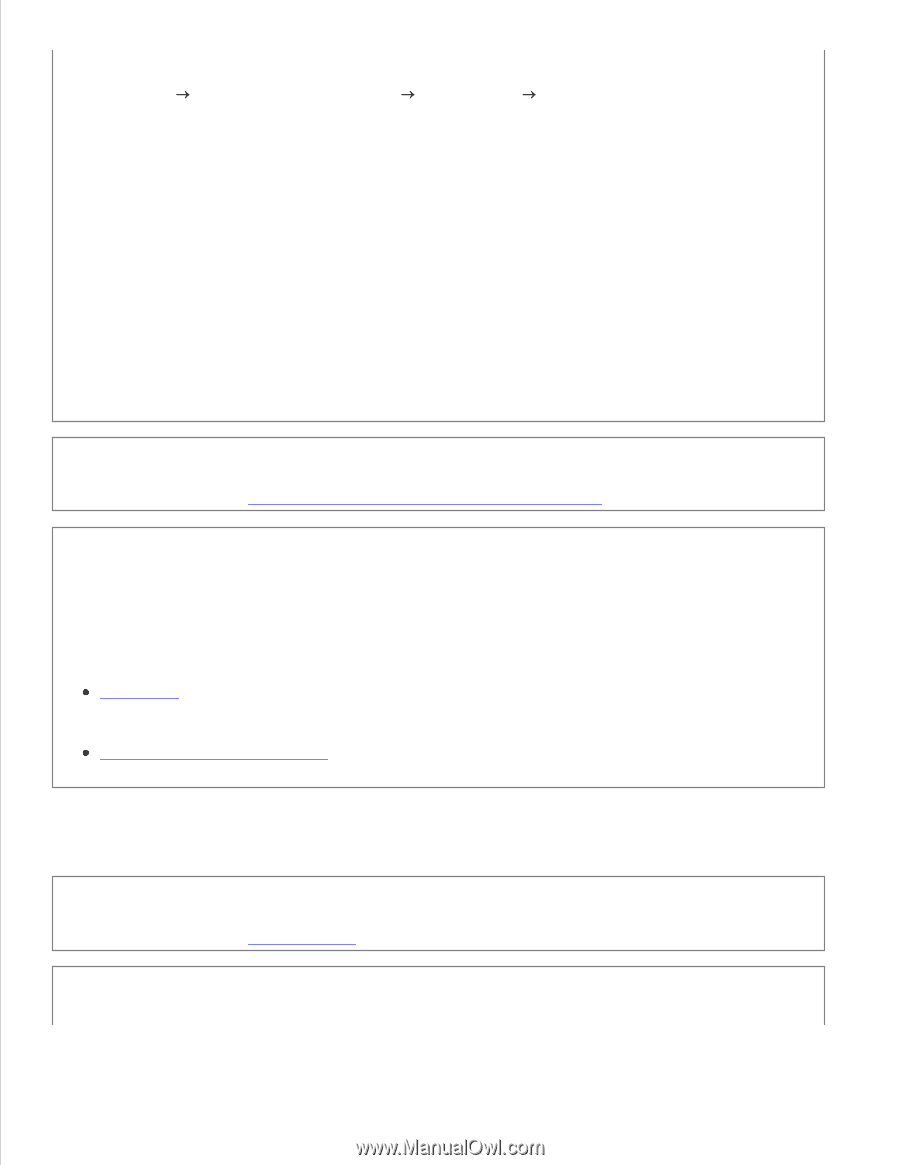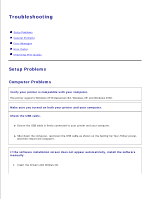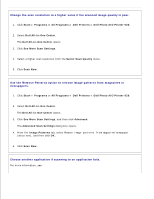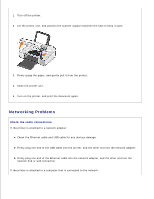Dell 926 All In One Inkjet Printer User's Guide - Page 80
Scanning Problems, Make sure the document or photo is loaded correctly on the scanner glass.
 |
View all Dell 926 All In One Inkjet Printer manuals
Add to My Manuals
Save this manual to your list of manuals |
Page 80 highlights
1. Click Start Programs or All Programs Dell Printers Dell Photo AIO Printer 926. 2. Select Dell All-In-One Center. The Dell All-In-One Center opens. 3. Click See More Copy Settings, and then click Advanced. The Advanced Copy Settings dialog box opens. 4. From the Image Patterns tab, select Remove image patterns from magazine/newspaper (descreen), and then click OK. 5. Click Copy Now. Make sure the document or photo is loaded correctly on the scanner glass. For more information, see Loading Original Documents on the Scanner Glass. Check paper sizes. Make sure the paper size being used matches the size you selected on the operator panel or the Dell AllIn-One Center. For more information, see: Copy Mode. Using the Dell All-In-One Center. Scanning Problems Check for blinking lights and error messages on the printer. For more information, see Error Messages. Check the USB cable.