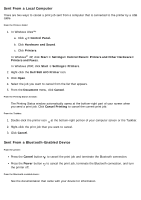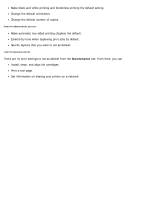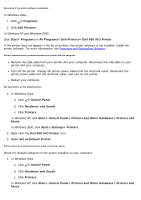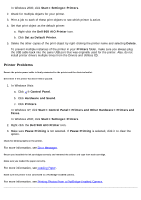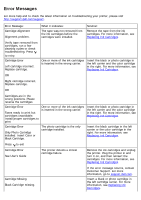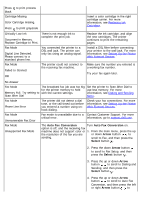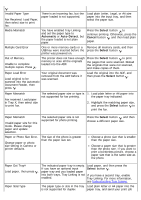Dell 968w All In One Wireless Photo Printer User's Guide - Page 121
In Windows Vista, In Windows XP and Windows 2000, In Windows Vista, In Windows XP, In Windows 2000
 |
View all Dell 968w All In One Wireless Photo Printer manuals
Add to My Manuals
Save this manual to your list of manuals |
Page 121 highlights
Determine if the printer software is installed. In Windows Vista: 1. Click ® Programs. 2. Click Dell Printers. In Windows XP and Windows 2000: Click Start® Programs or All Programs® Dell Printers® Dell 968 AIO Printer. If the printer does not appear in the list of printers, the printer software is not installed. Install the printer software. For more information, see Removing and Reinstalling Software. Correct communication problems between the printer and the computer. Remove the USB cable from your printer and your computer. Reconnect the USB cable to your printer and your computer. Turn off the printer. Unplug the printer power cable from the electrical outlet. Reconnect the printer power cable into the electrical outlet, and turn on the printer. Restart your computer. Set your printer as the default printer. 1. In Windows Vista: a. Click ® Control Panel. b. Click Hardware and Sound. c. Click Printers. In Windows XP, click Start® Control Panel® Printers and Other Hardware® Printers and Faxes. In Windows 2000, click Start® Settings® Printers. 2. Right-click the Dell 968 AIO Printer icon. 3. Select Set as Default Printer. Printer won't print and print jobs are stuck in the print queue. Check for multiple instances of the printer installed on your computer. 1. In Windows Vista: a. Click ® Control Panel. b. Click Hardware and Sound. c. Click Printers. In Windows XP, click Start® Control Panel® Printers and Other Hardware® Printers and Faxes.