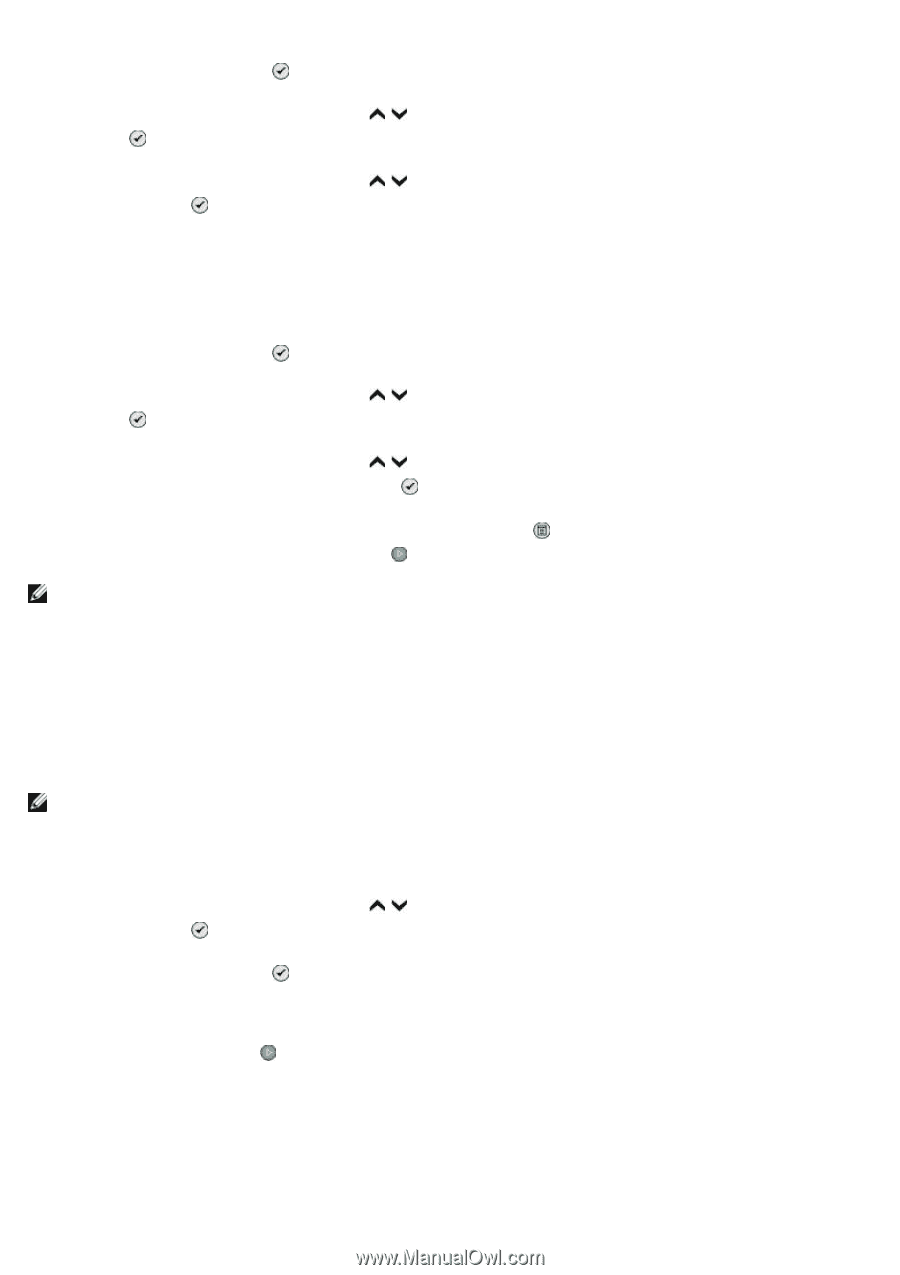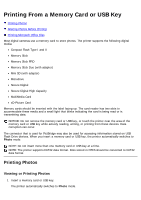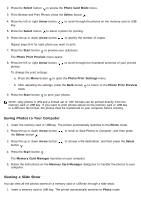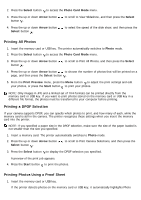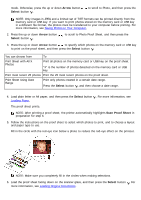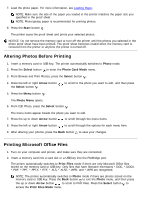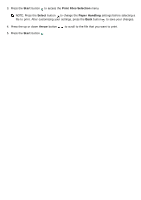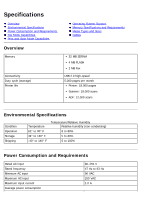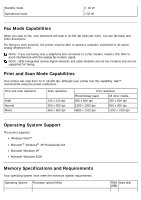Dell 968w All In One Wireless Photo Printer User's Guide - Page 142
Printing All Photos, Printing a DPOF Selection, Printing Photos Using a Proof Sheet
 |
View all Dell 968w All In One Wireless Photo Printer manuals
Add to My Manuals
Save this manual to your list of manuals |
Page 142 highlights
2. Press the Select button to access the Photo Card Mode menu. 3. Press the up or down Arrow button button . to scroll to View Slideshow, and then press the Select 4. Press the up or down Arrow button Select button . to select the speed of the slide show, and then press the Printing All Photos 1. Insert the memory card or USB key. The printer automatically switches to Photo mode. 2. Press the Select button to access the Photo Card Mode menu. 3. Press the up or down Arrow button button . to scroll to Print All Photos, and then press the Select 4. Press the up or down Arrow button to choose the number of photos that will be printed on a page, and then press the Select button . 5. From the Print Preview menu, press the Menu button to adjust the print settings and edit your photos, or press the Start button to print your photos. NOTE: Only images in JPG and a limited set of TIFF formats can be printed directly from the memory card or USB key. If you want to print photos stored on the memory card or USB key in a different file format, the photos must be transferred to your computer before printing. Printing a DPOF Selection If your camera supports DPOF, you can specify which photos to print, and how many of each, while the memory card is still in the camera. The printer recognizes these settings when you insert the memory card into the printer. NOTE: If you specified a paper size in the DPOF selection, make sure the size of the paper loaded is not smaller than the size you specified. 1. Insert a memory card. The printer automatically switches to Photo mode. 2. Press the up or down Arrow button Select button . to scroll to Print Camera Selections, and then press the 3. Press the Select button to display the DPOF selection you specified. A preview of the print job appears. 4. Press the Start button to print the photos. Printing Photos Using a Proof Sheet 1. Insert the memory card or USB key. If the printer detects photos on the memory card or USB key, it automatically highlights Photo