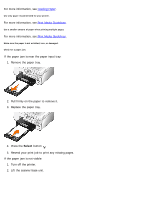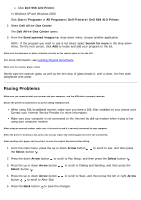Dell 968w All In One Wireless Photo Printer User's Guide - Page 134
Programs, Dell Printers, Start, All Programs, Dell 968 AIO Printer, Dell All-In-One Center, See More
 |
View all Dell 968w All In One Wireless Photo Printer manuals
Add to My Manuals
Save this manual to your list of manuals |
Page 134 highlights
Shut down the computer, reconnect the USB cable as shown on the Setting Up Your Printer poster, and then restart the computer. Determine if the printer software is installed. In Windows Vista: 1. Click ® Programs. 2. Click Dell Printers. In Windows XP or Windows 2000: Click Start® Programs or All Programs® Dell Printers® Dell 968 AIO Printer. If the printer does not appear in the list of printers, the printer software is not installed. Install the printer software. For more information, see Removing and Reinstalling Software. Correct communication problems between the printer and the computer. Remove and then reconnect the USB cable from your printer and your computer. Turn off the printer. Unplug the printer power cable from the electrical outlet. Reconnect the printer power cable into the electrical outlet, and turn on the printer. Restart your computer. Change the scan resolution to a lower value if scanning takes too long or freezes the computer. 1. In Windows Vista: a. Click ® Programs. b. Click Dell Printers. c. Click Dell 968 AIO Printer. In Windows XP and Windows 2000: Click Start® Programs or All Programs® Dell Printers® Dell 968 AIO Printer. 2. Select Dell All-In-One Center. The Dell All-In-One Center opens. 3. Click See More Scan Settings. 4. Select a lower scan resolution from the Select Scan Quality menu. 5. Click Scan Now. Change the scan resolution to a higher value if the scanned image quality is poor. 1. In Windows Vista: a. Click ® Programs. b. Click Dell Printers.