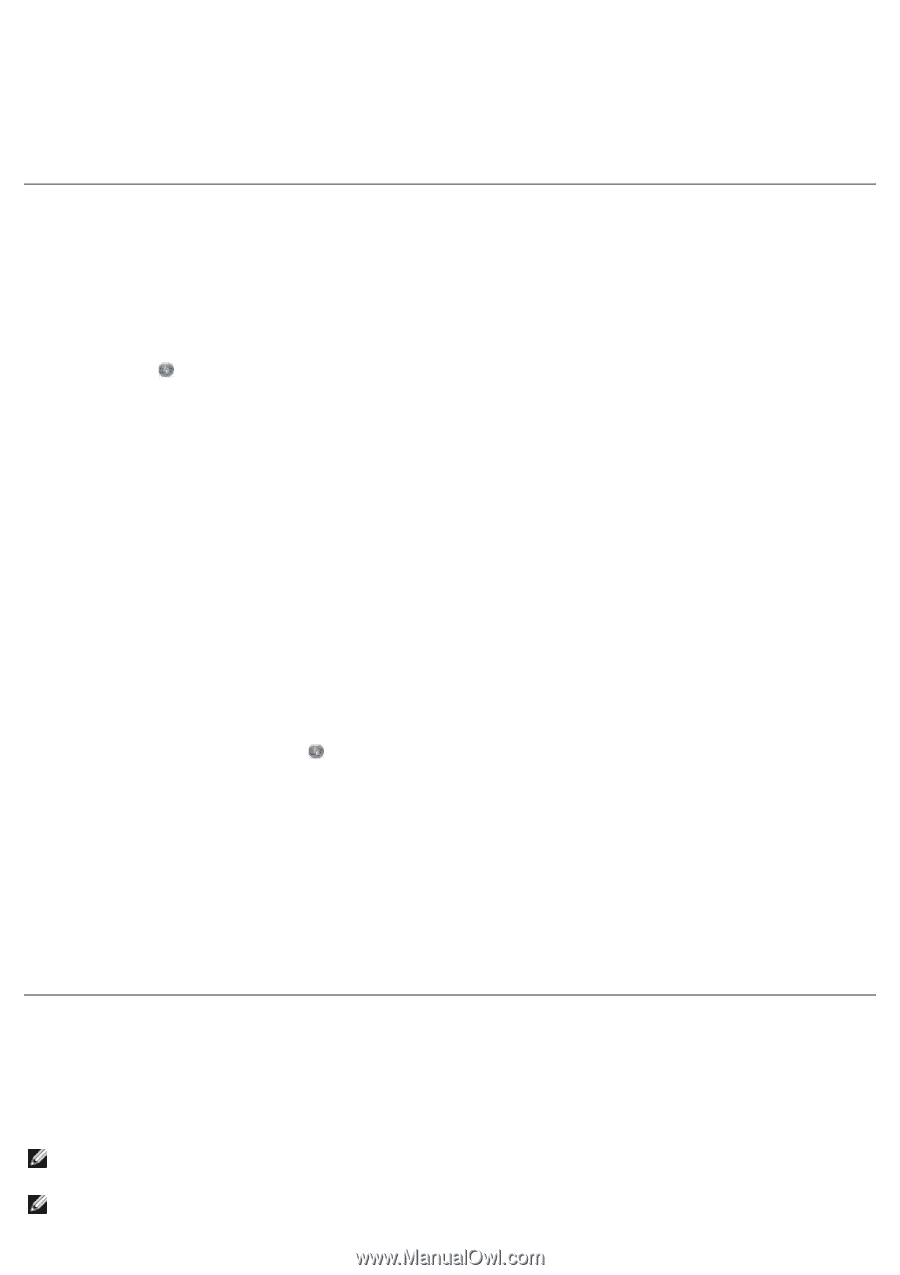Dell 968w All In One Wireless Photo Printer User's Guide - Page 38
Removing and Reinstalling Software, Installing the Optional XPS Driver
 |
View all Dell 968w All In One Wireless Photo Printer manuals
Add to My Manuals
Save this manual to your list of manuals |
Page 38 highlights
selecting Complete-A-Print before clicking the Continue Printing button. If you select Complete-APrint, and click Continue Printing, all color documents will print in black and white until the color cartridge is replaced or the option is cleared from More Options, located on the Advanced tab of the Printing Preferences. The Reserve Tank dialog does not display again until after the low ink cartridge has been replaced. The Complete-A-Print check box is automatically reset when a new or different cartridge is installed. Removing and Reinstalling Software If your printer does not function properly, or communication error messages appear when using your printer, you can remove and reinstall the printer software. 1. In Windows Vista: a. Click ® Programs. b. Click Dell Printers. c. Click Dell 968 AIO Printer. In Windows XP and WIndows 2000: Click Start® Programs or All Programs® Dell Printers® Dell 968 AIO Printer. 2. Click Uninstall Dell 968 AIO Printer. 3. Follow the instructions on the screen. 4. Restart your computer. 5. Insert the Drivers and Utilities CD, and then follow the instructions on the screen. If the installation screen does not appear: a. In Windows Vista, click ® Computer. In Windows XP, click Start® My Computer. In Windows 2000, double-click My Computer from your desktop. b. Double-click the CD-ROM drive icon, and then double-click setup.exe. c. When the printer software installation screen appears, click Using a USB cable, Using a wireless network, or Using an Ethernet cable. d. Follow the instructions on your screen to complete the installation. Installing the Optional XPS Driver The XML Paper Specification (XPS) driver is an optional printer driver designed to make use of the advanced XPS color and graphics features that are only available for Windows Vista users. In order to use XPS features, you must install the XPS driver as an additional driver after you install your printer. NOTE: Before installing the XPS driver, complete the steps on the Setting Up Your Printer poster to install the printer on your computer. NOTE: Before installing the XPS driver, you must install the Microsoft QFE Patch and extract the