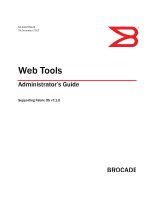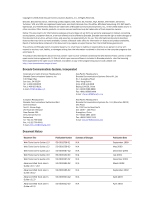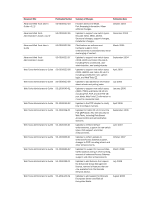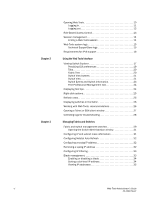Dell Brocade 300 Web Tools Administrator's Guide v7.1.0
Dell Brocade 300 Manual
 |
View all Dell Brocade 300 manuals
Add to My Manuals
Save this manual to your list of manuals |
Dell Brocade 300 manual content summary:
- Dell Brocade 300 | Web Tools Administrator's Guide v7.1.0 - Page 1
53-1002756-01 ® 14 December 2012 Web Tools Administrator's Guide Supporting Fabric OS v7.1.0 - Dell Brocade 300 | Web Tools Administrator's Guide v7.1.0 - Page 2
any equipment, equipment feature, or service offered or to be offered by Brocade. Brocade reserves the right to make changes .brocade.com/support/oscd. Brocade Communications Systems, Incorporated Corporate and Latin American Headquarters Brocade Communications Systems, Inc. 130 Holger Way San - Dell Brocade 300 | Web Tools Administrator's Guide v7.1.0 - Page 3
-1000606-02 Web Tools Administrator's Guide 53-1001080-01 Web Tools Administrator's Guide 53-1001133-01 Summary of Changes Publication Date Insistent Domain ID Mode. Port Swapping information. Minor editorial changes. October 2003 Updates to support new switch types: Brocade 3250, 3850, 24000 - Dell Brocade 300 | Web Tools Administrator's Guide v7.1.0 - Page 4
-01 Web Tools Administrator's Guide 53-1002756-01 Summary of Changes Publication Date Updates to add support for Virtual Fabrics, IPsec, and consistency with Brocade Network Advisor. November 2008 Updates to add support for Brocade 7800 Extension Switch, Brocade 8000, FCOE10-24 DCX Blade, and - Dell Brocade 300 | Web Tools Administrator's Guide v7.1.0 - Page 5
this document is organized xxi Supported hardware and software xxii What's new in this document xxiii Document conventions xxiv Text formatting xxiv Notes, cautions, and warnings xxv Key terms xxv Notice to the reader xxv Additional information xxvi Brocade resources xxvi Other industry - Dell Brocade 300 | Web Tools Administrator's Guide v7.1.0 - Page 6
for IPv6 support 16 Using the Web Tools Interface Viewing Switch Explorer 17 Persisting GUI preferences 19 Tabs 20 Fabric Tree 20 Switch View buttons 21 Switch View 21 Switch Events and Switch Information 23 Free Professional Management tool 24 Displaying tool tips 24 Right-click - Dell Brocade 300 | Web Tools Administrator's Guide v7.1.0 - Page 7
using chassis beaconing 52 Virtual Fabrics overview 52 Selecting a logical switch from the Switch View 53 Viewing logical ports 53 Maintaining Configurations and Firmware Creating a configuration backup file 55 Restoring a configuration 56 Uploading and downloading from USB storage 57 vii - Dell Brocade 300 | Web Tools Administrator's Guide v7.1.0 - Page 8
a firmware download 57 Managing Ports Port management overview 59 Opening the Port Admin tab 60 Port Admin tab components 60 Controllable ports 63 Configuring FC ports 64 Allowed port types 65 Long distance mode 65 Ingress rate limit 66 Assigning a name to a port 67 Port beaconing - Dell Brocade 300 | Web Tools Administrator's Guide v7.1.0 - Page 9
Predefined performance graphs 90 User-defined graphs 93 Canvas configurations 93 Opening the Performance Monitor window 94 Creating basic 103 LSAN zone requirements 104 QoS zone requirements 104 Zoning configurations 104 Opening the Zone Admin window 104 Setting the default zoning - Dell Brocade 300 | Web Tools Administrator's Guide v7.1.0 - Page 10
configuration members 116 Renaming zone configurations 117 Cloning zone configurations 117 Deleting zone configurations 117 Enabling zone configurations 118 Disabling zone configurations 118 Displaying enabled zone configurations database 122 Zone configuration analysis 122 Best switch - Dell Brocade 300 | Web Tools Administrator's Guide v7.1.0 - Page 11
FC-FC Routing Service Fibre Channel Routing overview 131 Supported switches for Fibre Channel Routing 132 Setting up FC-FC routing 132 FC-FC routing management 133 Opening the FC Routing module 133 Viewing and managing LSAN fabrics 134 Viewing EX-Ports 134 Configuring an EX-Port 135 Editing - Dell Brocade 300 | Web Tools Administrator's Guide v7.1.0 - Page 12
178 Configuring authentication policies for F_Ports 178 Distributing authentication policies 179 Re-authenticating policies 179 Setting a shared secret key pair 179 Modifying a shared secret key pair 180 Setting the Switch Policy Authentication mode 180 xii Web Tools Administrator's Guide - Dell Brocade 300 | Web Tools Administrator's Guide v7.1.0 - Page 13
service management 185 Enabling Active Directory service 185 Modifying Active Directory service 186 Removing Active Directory service 186 TACACS+ management 187 Enabling and disabling TACACS 187 Configuring configurations 191 Internet Key Exchange concepts 192 IPsec over management ports - Dell Brocade 300 | Web Tools Administrator's Guide v7.1.0 - Page 14
Brocade Network Advisor . . . . .214 Port information that is unique to FCoE 214 Switch administration and FCoE 215 FC0E configuration tasks 215 Quality of Service configuration 225 Configuring a DCB interface from the Switch View 226 Configuring a DCB interface from the Port Admin panel - Dell Brocade 300 | Web Tools Administrator's Guide v7.1.0 - Page 15
Chapter 18 Index Enabling and disabling QoS priority-based flow control 227 Enabling and disabling FCoE ports 227 Limitations General Web Tools limitations 229 Web Tools Administrator's Guide xv 53-1002756-01 - Dell Brocade 300 | Web Tools Administrator's Guide v7.1.0 - Page 16
xvi Web Tools Administrator's Guide 53-1002756-01 - Dell Brocade 300 | Web Tools Administrator's Guide v7.1.0 - Page 17
23 Figure 24 Figure 25 Figure 26 Figure 27 Figure 28 Figure 29 Figure 30 Figure 31 Figure 32 Figure 33 Figure 34 Figure 35 Figure 36 Configuring Internet Explorer 6 Default Java for browsers option 9 Web Tools interface 11 Virtual Fabric login option 12 Switch Explorer 19 USB port storage - Dell Brocade 300 | Web Tools Administrator's Guide v7.1.0 - Page 18
tunnel mode 191 Edit Allow / Prohibit Matrix dialog box swapped label 207 Allow / Prohibit Matrix Configuration dialog box 209 Switch RNID information 212 Switch Administration DCB subtabs 215 FCoE Ports tab, Port Administration panel 224 xviii Web Tools Administrator's Guide 53-1002756-01 - Dell Brocade 300 | Web Tools Administrator's Guide v7.1.0 - Page 19
combinations 78 Basic performance graphs 91 Advanced performance monitoring graphs 91 Supported port types for Brocade switches 91 QoS zone name prefixes 104 Long-distance settings and parameter descriptions 204 Web Tools limitations 229 Web Tools Administrator's Guide xix 53-1002756-01 - Dell Brocade 300 | Web Tools Administrator's Guide v7.1.0 - Page 20
xx Web Tools Administrator's Guide 53-1002756-01 - Dell Brocade 300 | Web Tools Administrator's Guide v7.1.0 - Page 21
switches using the Web Tools interface. • Chapter 4, "Maintaining Configurations and Firmware" provides information about uploading and downloading configuration files and downloading firmware. • Chapter 5, "Managing Ports Brocade Advanced Zoning feature to partition your storage area network (SAN) - Dell Brocade 300 | Web Tools Administrator's Guide v7.1.0 - Page 22
parts of procedures documented here apply to some switches but not to others, this guide identifies exactly which switches are supported and which are not. Although many different software and hardware configurations are tested and supported by Brocade Communications Systems, Inc. for Fabric OS v7 - Dell Brocade 300 | Web Tools Administrator's Guide v7.1.0 - Page 23
Switch • Brocade VA-40FC The following blades are supported by this release: • Brocade CORE 8 blade • Brocade CP8 blade • Brocade CR16-4 blade • Brocade CR16-8 blade • Brocade CR4S-8 blade • Brocade FC16-32 port blade • Brocade FC16-48 port blade • Brocade FC8-16 port blade • Brocade FC8-32 port - Dell Brocade 300 | Web Tools Administrator's Guide v7.1.0 - Page 24
Ports • User configured table column alignment is retained during auto or manual refresh and while moving between the tabs • Addition of a row to display Power on Time in SFP tab • Support command names in the narrative portions of this guide are presented in mixed lettercase: for example, - Dell Brocade 300 | Web Tools Administrator's Guide v7.1.0 - Page 25
notices and statements are used in this manual. They are listed below in order of hazardous to you or cause damage to hardware, firmware, software, or data. DANGER A Danger statement to Brocade and Fibre Channel, see the Brocade Glossary. For definitions of SAN-specific Guide xxv 53-1002756-01 - Dell Brocade 300 | Web Tools Administrator's Guide v7.1.0 - Page 26
org Getting technical help Contact your switch support supplier for hardware, firmware, and software support, including product repairs and part ordering problem, including the switch or fabric behavior immediately following the problem, and specific questions • Description of any troubleshooting - Dell Brocade 300 | Web Tools Administrator's Guide v7.1.0 - Page 27
Brocade 300, 5100, 5200, 5300, 6505, 6510, 6520, 7800, 8000, VA-40FC, and Brocade Encryption Switch-On the switch ID pull-out tab located inside the chassis on the port side on the left. • Brocade 5000-On the switch . Forward your feedback to: [email protected] Provide the title and version - Dell Brocade 300 | Web Tools Administrator's Guide v7.1.0 - Page 28
xxviii Web Tools Administrator's Guide 53-1002756-01 - Dell Brocade 300 | Web Tools Administrator's Guide v7.1.0 - Page 29
support 16 Web Tools overview Brocade Web Tools is an embedded graphical user interface (GUI) that enables administrators to monitor and manage single or small fabrics, switches, and ports Gbps platforms, such as the Encryption Switch, and the 300, 5100, and 5300 switches. For non-8 Gbps platforms, - Dell Brocade 300 | Web Tools Administrator's Guide v7.1.0 - Page 30
Web Tools Web Tools with EGM License Active Directory support yes yes AG Management yes yes Analyze zone config no no Basic Zoning and TI Zoning yes yes Blade Management yes yes Cloning a zone no yes Configuration upload/download yes yes Convenience function from Tools menu no - Dell Brocade 300 | Web Tools Administrator's Guide v7.1.0 - Page 31
Routing and DLS Configuration no yes Security Policies Tab (like ACL) yes yes Switch Info tab yes yes Switch Status yes yes Switch View right-click options yes yes Trace dump yes yes USB Management yes yes User Management yes yes Verify and troubleshoot accessibility yes yes - Dell Brocade 300 | Web Tools Administrator's Guide v7.1.0 - Page 32
badge with good visibility. Configure > Zoning Zoning report for both online and offline database. Comments Viewing FCIP tunnels is still supported in Web Tools 6.1.1, but New, Edit Config, and delete are only available in Brocade Network Advisor. In Web Tools, non-local switch port id/WWN can be - Dell Brocade 300 | Web Tools Administrator's Guide v7.1.0 - Page 33
Brocade supports the platforms shown in Table 4. TABLE 4 Supported Standard Windows 7 Service Pack 1 (SP1 switches, 512 MB of RAM for fabrics comprising more than 15 switches, and a minimum of 8 MB of video RAM are recommended. Additionally, a DCX with a fully populated FC8 Guide 5 53-1002756-01 - Dell Brocade 300 | Web Tools Administrator's Guide v7.1.0 - Page 34
1 System requirements FIGURE 1 Configuring Internet Explorer Deleting temporary internet files used by Java applications For Web Tools to operate correctly, you must the Java cache. If you have deleted all the temporary files, the list is empty. 6 Web Tools Administrator's Guide 53-1002756-01 - Dell Brocade 300 | Web Tools Administrator's Guide v7.1.0 - Page 35
jre7u9-downloads-1859586.ht ml NOTE This URL points to a non-Brocade website and is subject to change without notice. 2. Follow the link to download the patch. 3. Exit the browser when you have downloaded the patch. 4. Install the patch and restart the system. Web Tools Administrator's Guide 7 53 - Dell Brocade 300 | Web Tools Administrator's Guide v7.1.0 - Page 36
JRE 1.6.0. For Fabric OS 6.3.0 install JRE 1.6.0 update 13. Web Tools guides you through the steps to download the proper Java Plug-in. Java plug-in configuration If you are managing fabrics with more than 10 switches or 1000 ports, or if you are using the iSCSI Gateway module extensively, you - Dell Brocade 300 | Web Tools Administrator's Guide v7.1.0 - Page 37
while continuing to display warning messages periodically. These messages warn you that your fabric size exceeds the supported switch configuration limit and tells you how long you have before Web Tools is disabled. After the 30-day grace period, you are no longer able to - Dell Brocade 300 | Web Tools Administrator's Guide v7.1.0 - Page 38
Web browsers compatible with Fabric OS v7.1.0, refer to Table 3. Web Tools supports both HTTP and HTTPS protocol. To open Web Tools, perform the following the initial setup procedure for smaller switches. Refer to EZSwitchSetup Administrator's Guide for information about the EZSwitchSetup interface - Dell Brocade 300 | Web Tools Administrator's Guide v7.1.0 - Page 39
one is configured for your switch), that you must accept before logging in. The security banner displays every time you access the switch. When you are presented with the login screen you must provide a user name and a password. NOTE You must login before you can view Switch - Dell Brocade 300 | Web Tools Administrator's Guide v7.1.0 - Page 40
fabric. The following platforms support virtual fabrics: • Brocade DCX and DCX-4S • Brocade VA-40FC • Brocade 6510 • Brocade 6520 • Brocade DCX 8510-8 and DCX 8510-4 • Brocade 5300 • Brocade 5100 To log in . FIGURE 4 Virtual Fabric login option 12 Web Tools Administrator's Guide 53-1002756-01 - Dell Brocade 300 | Web Tools Administrator's Guide v7.1.0 - Page 41
• You initiate a firmware download from Web Tool's Switch Administration window. In this case, you are logged out a few minutes later when the switch restarts. • Your perform any actions on the switch that do not affect the stored configuration. Web Tools Administrator's Guide 13 53-1002756-01 - Dell Brocade 300 | Web Tools Administrator's Guide v7.1.0 - Page 42
configuration. You can perform all actions on the switch, except the following: • You cannot modify zoning configurations switch for more than two hours. Because user key strokes are not sent to the switch send information to the switch until you save the secure and nonsecure switches. Access rights - Dell Brocade 300 | Web Tools Administrator's Guide v7.1.0 - Page 43
can edit the configuration file (log4j.xml) to collect the data at startup. If you edit the configuration file, Web Tools need to be restarted. Contact your switch support supplier for assistance location where the SupportSave output must be saved. Web Tools Administrator's Guide 15 53-1002756-01 - Dell Brocade 300 | Web Tools Administrator's Guide v7.1.0 - Page 44
using any configured IP address. • Use a switch with v5.3.0 or later firmware to manage a mixed fabric of IPv4 and IPv6 switches. • Switches running on v5.2.0 do not discover IPv6 address-only switches in the same fabric until the IPv4 address is configured. 16 Web Tools Administrator's Guide 53 - Dell Brocade 300 | Web Tools Administrator's Guide v7.1.0 - Page 45
, provides access to the following tasks: - Viewing tasks, such as the switch view, port administration, and name server. - Configuration tasks, such as switch administration, zone administration, fabric watch, and switch status policy. NOTE You can manage basic zoning and Traffic Isolation zoning - Dell Brocade 300 | Web Tools Administrator's Guide v7.1.0 - Page 46
only for 8 Gbps platforms, such as the following: • Brocade Encryption Switch • Brocade 300, 5300, and 5100 switches • Brocade VA-40FC • Brocade 8000 • Brocade 7800 For non-8 Gbps platforms, all functionalities are available without EGM license. 18 Web Tools Administrator's Guide 53-1002756-01 - Dell Brocade 300 | Web Tools Administrator's Guide v7.1.0 - Page 47
Tools persists your GUI preferences across sessions for the Switch Explorer, Port Admin, Switch Admin, Name Server, and Zone Admin dialog boxes on all web-browser platforms. Persistence is performed on a per host basis. If you launch WebTools from Brocade Network Advisor (BNA), all of the Web Tools - Dell Brocade 300 | Web Tools Administrator's Guide v7.1.0 - Page 48
based icons are supported. Use the drop-down menu at the top of the Fabric Tree area to view switches in the Fabric Tree by switch name, IP address, or WWN. You can rest on the cursor over a switch to display the IP address, current status, and other details of the switch. To manually refresh the - Dell Brocade 300 | Web Tools Administrator's Guide v7.1.0 - Page 49
fabric, you can manage switches that support Fabric OS v6.1 and later versions because it does not requires Web Tools license. If a switch is launched from Fabric Tree, preference will be given to IPv4, even though both IPv4 and IPv6 are configured for that particular switch. The versions earlier - Dell Brocade 300 | Web Tools Administrator's Guide v7.1.0 - Page 50
in all domains. For the Brocade DCX, the Port Admin view is launched for ICL ports. USB port representation For switches with USB ports, the USB Storage Management view is launched for USB ports (Figure 6). FIGURE 6 USB port storage management NOTE Click the USB port on the switch to launch the USB - Dell Brocade 300 | Web Tools Administrator's Guide v7.1.0 - Page 51
IPv4 gateway address of the switch. - Ethernet IPv6 Ethernet IPv6 address of the switch. • FC - IPFC IPv4 IPFC IPv4 net mask Fiber Channel IPv4 address. Fiber Channel IPv4 subnet mask address. • Zone - Effective Configuration Indicates whether zone configuration is enabled or not. • Other - Dell Brocade 300 | Web Tools Administrator's Guide v7.1.0 - Page 52
more. You can also use it with the Enhanced Group Management license to manage groups of switches, download firmware, manage security settings, and deploy configurations across groups of switches. Contact your preferred storage supplier to get a complimentary copy of the Professional Management tool - Dell Brocade 300 | Web Tools Administrator's Guide v7.1.0 - Page 53
Port Details window. • The Configure option provides another menu of options to allow you to rename, enable, and disable ports, and to set persistent enable or disable without opening the Port is more data to retrieve from the switches. • Processor speed of the system you Guide 25 53-1002756-01 - Dell Brocade 300 | Web Tools Administrator's Guide v7.1.0 - Page 54
the EGM license.) Port Management FC Routing v4.4.x switch, some of the features might be disabled. To display switches in the switch displays in Switch View. Additional switch information displays in the Switch Events and Switch Information tabs. Working with Web Tools: recommendations Brocades - Dell Brocade 300 | Web Tools Administrator's Guide v7.1.0 - Page 55
switches and directors running different versions of firmware, use the switches or directors with the latest firmware versions to control the fabric. • If switches level configuration switch is recommended. An HTTP session is considered a Brocade Network Advisor or Web Tools connection to the switch - Dell Brocade 300 | Web Tools Administrator's Guide v7.1.0 - Page 56
logs for troubleshooting If you encounter problems using the Web Tools interface, collect Java logs for use in troubleshooting. From Microsoft the Web Tools opening page. 6. Perform the Web Tools operation that caused the problem. 7. Collect the logs shown on the Java console. 8. If you no - Dell Brocade 300 | Web Tools Administrator's Guide v7.1.0 - Page 57
Configuring IP Filtering 33 •Blade management 33 •Switch configuration 35 •Switch restart 38 •System configuration Switch Administration window. Information in the Switch Administration window is retrieved from the selected switch, as shown in Figure 8 on page 30. Web Tools Administrator's Guide - Dell Brocade 300 | Web Tools Administrator's Guide v7.1.0 - Page 58
changes you make in the Switch Administration window to the switch, click Apply before closing the module or before switching to another tab. The License tab, Firmware Download tab, and the Security Policies launch a Telnet window using Web Tools. 30 Web Tools Administrator's Guide 53-1002756-01 - Dell Brocade 300 | Web Tools Administrator's Guide v7.1.0 - Page 59
. The automatically generated IPv6 addresses are displayed under Auto Configured IPv6 Addresses. Eight auto-configured addresses are created per switch, and up to 24 for a DCX, or DCX-4S chassis (eight per chassis, and eight per each installed CP). Web Tools Administrator's Guide 31 53-1002756-01 - Dell Brocade 300 | Web Tools Administrator's Guide v7.1.0 - Page 60
the syslog on the specified servers. Up to six servers are supported. Refer to Fabric OS Administrator's Guide for more information on configuring the syslog daemon. To configure a syslog IP address, perform the following steps. 1. Open the Switch Administration window as described in "Opening the - Dell Brocade 300 | Web Tools Administrator's Guide v7.1.0 - Page 61
Configuring IP Filtering Web Tools provides the ability to control what client IP addresses may connect to a switch modify the service or destination port, protocol, Brocade DCX 8510-4, Brocade DCX 8510-8,or the Brocade DCX and DCX-4S enterprise-class platforms. Web Tools Administrator's Guide 33 - Dell Brocade 300 | Web Tools Administrator's Guide v7.1.0 - Page 62
a blade is set to a disable state, only the ports on the balde are disabled. The blade remains active. To enable or disable a blade, perform the following steps. 1. Open the Switch Administration window as described in "Opening the Switch Administration window" on page 31. 2. Select the Blade tab - Dell Brocade 300 | Web Tools Administrator's Guide v7.1.0 - Page 63
IP addresses configured on the switch for the Switch Administration window by looking at the lower-right corner. If you rest the cursor over the icon, the system displays text that indicates the status of the switch. Use this procedure to enable or disable a switch. Web Tools Administrator's Guide - Dell Brocade 300 | Web Tools Administrator's Guide v7.1.0 - Page 64
. When FICON mode is enabled, the maximum number of characters is 24. NOTE Some system messages identify a switch service by the chassis name. If you assign meaningful chassis names and switch names, system logs are easier to use. 1. Open the Switch Administration window as described in "Opening the - Dell Brocade 300 | Web Tools Administrator's Guide v7.1.0 - Page 65
on page 35. Viewing and printing a switch report The switch report includes the following information: • A list of switches in the fabric • Switch configuration parameters • A list of ISLs and ports • Name Server information • Zoning information • SFP serial ID information To view or print a report - Dell Brocade 300 | Web Tools Administrator's Guide v7.1.0 - Page 66
after setting preferred principal switch option from a principal or a subordinate switch. The principal switch selection is based fast boot, perform the following steps. 1. Open the Switch Administration window as described in "Opening the Switch Administration window" on page 31. 2. Click Fastboot. - Dell Brocade 300 | Web Tools Administrator's Guide v7.1.0 - Page 67
• System services • Signed firmware WWN-based Persistent PID assignment WWN-based PID assignment allows you to configure a PID persistently using a device's WWN. When the device logs into the switch, the PID is bound to the device WWN. If the device is moved to another port in the same switch, or - Dell Brocade 300 | Web Tools Administrator's Guide v7.1.0 - Page 68
Brocade 6520 Brocade 300 Disabled N/A N/A Brocade 5100 Brocade 5300 Brocade VA-40FC Brocade 6510 Brocade 6520 Brocade 7800 0 1 2 Default-8 bit dynamic Default-8bit dynamic FICON mode If 8-bit dynamic mode is enabled, FMS is not supported Can be set Not supported Configurable Configurable - Dell Brocade 300 | Web Tools Administrator's Guide v7.1.0 - Page 69
. WWN-based Persistent Set this mode to configure a PID persistently using a device's WWN. When the device logs PID into the switch, the PID is bound to the device channel. To configure the virtual channel settings, perform the following steps. Web Tools Administrator's Guide 41 53-1002756-01 - Dell Brocade 300 | Web Tools Administrator's Guide v7.1.0 - Page 70
switch as described in "Enabling and disabling a switch" on page 35. Configuring arbitrated loop parameters To configure switch as described in "Enabling and disabling a switch" on page 35. Arbitrated loop parameters Configure or pre-existing devices. Configuring system services You can enable or - Dell Brocade 300 | Web Tools Administrator's Guide v7.1.0 - Page 71
"Enabling and disabling a switch" on page 35. Configuring signed firmware When the firmware is downloaded to a device, the system can validate the firmware based on a configuration setting. By default, the signed firmware download is not validated. NOTE During the first download, the system ignores - Dell Brocade 300 | Web Tools Administrator's Guide v7.1.0 - Page 72
Brocade 7800 upgrade license, do not take effect until the switch the Switch Administration window as described in "Opening the Switch a switch To remove a license from a switch in the Switch Administration Open the Switch Administration window as described in "Opening the Switch Administration window - Dell Brocade 300 | Web Tools Administrator's Guide v7.1.0 - Page 73
table. The following features are supported for universal time-based license: Brocade DCX, DCX-4S, DCX 8510-4 and DCX 8510-8 platforms. Refer to the Fabric OS Administrator's Guide button indicates the overall status of high availability on the switch. The colors and their meanings are: • Green- - Dell Brocade 300 | Web Tools Administrator's Guide v7.1.0 - Page 74
Service tab displays information about the switch. When the hardware is configured as a dual switch, the Service tab displays information about both switches. • The CP tab displays information about slots. For Brocade then the services are in sync. 46 Web Tools Administrator's Guide 53-1002756-01 - Dell Brocade 300 | Web Tools Administrator's Guide v7.1.0 - Page 75
Click Synchronize Services. The Warning dialog box displays. 4. Click Yes and wait for the CPs to complete a synchronization of services, so a nondisruptive failover. 5. When prompted, close the Web Tools Switch Explorer window and all associated windows, and re-open Web Guide 47 53-1002756-01 - Dell Brocade 300 | Web Tools Administrator's Guide v7.1.0 - Page 76
Switch Events" on page 49. TABLE 8 Event severity levels Icon and level Description Emergency Critical Alert Error Warning Emergency-level messages indicate a partial or complete failure of a subsystem. Critical-level messages indicate that the software has detected serious problems that - Dell Brocade 300 | Web Tools Administrator's Guide v7.1.0 - Page 77
-on-demand option for switch events. For two-switch configurations, all chassis-related events are displayed in the event list of each logical switch for convenience. To display Switch Events, perform the following steps. 1. Select the switch from the Fabric Tree. The Switch View displays. 2. Select - Dell Brocade 300 | Web Tools Administrator's Guide v7.1.0 - Page 78
Filter dialog box displays. 3. Select Service. The event service menu is enabled. 4. Select either Switch or Chassis from the menu to show only those messages from the logical switch or from the chassis. 5. Click , perform the following steps. 50 Web Tools Administrator's Guide 53-1002756-01 - Dell Brocade 300 | Web Tools Administrator's Guide v7.1.0 - Page 79
Printing the Name Server entries To set up printing preferences, perform the following steps. 1. In the Switch Explorer window, select Name Server. The Name Server tab displays. 2. Click Print. 3. On zone member information specific to that device. Web Tools Administrator's Guide 51 53-1002756-01 - Dell Brocade 300 | Web Tools Administrator's Guide v7.1.0 - Page 80
fabric. Virtual Fabrics allows SAN design and management to be done at the granularity of a port. This enables partitioning of a physical switch into multiple logical switches, which may be organized into logical fabrics. The following platforms are Virtual Fabrics-capable: • Brocade DCX and DCX-4S - Dell Brocade 300 | Web Tools Administrator's Guide v7.1.0 - Page 81
Network Advisor User Manual if you are using Brocade Network Advisor, or Fabric OS Administrator's Guide if you are using the Fabric OS command line interface. You can use Web Tools to view Virtual Fabrics and logical switch configurations. Selecting a logical switch from the Switch View You can - Dell Brocade 300 | Web Tools Administrator's Guide v7.1.0 - Page 82
Port Admin tab. The Port Admin tab displays. Logical ports are displayed in the FC Ports Explorer tree structure. 2. To view logical port properties, expand the Logical Ports branch, and select a port. The General properties are displayed. FIGURE 11 Logical ports 54 Web Tools Administrator's Guide - Dell Brocade 300 | Web Tools Administrator's Guide v7.1.0 - Page 83
from USB storage 57 •Performing a firmware download 57 Creating a configuration backup file Keep a backup copy of the configuration file in case the configuration is lost or unintentional changes are made. You should keep individual backup files for all switches in the fabric. You should avoid - Dell Brocade 300 | Web Tools Administrator's Guide v7.1.0 - Page 84
of the logical switch from which the configuration file is to switch, chassis level configuration, and all chassis and switches configuration file you are downloading is compatible with your switch model. Configuration files from other model switches might cause your switch to fail. If you download - Dell Brocade 300 | Web Tools Administrator's Guide v7.1.0 - Page 85
Yes at the confirmation prompt. 2. Right-click on a configuration file to access Export, Copy, and Search options. 3. Click Copy to upload and Export to download. Performing a firmware download During a firmware download, the switch restarts and the browser temporarily loses connection with the - Dell Brocade 300 | Web Tools Administrator's Guide v7.1.0 - Page 86
the User field. 6. Click Apply. The firmware download begins. You can monitor the progress by looking at the Firmware Download progress bar. NOTE About halfway through the download process, after the firmware key is downloaded to the switch, connection to the switch is lost and Web Tools invalidates - Dell Brocade 300 | Web Tools Administrator's Guide v7.1.0 - Page 87
a name to a port 67 •Port beaconing 68 •Enabling and disabling a port 68 •Persistent enabling and disabling ports 69 •Configuring NPIV ports 70 •Port activation 71 •Port swapping index 74 •Configuring BB credits on an F_Port 76 •Configuring ALPA 77 •Configuring port octet speed combination - Dell Brocade 300 | Web Tools Administrator's Guide v7.1.0 - Page 88
General-General information about the GigE Ports. - SFP-Displays information about SFP ports. - Port Statistics-Displays statistics about the ports. - IP Interfaces-Lets you view interfaces - IP Routes-Lets you view routes - Inband IP Interfaces-Lets you configure interfaces - Inband IP Routes-Lets - Dell Brocade 300 | Web Tools Administrator's Guide v7.1.0 - Page 89
the tree are displayed as follows: • Switches-Switch ID, with switch name in parentheses; for example, 3(MapsSW_202) • Blades-Slot number of the blade, with blade ID in parentheses; for example, Slot 7(24) • Ports-Port number; for example, Port 2 • 10G SFP ports- A yellow triangle badge displays to - Dell Brocade 300 | Web Tools Administrator's Guide v7.1.0 - Page 90
overview • General-All ports - View Details - Rename - Edit Configuration - Enable/Disable (port) - Persistent Enable/Persistent Disable (port) • SFP-Physical ports only (FC, CEE, and GbE) - Basic information about the port equipment • QSFP-Quad Small Form-factor Pluggable ports - Basic Information - Dell Brocade 300 | Web Tools Administrator's Guide v7.1.0 - Page 91
Brocade 6520, Brocade 6510 and Brocade DCX 8510-4,8510-8 with the FC16-32 or FC16-48 - Compression-Enable/Disable - Encryption-Enable/Disable - Forward Error Correction-Enable/Disable • SFP-Physical ports -owned E_Ports and indirect member ports on non-owned switches are accessible in read-only mode - Dell Brocade 300 | Web Tools Administrator's Guide v7.1.0 - Page 92
the following: • Brocade Encryption Switch • Brocade 300, 5300, and 5100 switches • Brocade VA-40FC • Brocade 8000 • Brocade 7800 For non-8 Gbps platforms, all functionality is available without EGM license. The following procedure describes how to open the FC Port Configuration wizard. The wizard - Dell Brocade 300 | Web Tools Administrator's Guide v7.1.0 - Page 93
. An FC port cannot be configured as an E_Port and L_Port. L_Ports are not supported on the Brocade FC16-32, Brocade FC16-48, Brocade FC8-32E, Brocade FC8-48E, Brocade 6505, Brocade 6510, and Brocade 6520. NOTE To configure a port as an EX-Port, the switch must be capable of supporting FCR or FCIP - Dell Brocade 300 | Web Tools Administrator's Guide v7.1.0 - Page 94
supported if the F_Port is not QoS enabled, but it connects to a QoS enabled AG switch port. Ingress rate limiting is applicable only to F_Ports and FL_Ports and is available only on the following platforms: • Brocade DCX • Brocade DCX-4S • Brocade DCX 8510 • Brocade Encryption Switch • Brocade 300 - Dell Brocade 300 | Web Tools Administrator's Guide v7.1.0 - Page 95
to a port 5 • Brocade VA-40FC • Brocade 8000 To configure the ingress rate limit feature, perform the following steps. 1. Select View > Advanced. 2. In the Port Admin tab, select a port, or multiple ports, to configure. 3. Select QoS > Enable option. This enables the QoS on the selected ports. The - Dell Brocade 300 | Web Tools Administrator's Guide v7.1.0 - Page 96
from the drop-down list. NOTE You may select all the ports on the switch, but if you select a port that is not valid for beaconing, the Port Beacon buttons are disabled. There is an optional procedure for configuring a single FC port. 1. Select the Port Admin tab. 2. Click View > Advanced, if the - Dell Brocade 300 | Web Tools Administrator's Guide v7.1.0 - Page 97
the action is applied to all selected ports. 6. Optional: If you are accessing a Brocade 7800 switch, you can set the media type for the GE0 and GE1 GigE ports to either copper or optical. a. Select the GigE Ports tab. b. Select either the GE0 or GE1 port. c. Select either Copper or Optical from the - Dell Brocade 300 | Web Tools Administrator's Guide v7.1.0 - Page 98
is 126 logins. This feature supports virtual switches, but not on physical switches. Each port can have a different NPIV login limit value in each logical switch. The NPIV Max Login column displays the value assigned to each port. To configure an NPIV port, perform the following steps. 1. Select - Dell Brocade 300 | Web Tools Administrator's Guide v7.1.0 - Page 99
. Port activation Brocade switches come with a preset number of ports enabled. Additional ports can be enabled using the Ports on Demand (POD) licenses and the Dynamic Ports on Demand (DPOD) feature (for supported switches only). Ports on Demand is ready to be unlocked in the switch firmware - Dell Brocade 300 | Web Tools Administrator's Guide v7.1.0 - Page 100
and DPOD feature (Continued) Switch name Enabled by default Enabled with Ports on Demand licenses Enabled with the Dynamic Ports on Demand feature Brocade 4016 Brocade 300 0-7, 10-13 0-7 8, 9, 14, 15 8-15, 16-23 Any available ports Not supported When using the Brocade 4016, 4018, 4020, 4024 - Dell Brocade 300 | Web Tools Administrator's Guide v7.1.0 - Page 101
long distance mode links. For information on configuring a D_Port, see the Fabric OS Administrator's Guide. Web Tools can not configure a D_Port. Following list of features are not supported when a port is configured as a D_Port. • Port swap • Port bind • Port trunk • QOS Enable/Disable • BB credit - Dell Brocade 300 | Web Tools Administrator's Guide v7.1.0 - Page 102
basis NOTE The Dynamic PODs feature is supported on the Brocade 4018, 4020, and 4024 switches only. To reserve and release licenses on a port basis, perform the following steps. 1. Click a port in the Switch View to open the Port Admin tab. 2. Click the FC Ports tab. 3. From the tree on the left - Dell Brocade 300 | Web Tools Administrator's Guide v7.1.0 - Page 103
the slot number. NOTE Port swap is not supported above the 16th port in a 48 port card in FMS mode. 8. Click Ok. Determining if a port index was swapped with another switch port To determine whether a port was swapped, perform the following steps. Web Tools Administrator's Guide 75 53-1002756-01 - Dell Brocade 300 | Web Tools Administrator's Guide v7.1.0 - Page 104
Fabric OS v6.4.0 and later, you can configure the BB credits value on an F_Port. Follow the steps given below. 1. Select a port in the Switch View to open the Port Admin tab. 2. Select the FC Ports tab. 3. Select View > Advanced. 4. Select BB Credit from the F-Port drop-down button. 5. Enter the BB - Dell Brocade 300 | Web Tools Administrator's Guide v7.1.0 - Page 105
on all the Access Gateway platforms, except the Brocade Encryption Switch. Persistent ALPA is not supported in non-Brocade fabric and the Brocade 8000. To configure Persistent ALPA, perform the following steps. 1. Select Configure > Switch Admin > Switch tab. 2. Select the enable radio option of - Dell Brocade 300 | Web Tools Administrator's Guide v7.1.0 - Page 106
All to clear all of the Port WWN maps. Configuring port octet speed combination The Port Admin tab provides an option to set the Port Octet Speed Combination. This option is available only on the following platforms: • Brocade DCX 8510-8 and DCX 8510-4 with the FC8-32E, FC8-48E, FC16-32, and FC16 - Dell Brocade 300 | Web Tools Administrator's Guide v7.1.0 - Page 107
Configuring port octet speed combination 5 NOTE For FC8-32E and FC8-48E port blades, the port octet speed combination is Auto or Fixed 8G|4G|2G. You can change the octet combination for the octet associated with first eight ports of a blade or switch. The first eight ports are based on the slot - Dell Brocade 300 | Web Tools Administrator's Guide v7.1.0 - Page 108
mode. 3. Select the F_Ports to configure. 4. Select Enable from the CSCTL drop-down button. To disable CSCTL mode, perform the following steps. 1. Select the Port Admin tab. 2. Select View > Advanced mode. 3. Select the F_Ports to configure. 80 Web Tools Administrator's Guide 53-1002756-01 - Dell Brocade 300 | Web Tools Administrator's Guide v7.1.0 - Page 109
is 32 Gbps. NOTE This feature is supported only on 16 Gbps capable FC platforms and it is not supported in Access Gateway mode. Enabling/disabling encryption To configure encryption for an FC port, perform the following steps. 1. Click Configure > Switch Admin. 2. Select Security Policies tab and - Dell Brocade 300 | Web Tools Administrator's Guide v7.1.0 - Page 110
. Forward error correction is supported in Access Gateway mode. To configure forward error correction for an FC port or ICL port, perform the following steps. 1. Select Port Admin tab from the Switch Explorer window. 2. Select View > Advanced. 3. Select a port from the FC Ports Explorer or ICL - Dell Brocade 300 | Web Tools Administrator's Guide v7.1.0 - Page 111
interfaces and route entries. Inband Management is supported on the Brocade 7800 and Brocade FX8-24. Only one IP interface entry can be configured per GigE port. To configure Inband Management, perform the following steps. 1. Select Port Admin > GigE Ports > Inband IP Interface. 2. Click Add to - Dell Brocade 300 | Web Tools Administrator's Guide v7.1.0 - Page 112
configure the GigE port mode, perform the following steps: NOTE You must install the FX8-24 DCX Extension Blade in a slot containing 10GE license to configure the mode. 1. Select Port Admin > GigE Ports ports. - 10G - To enable xge0 and xge1 ports. - Dual - To enable ge0 through ge09 and xge0 ports. - Dell Brocade 300 | Web Tools Administrator's Guide v7.1.0 - Page 113
Encryption Switch • Brocade 300, 5300, and 5100 switches • Brocade VA-40FC • Brocade 8000 • Brocade 7800 For non-8 Gbps platforms, all functionality is available without EGM license. For detailed information about ISL Trunking configurations and criteria, refer to the Fabric OS Administrator's Guide - Dell Brocade 300 | Web Tools Administrator's Guide v7.1.0 - Page 114
to view trunk group information. FIGURE 20 Trunking tab The following trunking attributes can be displayed from the Switch Admin view: • Trunk port state, either master or slave. • Trunk master port • Trunk index (applies only to F_Port trunking). • Trunk type • Bandwidth (shown only for E_Port, EX - Dell Brocade 300 | Web Tools Administrator's Guide v7.1.0 - Page 115
group. The trunk groups are in the blade port ranges 0-7 and 8-15, which are applicable to front end ports. On the Brocade Encryption Switch, the trunk groups are in the port ranges 0-7, 8-15, 16-23, and 24-31, which are applicable on the front end ports. User this procedure to create an F_Port - Dell Brocade 300 | Web Tools Administrator's Guide v7.1.0 - Page 116
trunk group you just created. Add Members becomes active. 8. Additional ports can be added by selecting a port from Ports for trunking table and then clicking Add Members. NOTE To remove a port from the trunk group, select the port from Trunk Groups table and then click Remove Members. 9. Click OK - Dell Brocade 300 | Web Tools Administrator's Guide v7.1.0 - Page 117
each port and for the entire switch. To utilize performance monitoring, the EGM license must be enabled on the switch. Otherwise The roles user, operator, basicswitchadmin, and properly configured user defined roles are allowed to perform basic ). Web Tools Administrator's Guide 89 53-1002756-01 - Dell Brocade 300 | Web Tools Administrator's Guide v7.1.0 - Page 118
, fabricadmin role, and properly configured user defined roles. The Advanced by a port. For detailed information on performance monitoring, refer to the Fabric OS Administrator's Guide. Performance performance monitoring charts for Brocade 7800 Extension Switch and FX8-24 DCX Extension Blade. - Dell Brocade 300 | Web Tools Administrator's Guide v7.1.0 - Page 119
the supported port types for each graph. The port selection columns for each graph displays the supported ports. TABLE 13 Supported port types for Brocade switches Graph type Physical FC ports Logical FC ports GbE ports Port Throughput P P P Switch Aggregate N/A N/A N/A Throughput - Dell Brocade 300 | Web Tools Administrator's Guide v7.1.0 - Page 120
Supported port types for Brocade switches (Continued) Graph type Physical FC ports Logical FC ports GbE ports Switch Percent Utilization P N/A P Port ports per slot. • Switches such as the Brocade 300, 5100, 5300, 6510, 6520, 8000, VA-40FC, 7800 Extension, and the Brocade Encryption Switch - Dell Brocade 300 | Web Tools Administrator's Guide v7.1.0 - Page 121
information). These user-defined graphs can be added and saved to canvas configurations. Canvas configurations A canvas is a saved configuration of graphs. The graphs can be either the Web Tools predefined a name and an optional brief description. Web Tools Administrator's Guide 93 53-1002756-01 - Dell Brocade 300 | Web Tools Administrator's Guide v7.1.0 - Page 122
the following steps. 1. Select a switch from the Fabric Tree and log in port for which to create a graph. 3. If prompted, drag the port into the Enter/drag slot,port field, or manually enter the slot and port information in the field, in the format slot,port. 94 Web Tools Administrator's Guide - Dell Brocade 300 | Web Tools Administrator's Guide v7.1.0 - Page 123
for that slot displays in the graph. NOTE For the Brocade 300, 5100, 5300, 6510, 6520, VA-40FC, 7800 Extension, 8000, and the Encryption Switch, proceed to step 3. 3. To display detailed port throughput utilization rates for particular ports only, right-click anywhere in the graph and click Select - Dell Brocade 300 | Web Tools Administrator's Guide v7.1.0 - Page 124
graphs FIGURE 23 Select Ports for customizing the Switch Throughput Utilization graph You can perform the following in the dialog box: a. Double-click the domain to expand the slot or port list. NOTE For the Brocade 8510-8, Brocade 8510-4, and Brocade DCX and Brocade DCX-4S enterprise-class - Dell Brocade 300 | Web Tools Administrator's Guide v7.1.0 - Page 125
that follow. The advanced monitoring graphs are not supported for GbE ports. NOTE You must have an Advanced Performance Monitoring license installed to use the Advance Performance Monitor features. If user-defined Admin Domains are configured, Advanced Performance Monitoring works only in AD255 - Dell Brocade 300 | Web Tools Administrator's Guide v7.1.0 - Page 126
the monitor is saved, and persists if the switch is restarted. Creating the SCSI vs. IP Traffic graph The SCSI vs. IP Traffic graph displays the SCSI versus IP traffic for selected ports. For Brocade 8510-8, Brocade 8510-4, and Brocade DCX and Brocade DCX 4S enterprise-class platforms, the slot and - Dell Brocade 300 | Web Tools Administrator's Guide v7.1.0 - Page 127
port field. 5. Optional: For the LUN per port graphs, enter a LUN number, in hexadecimal notation. For the Brocade Encryption Switch, you can enter up to eight LUN masks For the Brocade 5100, 5300, 300 for a switch at a time. A total of 16 TCP connection graphs can be launched for a switch. The TCP - Dell Brocade 300 | Web Tools Administrator's Guide v7.1.0 - Page 128
appear in each row. 6. Click Generate. 7. Click Reset to reset all the graphs. NOTE Brocade Network Advisor has an option for launching the TCP circuit Performance statistics dialog . Tunnel and TCP graph display in the Performance Monitor window. 100 Web Tools Administrator's Guide 53-1002756-01 - Dell Brocade 300 | Web Tools Administrator's Guide v7.1.0 - Page 129
Configuration. The Save Canvas Configuration dialog box displays. 4. Enter a name and description for the configuration and click Save Canvas. A message displays, confirming that the configuration was successfully saved to the switch configuration. Only one canvas configuration canvas configuration, - Dell Brocade 300 | Web Tools Administrator's Guide v7.1.0 - Page 130
from the list and click Edit. NOTE The Edit button is enabled only for the graphs that are configurable or editable. 5. Make changes in the Edit dialog box, as necessary. 6. Click OK to close 8. Click Close to close the Canvas Configuration List. 102 Web Tools Administrator's Guide 53-1002756-01 - Dell Brocade 300 | Web Tools Administrator's Guide v7.1.0 - Page 131
, you can partition a SAN into two zones, winzone and unixzone, so that the Windows servers and storage do not interact with UNIX servers and storage. Zones can be configured dynamically. They can vary rather than partitioning access to storage. Web Tools Administrator's Guide 103 53-1002756-01 - Dell Brocade 300 | Web Tools Administrator's Guide v7.1.0 - Page 132
window from AD255 (physical fabric). To open a Zone Adminstration window, perform the following steps. 1. Select a switch from the Fabric Tree. 2. Click Configure > Zone Admin. The Zone Administration window displays, as shown in Figure 24. 104 Web Tools Administrator's Guide 53-1002756-01 - Dell Brocade 300 | Web Tools Administrator's Guide v7.1.0 - Page 133
is no effective zone configuration and more than 120 devices are connected to the fabric. Web Tools supports default zoning on switches running firmware v5.1.0 or later. Default zoning on legacy switches (switches running firmware versions prior to v 5.1.0) are not supported. Legacy switches can use - Dell Brocade 300 | Web Tools Administrator's Guide v7.1.0 - Page 134
FIGURE 24 switches are not displayed in the tree. Click the Alias tab to display which aliases the port or device is a member of. Also, you can right-click the device nodes and click View Device Detail to display detailed information about the selected device. 106 Web Tools Administrator's Guide - Dell Brocade 300 | Web Tools Administrator's Guide v7.1.0 - Page 135
ports. To verify whether you have any unzoned devices, you must use Brocade Network Advisor to analyze zone configurations. In the Member Selection List, you can diferentiate between node WWN and port fabric, including switches, ports, and devices. Web Tools Administrator's Guide 107 53-1002756-01 - Dell Brocade 300 | Web Tools Administrator's Guide v7.1.0 - Page 136
switch. ATTENTION When you refresh the buffered information in the Zone Administration window, any zoning configuration configuration information that is saved on the switch the switch's zoning information for the switch do not see the database on the switch. If another user configuration. - Dell Brocade 300 | Web Tools Administrator's Guide v7.1.0 - Page 137
on switches that support iSCSI. In the Fabric View, you can select ports for port-based zoning port WWNs. For more information on enabling the configuration, refer to "Enabling zone configurations" on page 118. To create a zone alias, perform the following steps. Web Tools Administrator's Guide - Dell Brocade 300 | Web Tools Administrator's Guide v7.1.0 - Page 138
enabling the configuration, refer to "Enabling zone configurations" on page 118. NOTE When you assign a node WWN to an alias or zone, all of the WWPN's associated to that Node are also moved. This functionality is supported only for IM0 mode. This behavior is duplicated in Brocade Network Assistant - Dell Brocade 300 | Web Tools Administrator's Guide v7.1.0 - Page 139
zone configurations" on page 118. Creating and populating zones A zone is a region within the fabric where specified switches and devices can communicate. A device can communicate only with other devices connected to the fabric within its specified zone. Web Tools Administrator's Guide 111 - Dell Brocade 300 | Web Tools Administrator's Guide v7.1.0 - Page 140
port WWN configuration, refer to "Enabling zone configurations" on page 118. NOTE When you assign a node WWN to an alias or zone, all of the WWPN's associated to that Node are also moved. This functionality is supported only for IM0 mode. This behavior is duplicated in Brocade Guide 53-1002756-01 - Dell Brocade 300 | Web Tools Administrator's Guide v7.1.0 - Page 141
Brocade Encryption Switch • Brocade 300, 5300, and 5100 switches • Brocade VA-40FC • Brocade 8000 • Brocade 7800 For non-8 Gbps platforms, all functionalities are available without EGM license. To clone a zone configuration the Zone Admin buffer. Web Tools Administrator's Guide 113 53-1002756-01 - Dell Brocade 300 | Web Tools Administrator's Guide v7.1.0 - Page 142
255 TI zones can be configured. LSAN devices can be added only in TI zones created in the backbone switch. A port may be assigned to more than one enhanced TI zone in a fabric. A port can be part of more than is moved to the Zone Members window. 114 Web Tools Administrator's Guide 53-1002756-01 - Dell Brocade 300 | Web Tools Administrator's Guide v7.1.0 - Page 143
configuration and zoning database management 8 NOTE All switches in the fabric must be running Fabric OS v6.4.0 or later and all the ports configuration. Zone configuration and zoning database management A zone configuration configuration. The database contains one zoning configuration Configuration - Dell Brocade 300 | Web Tools Administrator's Guide v7.1.0 - Page 144
for the new configuration and click OK. The new configuration displays in the configuration. The right arrow becomes active. 7. Click the right arrow to add configuration enable the configuration. To configure the zone Zone Config tab. 3. Select the configuration you want to modify from the Name - Dell Brocade 300 | Web Tools Administrator's Guide v7.1.0 - Page 145
Actions > Save Config to save the configuration changes. No changes were made to the effective configuration. You do not need to enable the configuration. Deleting zone configurations To delete a zone configuration, perform the following steps. Web Tools Administrator's Guide 117 53-1002756-01 - Dell Brocade 300 | Web Tools Administrator's Guide v7.1.0 - Page 146
configuration is deleted from the configuration database. 5. Select Zoning Actions > Save Config to save the configuration changes. Enabling zone configurations Several zone configurations can reside on a switch configuration is disabled. NOTE When you disable the active configuration configuration, - Dell Brocade 300 | Web Tools Administrator's Guide v7.1.0 - Page 147
was launched or last refreshed. The zones are displayed, and their contents (ports, WWNs) are displayed next to them. Aliases are not displayed in the enabled zone configuration. If there is no active zone configuration enabled on the switch, a message displays to that effect. NOTE The enabled - Dell Brocade 300 | Web Tools Administrator's Guide v7.1.0 - Page 148
configuration on the switch. 3. Optional: Click Print located in the Print Effective Zone Configuration dialog box to print the enabled zone configuration details. NOTE You must use Brocade used to differentiate between node WWN and port WWN. Removing a WWN from multiple aliases Guide 53-1002756-01 - Dell Brocade 300 | Web Tools Administrator's Guide v7.1.0 - Page 149
switch names and domain numbers, port names and "domain, port" addresses, device WWNs and manufacturer names, and also any aliases that might already have been defined. If the target entity is a configuration Next to begin the zone member search. Web Tools Administrator's Guide 121 53-1002756-01 - Dell Brocade 300 | Web Tools Administrator's Guide v7.1.0 - Page 150
one and only one name for each device port (WWN). Devices with one or more aliases are considered already named and are not displayed. Zone configuration analysis You must use Brocade Network Advisor to analyze the following zone configurations: • Add unzoned devices • Remove offline or inaccessible - Dell Brocade 300 | Web Tools Administrator's Guide v7.1.0 - Page 151
switch information 125 •Defining Switch Policy 128 •Port LED interpretation 130 Trace dumps A trace dump is a snapshot of the running behavior within the Brocade switch. The dump can be used by developers and troubleshooters at Brocade the Switch Administration window, you can view and configure - Dell Brocade 300 | Web Tools Administrator's Guide v7.1.0 - Page 152
remote server. Then, if a problem occurs you can provide your customer support representative with the most detailed information possible. To ensure the best service, you should set up for automatic transfer as part of standard switch configuration, before a problem occurs. Setting up for automatic - Dell Brocade 300 | Web Tools Administrator's Guide v7.1.0 - Page 153
manually upload the trace dump or else the information is overwritten when a subsequent trace dump is generated. To disable automatic trace uploads, perform the following steps. 1. Open the Switch must accept the Brocade Certificate at the and allows 24 maximum characters Guide 125 53-1002756-01 - Dell Brocade 300 | Web Tools Administrator's Guide v7.1.0 - Page 154
Brocade 6510 and Brocade Switch drop-down list in the top-right corner of the Switch Explorer window. The selected switch displays in the Switch View. The icon on the Temp button indicates the overall status of the temperature. 2. Click Temp on the Switch View. 126 Web Tools Administrator's Guide - Dell Brocade 300 | Web Tools Administrator's Guide v7.1.0 - Page 155
on the Power button indicates the overall status of the power supply. 3. Click Power on the Switch View. The detailed power supply states are displayed (Figure 30). If you are using the Brocade 6510 or Brocade 6520, the Type column displays either AC or DC. For all other hardware the value will be - Dell Brocade 300 | Web Tools Administrator's Guide v7.1.0 - Page 156
Report window To check the physical health of the switch, perform the following steps. 1. Select a logical switch from the Logical Switch drop-down list in the top-right corner of the Switch Explorer window. The selected switch displays in the Switch View. The icon on the Status button indicates the - Dell Brocade 300 | Web Tools Administrator's Guide v7.1.0 - Page 157
the default values, if there is one faulty port in a switch, then this contributor would set the overall switch status to "Marginal". If two ports were faulty, then this contributor would set the overall switch status to "Down". Percentages are configured from a maximum of 100%. For example, setting - Dell Brocade 300 | Web Tools Administrator's Guide v7.1.0 - Page 158
the blink rate of the LEDs on the physical switch.) NOTE All 8G and 16G Brocade switches and port blades do not have port speed LEDs, but only port status LEDs. Port icon colors The background color of the port icon indicates the port status, as follows: • Green (healthy) • Yellow (marginal) • Red - Dell Brocade 300 | Web Tools Administrator's Guide v7.1.0 - Page 159
the FC-FC Routing Service 10 In this chapter •Fibre Channel Routing overview 131 •Supported switches for Fibre Channel Routing 132 •Setting up FC-FC routing 132 •FC-FC routing management 133 •Viewing EX-Ports 134 •Configuring an EX-Port 135 •Configuring FCR router port cost 136 •Viewing - Dell Brocade 300 | Web Tools Administrator's Guide v7.1.0 - Page 160
FC Routing Service is supported only on the following switch models: • Brocade VA-40FC • Brocade 6510 • Brocade 6520 • Brocade 5100 and 5300 switches • Brocade 7800 Extension Switch • Brocade DCX and DCX-4S enterprise-class platforms, when configured with FR4-18i, FC8-16, FC8-32, FC8-48, FC8-64, FS8 - Dell Brocade 300 | Web Tools Administrator's Guide v7.1.0 - Page 161
. If the FC-FC Routing service is disabled, the LSAN zones, switches: • Brocade VA-40FC • Brocade 6510 • Brocade 6520 • Brocade 5100 and 5300 switches, and the 7800 Extension Switch. • Brocade DCX and DCX-4S enterprise-class platforms, when configured with FR4-18i, FC8-16, FX8-24, FC8-32, FC8-48, FC8 - Dell Brocade 300 | Web Tools Administrator's Guide v7.1.0 - Page 162
-of-lsan-fabric-switch For Brocade switches, this launches Web Tools. For non-Brocade fabrics, this launches the Element Manager for that switch. Viewing EX-Ports The EX-Ports tab displays all of the EX-Ports on the switch, including configuration and status information. The ports are sorted by - Dell Brocade 300 | Web Tools Administrator's Guide v7.1.0 - Page 163
tasks in the task bar. You can select multiple ports in the table, but you can select only one port at a time in the tree. Configuring an EX-Port NOTE With Fabric OS v7.0.1, Web Tools supports interoperability between a Fabric OS fabric and a Brocade Network OS fabric through an FC router. You can - Dell Brocade 300 | Web Tools Administrator's Guide v7.1.0 - Page 164
Port 1 Gbps, 2 Gbps, 4 Gbps, 8 Gbps, 10 Gbps, and 16 Gbps links, the default cost is 1000. For a VEX-Port, the default cost is 10000. If the cost is set to 0, the default cost are be used for that link. To configure the FCR router port fabrics. 136 Web Tools Administrator's Guide 53-1002756-01 - Dell Brocade 300 | Web Tools Administrator's Guide v7.1.0 - Page 165
Virtual Fabrics capability is enabled on the switch, Fabric ID cannot be set using the Set Fabric ID button. To configure the backbone fabric ID, perform the following steps. 1. Select Configure > FCR. 2. Select the EX-Ports tab. 3. Select all the EX-Ports in the table, and click Disable. 4. Select - Dell Brocade 300 | Web Tools Administrator's Guide v7.1.0 - Page 166
10 Configuring the backbone fabric ID 138 Web Tools Administrator's Guide 53-1002756-01 - Dell Brocade 300 | Web Tools Administrator's Guide v7.1.0 - Page 167
fabric without increasing the number of switches and simplifies configuration and management in a large fabric by reducing the number of domain IDs and ports. For detailed descriptions of the Access Gateway, refer to the Brocade Access Gateway Administrator's Guide. NOTE When Access Gateway mode is - Dell Brocade 300 | Web Tools Administrator's Guide v7.1.0 - Page 168
bar • Switch View buttons • Switch View, Port Admin, and Access Gateway Devices tabs • Switch Events and Access Gateway information • Indicator bar • Professional Management Tool offering Access Gateway mode The Access Gateway feature on the Brocade Encryption switch and the Brocade 8000 enables - Dell Brocade 300 | Web Tools Administrator's Guide v7.1.0 - Page 169
Port Configuration window: - Lock as N Port - Allow as F, U Port - Enable N Port Failover Policy - Enable N Port switch configuration using Web Tools, in the Switch Explorer window click Configure > Switch Admin, and then select the Configure > Upload/Download subtab and upload the configuration - Dell Brocade 300 | Web Tools Administrator's Guide v7.1.0 - Page 170
the Access Gateway Devices tab. Port configuration You can configure the port types (N_Port, F_Port) on each individual port on an Access Gateway enabled switch. When you configure ports, you can specify a global configuration policy using the Port Configuration Policy button. By default, Advanced - Dell Brocade 300 | Web Tools Administrator's Guide v7.1.0 - Page 171
. 11. Click Close on the Port Group Configuration dialog box. Editing or viewing port groups To edit port groups, perform the following steps. 1. Click a port in the Switch View to open the Port Admin tab. 2. Click Configure N_Port Groups. 3. On Port Group Configuration dialog box, select the group - Dell Brocade 300 | Web Tools Administrator's Guide v7.1.0 - Page 172
. Defining custom primary F-N port mapping To manually change primary F-N port mappings, perform the following steps. 1. Click a port in the Switch View to open the Port Admin tab. 2. Click the FC Ports tab. 3. Click Configure F_N Port Mappings. 144 Web Tools Administrator's Guide 53-1002756-01 - Dell Brocade 300 | Web Tools Administrator's Guide v7.1.0 - Page 173
. NOTE Static mappings and custom WWN-N port mappings are mutually exclusive. To manually change static F-N port mappings, perform the following steps. 1. Click a port in the Switch View to open the Port Admin tab. 2. Click the FC Ports tab. 3. Click Configure F_N Port Mappings. 4. Select the Static - Dell Brocade 300 | Web Tools Administrator's Guide v7.1.0 - Page 174
4. Select the appropriate check box to modify the policy. 5. Click Save. Enabling the Automatic Port Configuration policy The Automatic Port Configuration (APC) policy is a global configuration policy for a switch in Access Gateway mode. By default, this policy is disabled. If you created an N_Port - Dell Brocade 300 | Web Tools Administrator's Guide v7.1.0 - Page 175
11 NOTE When port configuration is in auto mode, the Configure N port groups, Configure F-N port mapping, and Configure WWN-N port mapping buttons are disabled. To enable auto rebalancing from the Switch Administration window, perform the following steps. 1. Click a port in the Switch View to open - Dell Brocade 300 | Web Tools Administrator's Guide v7.1.0 - Page 176
is not allowed in Add Port Group configuration. • Login Balancing, Fabric Name Monitoring, F Port Auto Rebalancing, N Port Auto Rebalancing, and Manual Balance options are not allowed in the Edit Port Group or View Port Group configuration. 148 Web Tools Administrator's Guide 53-1002756-01 - Dell Brocade 300 | Web Tools Administrator's Guide v7.1.0 - Page 177
Brocade licensed feature that monitors the performance and status of switches. Fabric Watch can automatically alert you when problems arise port classes as well as operational values for supported models of Finisar "Smart" GBICs/SFPs. Fabric Watch lets you define how often to measure each switch - Dell Brocade 300 | Web Tools Administrator's Guide v7.1.0 - Page 178
12 Fabric Watch overview 150 Web Tools Administrator's Guide 53-1002756-01 - Dell Brocade 300 | Web Tools Administrator's Guide v7.1.0 - Page 179
than its configuration specifies, allowing it to operate at a reduced bandwidth instead of being disabled for lack of buffers. Buffer-limited operation is supported for the LS and LD extended ISL modes only and is persistent across reboots, switch disabling and enabling, and port disabling and - Dell Brocade 300 | Web Tools Administrator's Guide v7.1.0 - Page 180
word is not supported in 16 Gbps capable FC platforms. You must configure Fill Word and then configure Long Distance and port. • Long Distance-Table 15 describes the long-distance settings and identifies which settings require a Brocade Extended Fabrics license. 152 Web Tools Administrator's Guide - Dell Brocade 300 | Web Tools Administrator's Guide v7.1.0 - Page 181
slots for CPs are not available. The Brocade Encryption Switch and the FS8-18 Encryption blade support auto-negotiated link speeds of 1, 2, supported link distance No is: • 10 kilometers at 1 Gbps • 5 kilometers at 2 Gbps • 2.5 kilometers at 4 Gbps • 1 kilometers at 10 Gbps • 500 meters at 16 - Dell Brocade 300 | Web Tools Administrator's Guide v7.1.0 - Page 182
that corresponds to the correct slot for the logical switch. For the Brocade 300, 5100, 5300, VA-40FC, 6505, 6510, 6520, 8000, 7800 Extension, and the Encryption Switch, proceed directly to the next step. 5. Select a distance that corresponds to the port from the Long Distance menu. Depending on the - Dell Brocade 300 | Web Tools Administrator's Guide v7.1.0 - Page 183
Configuring a port for long distance 13 • If the port capability is 4 GB, type a number between 10 and 125, inclusive. • If the port capability is 2 GB, type a number between 10 and 250, inclusive. • If the port capability is 1 GB, type a number between 10 and 500, inclusive. • For the Brocade - Dell Brocade 300 | Web Tools Administrator's Guide v7.1.0 - Page 184
13 Configuring a port for long distance 156 Web Tools Administrator's Guide 53-1002756-01 - Dell Brocade 300 | Web Tools Administrator's Guide v7.1.0 - Page 185
and Dynamic Load Sharing (DLS) configurations, the EGM license must be installed on the switch; otherwise, access to these features is denied and an error message displays. For Fabric OS v7.0.0 and later, the supported routing policies are: • Port-Based-Routing - Port-based routing assigns a "static - Dell Brocade 300 | Web Tools Administrator's Guide v7.1.0 - Page 186
, click a slot number under the FSPF Route category in the navigation tree. • For the Brocade 300, 5100, 5300, 6505, 6510, 6520, 7800 Extension switches, VA-40FC, and the Encryption Switch, click the FSPF Route category in the navigation tree. 158 Web Tools Administrator's Guide 53-1002756-01 - Dell Brocade 300 | Web Tools Administrator's Guide v7.1.0 - Page 187
(DLS) is supported in following platforms: • Brocade FC16-32 • Brocade FC16-48 • Brocade DCX with 8G blades • Brocade DCX-4S with 8G blades • Brocade 300 • Brocade 5100 • Brocade 5300 • Brocade 6505 • Brocade 6510 • Brocade 6520 • Brocade 7800 on FC ports. • Brocade FX8-24 on FC ports. Web Tools - Dell Brocade 300 | Web Tools Administrator's Guide v7.1.0 - Page 188
Configuring the link cost for a port switch and a destination switch by adding the costs of all the ISLs along each path. FSPF defines the path with minimum cost. If multiple paths exist with the same minimum cost, FSPF employs load sharing over these paths. 160 Web Tools Administrator's Guide - Dell Brocade 300 | Web Tools Administrator's Guide v7.1.0 - Page 189
under Link Cost in the navigation tree. - For Brocade 300, 5100, 5300, 6505, 6510, 6520, 7800, VA-40FC, and the Encryption Switch, click Link Cost in the navigation tree. 4. Double-click in the row in the Cost column that corresponds to the appropriate port. 5. Enter the link cost. Valid values for - Dell Brocade 300 | Web Tools Administrator's Guide v7.1.0 - Page 190
14 Configuring the link cost for a port 162 Web Tools Administrator's Guide 53-1002756-01 - Dell Brocade 300 | Web Tools Administrator's Guide v7.1.0 - Page 191
Fabric-Wide Consistency Policy configuration 177 •Authentication policy configuration 178 •SNMP configuration 180 •RADIUS management 182 •Active Directory service management 185 •TACACS+ management 187 •IPsec concepts 188 •IPsec over management ports 194 •Establishing authentication policies - Dell Brocade 300 | Web Tools Administrator's Guide v7.1.0 - Page 192
Switch Administration window (Figure 37 on page 165) displays account information. You can create and manage accounts depending on your role. The roles and permissions are listed in Table 16. TABLE 16 and changes information in the switch database. If you have RADIUS configured, note that this tab - Dell Brocade 300 | Web Tools Administrator's Guide v7.1.0 - Page 193
. 1. Open the Switch Administration window as described in "Opening the Switch Administration window" on page 31. 2. Select the User tab. 3. Click Add. The Add User Account dialog box displays. For switches that support Virtual Fabrics, refer to Figure 38. Web Tools Administrator's Guide 165 53 - Dell Brocade 300 | Web Tools Administrator's Guide v7.1.0 - Page 194
It must be different from all other account names on the logical switch. 5. Select a role from the drop-down menu. For VF-enabled switches, the selection is done per logical fabric ID. (Refer to "Role • You must be a physical fabric administrator. 166 Web Tools Administrator's Guide 53-1002756-01 - Dell Brocade 300 | Web Tools Administrator's Guide v7.1.0 - Page 195
To delete user-defined accounts, perform the following steps. 1. Open the Switch Administration window as described in "Opening the Switch Administration window" on page 31. 2. Select the User tab. 3. your own account. 6. Enter a new description. Web Tools Administrator's Guide 167 53-1002756-01 - Dell Brocade 300 | Web Tools Administrator's Guide v7.1.0 - Page 196
as described in "Opening the Switch Administration window" on page 31. 2. Select the User tab. 3. Select the account to modify. If you are logged in as a switchadmin, you can only change the password of your own account. 4. Click Change Password. 168 Web Tools Administrator's Guide 53-1002756-01 - Dell Brocade 300 | Web Tools Administrator's Guide v7.1.0 - Page 197
1. Open the Switch Administration window as described in "Opening the Switch Administration window" on page 31. 2. Select the User tab. 3. Click Set Password Rule. The Configure Password Rule dialog password as expired, perform the following steps. Web Tools Administrator's Guide 169 53-1002756-01 - Dell Brocade 300 | Web Tools Administrator's Guide v7.1.0 - Page 198
roles User-defined role provides the ability to create roles dynamically on the switch. The default roles like Root, Factory, Admin, User, SwitchAdmin, ZoneAdmin, these guidelines and restrictions when creating and configuring user-defined roles: 170 Web Tools Administrator's Guide 53-1002756-01 - Dell Brocade 300 | Web Tools Administrator's Guide v7.1.0 - Page 199
able to edit the Port Admin and FCR configuration, you must assign the to have access to the Configure tab, you must assign either to have access to the Switch tab, you must assign either steps. 1. Open the Switch Administration window as described in "Opening the Switch Administration window" on page - Dell Brocade 300 | Web Tools Administrator's Guide v7.1.0 - Page 200
15 User-defined roles FIGURE 39 Switch Admin:Add User Defined Role dialog 5. Enter a role name To edit a user-defined role, perform the following steps. 1. Open the Switch Administration window as described in "Opening the Switch Administration window" on page 31. 2. Select the User tab. 3. Select - Dell Brocade 300 | Web Tools Administrator's Guide v7.1.0 - Page 201
a privilege, select it and click left-arrow. 9. Click OK to save your changes. Access control list policy configuration Support for the Access Control List (ACL) policies is currently defined in the Switch Connection Control (SCC) and Device Connection Control (DCC) policies. SCC and DCC policy - Dell Brocade 300 | Web Tools Administrator's Guide v7.1.0 - Page 202
Add or Add All. 9. SCC Option: To add an offline switch, click Add other Switch and enter the WWN. 10. DCC Option: Select the ports to add to a DCC policy. When you launch the DCC Policy Configuration wizard, only the launched switch and its ports are listed in the tree. All the devices in the - Dell Brocade 300 | Web Tools Administrator's Guide v7.1.0 - Page 203
configuration 15 8. Select a switch or highlight multiple switches to add to the policy by clicking Add or Add All. 9. Select a switch or highlight multiple switches Switch Administration window as described in "Opening the Switch the Switch Administration window as described in "Opening the Switch - Dell Brocade 300 | Web Tools Administrator's Guide v7.1.0 - Page 204
switches, click Apply and Close. Configuring selected devices. ADS is supported only in Access Gateway mode port WWN's can also be added to the allowed list of device port configure ADS policy, perform the following steps. 1. Open the Switch Administration window as described in "Opening the Switch - Dell Brocade 300 | Web Tools Administrator's Guide v7.1.0 - Page 205
ADS Port WWN Configuration dialog displays. You can configure device port WWN's switch is not a primary switch, an error message dialog box displays. 7. Click No to discard the changes and click Refresh in the FWCP Configuration window to manually refresh the window. Web Tools Administrator's Guide - Dell Brocade 300 | Web Tools Administrator's Guide v7.1.0 - Page 206
or MD5) is used for authentication. The switch does not support authentication. Any authentication negotiation is rejected. 6. Select a DH-Group type. 7. Optional: Set the device authentication policy mode to either off or passive and click Apply. Configuring authentication policies for F_Ports To - Dell Brocade 300 | Web Tools Administrator's Guide v7.1.0 - Page 207
re-initialize the authentication. To re-authenticate policies, perform the following steps. 1. Click a port in the Switch View to open the Port Admin tab. The Port Admin tab displays with the port selected. 2. Click Re-Authenticate (active only for F_Ports and E_Ports). 3. Close the window. Setting - Dell Brocade 300 | Web Tools Administrator's Guide v7.1.0 - Page 208
configuration This section describes how to manage the configuration of the SNMP agent in the switch. The configuration includes SNMPv1 and SNMPv3 configuration, accessControl, and systemGroup configuration levels, perform the following steps. 180 Web Tools Administrator's Guide 53-1002756-01 - Dell Brocade 300 | Web Tools Administrator's Guide v7.1.0 - Page 209
parameters NOTE The port number is not included. To set SNMPv3 configuration parameters, perform the following steps. 1. Open the Switch Administration window as described in "Opening the Switch Administration window" on page 31. 2. Select the SNMP tab. Web Tools Administrator's Guide 181 53 - Dell Brocade 300 | Web Tools Administrator's Guide v7.1.0 - Page 210
Access Control List menu. Options are Read Only and Read Write. 5. Click Apply. RADIUS management Fabric OS supports RADIUS authentication, authorization, and accounting service (AAA). When configured for RADIUS, the switch becomes a Network Access Server (NAS) that acts as a RADIUS client. In this - Dell Brocade 300 | Web Tools Administrator's Guide v7.1.0 - Page 211
a standby CP, if one is present. It is saved in a configuration upload, and can be applied to other switches in a configuration download. You should configure at least two RADIUS servers so that if one fails, the other server assumes the service. Web Tools Administrator's Guide 183 53-1002756-01 - Dell Brocade 300 | Web Tools Administrator's Guide v7.1.0 - Page 212
as described in "Opening the Switch Administration window" on page 31. 2. Select the AAA Service tab. 3. Select a RADIUS server from the RADIUS Configuration list. 4. Click Modify. The RADIUS/ADLDAP/TACACS+ Configuration dialog box displays. 5. Enter new values for the port number, timeout time (in - Dell Brocade 300 | Web Tools Administrator's Guide v7.1.0 - Page 213
Switch Administration window as described in "Opening the Switch Administration window" on page 31. 2. Select the AAA Service tab. 3. Select a RADIUS server from the RADIUS Configuration Directory service For adding a new Active Directory server, you must provide the server IP address, port number, - Dell Brocade 300 | Web Tools Administrator's Guide v7.1.0 - Page 214
as described in "Opening the Switch Administration window" on page 31. 2. Select the AAA Service tab. 3. Select a server from the ADLDAP Configuration list. 4. Click Modify. The RADIUS/ADLDAP/TACACS+ Configuration dialog box displays. 5. Enter new values for the port, timeout, and domain. 6. Click - Dell Brocade 300 | Web Tools Administrator's Guide v7.1.0 - Page 215
Administration window as described in "Opening the Switch Administration window" on page 31. 2. Select the AAA Service tab. 3. Click Add to configure TACACS+ service. 4. Select TACACS+ from Server Type. 5. Enter the Server, Port, Timeout(s), Secret String details in the appropriate fields. 6. Select - Dell Brocade 300 | Web Tools Administrator's Guide v7.1.0 - Page 216
Switch Administration window as described in "Opening the Switch Administration window" on page 31. 2. Select the AAA Service tab. 3. Select a server from the TACACS+ Configuration provide cryptographic security services for IP networks. switches with the upgrade license, the 7500 extension switches - Dell Brocade 300 | Web Tools Administrator's Guide v7.1.0 - Page 217
you may need to do a significant amount of research and planning. The supported protocols and algorithms are defined and described in the RFCs listed in Table Addresses Privacy Extensions for Stateless Address Auto configuration in IPv6 Transport mode and tunnel mode 's Guide 189 53-1002756-01 - Dell Brocade 300 | Web Tools Administrator's Guide v7.1.0 - Page 218
either transport mode or tunnel mode, as shown in Figure 42. FIGURE 42 AH header in transport mode and tunnel mode 190 Web Tools Administrator's Guide 53-1002756-01 - Dell Brocade 300 | Web Tools Administrator's Guide v7.1.0 - Page 219
configuration would be used for direct communication between hosts. There are two drawbacks to consider: • If network address translation (NAT) is used on the connection, one or both endpoints may be behind a NAT node. If that is the case, UDP must be used to encapsulate the tunneled packets. Port - Dell Brocade 300 | Web Tools Administrator's Guide v7.1.0 - Page 220
endpoints. Endpoint to Gateway In an endpoint to gateway configuration, a protected endpoint connects through an IPsec protected tunnel. network (VPN) for connecting a roaming computer, like a service laptop, to a protected network. Internet Key Exchange concepts Internet Guide 53-1002756-01 - Dell Brocade 300 | Web Tools Administrator's Guide v7.1.0 - Page 221
at least two keys are generated. If a communication takes one hour, and you specify a lifetime of 300 seconds (five minutes), more than 12 keys may be generated to complete the communication. The SA lifetime limits insecure communications channel. Web Tools Administrator's Guide 193 53-1002756-01 - Dell Brocade 300 | Web Tools Administrator's Guide v7.1.0 - Page 222
that has been encrypted with the corresponding private key. IPsec over management ports IPsec can be applied to the management port on a switch or a CP blade to establish a secure connection between a PC or dialog box, perform the following steps. 194 Web Tools Administrator's Guide 53-1002756-01 - Dell Brocade 300 | Web Tools Administrator's Guide v7.1.0 - Page 223
ports 15 1. Open the Switch Administration window. 2. Select Show Advanced Mode. 3. Select the Security Policies tab. 4. Under Security Policies, select Ethernet IPsec. The Ethernet IPsec Policies screen displays. 5. Ethernet IPsec policies can be configured OS Administrator's Guide for details on - Dell Brocade 300 | Web Tools Administrator's Guide v7.1.0 - Page 224
15 IPsec over management ports To create a security association, perform the A Security Parameter Index (SPI) number is automatically assigned, but may be manually overridden. 9. Click OK. Creating an SA proposal An SA proposal is sent parameters. 196 Web Tools Administrator's Guide 53-1002756-01 - Dell Brocade 300 | Web Tools Administrator's Guide v7.1.0 - Page 225
be rejected if there is an invalid pair of source and destination addresses or invalid port addresses. • Bypass allows a data packet to be transmitted or received without IPsec protection Selectors tab. The Selectors screen displays. 2. Select Add. Web Tools Administrator's Guide 197 53-1002756-01 - Dell Brocade 300 | Web Tools Administrator's Guide v7.1.0 - Page 226
manually creating an security association (SA) is to select an IPsec Protection Type. The choices are discard, bypass, and protect: • Discard causes data packets to be rejected if there is an invalid pair of source and destination addresses or invalid port Tools Administrator's Guide 53-1002756-01 - Dell Brocade 300 | Web Tools Administrator's Guide v7.1.0 - Page 227
ports 15 field. 15. Optional: Enter a local and peer tunnel IP address. 16. Click OK. Editing an IKE or IPsec policy An existing IKE or or IPsec policy, perform the following steps. 1. Open the Switch Administration window. 2. Select Show Advanced Mode. 3. Select the Guide 199 53-1002756-01 - Dell Brocade 300 | Web Tools Administrator's Guide v7.1.0 - Page 228
Configure Authentication Policy, do the following. • Select the Authentication Type. The choices are FCAP, DHCHAP, or both. • Select the Switch or browse to select the switch/HBA WWN or name or domain ID in the Switch or HBA WWN/Name/Domain shared secret for switch in the Local Shared Secret and Confirm Local - Dell Brocade 300 | Web Tools Administrator's Guide v7.1.0 - Page 229
implemented by Fabric OS. A Brocade switch or director that supports CUP can be controlled by one or more host-based management programs or director consoles, such as Brocade Web Tools or Brocade Network Advisor. (Refer to the Brocade Network Advisor SAN User Manual for more information about the - Dell Brocade 300 | Web Tools Administrator's Guide v7.1.0 - Page 230
16 Enabling port-based routing • Install a FICON CUP license on the Brocade switch. • Configure CUP attributes (FMS parameters) for the FICON director. FMS mode enable failed due to ports with areas 0xFE or 0xFF are connected to devices. You can use Web Tools for all of these tasks. You can also use - Dell Brocade 300 | Web Tools Administrator's Guide v7.1.0 - Page 231
16 Enabling or disabling FICON Management Server mode FICON Management Server (FMS) is used to support switch management using CUP. To be able to use the CUP functionality, all switches a license on a switch" on page 43. When parameter configuration FMS parameters control the behavior of the switch - Dell Brocade 300 | Web Tools Administrator's Guide v7.1.0 - Page 232
. The IPL file saves port connectivity attributes and port names. After a switch restart or power cycle, the switch reads the IPL file and actives its contents as default configuration. When this mode is enabled, activating a configuration saves a copy to the IPL configuration file. All changes made - Dell Brocade 300 | Web Tools Administrator's Guide v7.1.0 - Page 233
16 . You cannot configure the User Alert switch from the Fabric Tree. 2. Open the Switch Administration window as described in "Opening the Switch neutral or a switched state. When is switched, It might cause the switch to be unmanageable with Switch Administration window displays You can manually reset - Dell Brocade 300 | Web Tools Administrator's Guide v7.1.0 - Page 234
16 Allow / Prohibit Matrix configuration • Mode Register • Port Names (also called Port Address Name) • Allow/Prohibit Matrix and Port Connectivity Attributes • Switch enable/disable • Switch name change To access the FICON CUP tab, perform the following steps. 1. Select a FICON-enabled switch from - Dell Brocade 300 | Web Tools Administrator's Guide v7.1.0 - Page 235
identifies prohibited ports. Those columns are scrollable and swappable. Viewing Allow / Prohibit Matrix configurations To display a list of Allow / Prohibit Matrix configurations, perform the following steps. 1. Select a FICON-enabled switch from the Fabric Tree. 2. Select Configure > Switch Admin - Dell Brocade 300 | Web Tools Administrator's Guide v7.1.0 - Page 236
16 Allow / Prohibit Matrix configuration The Allow / Prohibit Matrix Configuration dialog box displays all ports and port names on the selected switch (similar to the dialog box shown in Figure 45). The Block column, Prohibit column, and prohibited ports matrix are displayed as empty, for you to - Dell Brocade 300 | Web Tools Administrator's Guide v7.1.0 - Page 237
Allow / Prohibit Matrix configuration 16 FIGURE 45 Allow / Prohibit Matrix Configuration dialog box Activating an Allow / Prohibit Matrix configuration When you activate a saved Allow / Prohibit Matrix configuration on the switch, the preceding configuration (currently activated) is overwritten. - Dell Brocade 300 | Web Tools Administrator's Guide v7.1.0 - Page 238
paths To configure a CUP logical path, perform the following steps. 1. Select a FICON-enabled switch from the Fabric Tree. 2. Select Configure > Switch Admin. 3. Click Show Advanced Mode to see all the available tabs and options. 4. Select the FICON CUP tab. 210 Web Tools Administrator's Guide 53 - Dell Brocade 300 | Web Tools Administrator's Guide v7.1.0 - Page 239
configuration 16 steps. 1. Select a FICON-enabled switch from the Fabric Tree. 2. Select Configure > Switch Admin. 3. Click Show Advanced port from the list. 7. Click Set Current. 8. Click Close. 9. Optional: The selected port can be reset using the reset button. Web Tools Administrator's Guide - Dell Brocade 300 | Web Tools Administrator's Guide v7.1.0 - Page 240
Information tab (Figure 46). FIGURE 46 Switch RNID information RNID information for attached FICON devices and channel paths displays on the Name Server view. To view this information, Click Name Server tab to display the Name Server view. Ports that completed an RNID exchange display FICON in - Dell Brocade 300 | Web Tools Administrator's Guide v7.1.0 - Page 241
or small fabrics, switches, and ports. Web Tools is launched directly from a web browser, or from Brocade Network Advisor. NOTE For complete information on Web Tools, refer to the Web Tools Administrator's Guide. This chapter only discusses Web Tools and FCoE configuration. Web Tools Administrator - Dell Brocade 300 | Web Tools Administrator's Guide v7.1.0 - Page 242
has been added to Web Tools for the Brocade 8000 switch and FCOE10-24 DCX blade, and new tabs have been added to the Switch Administration window and the Port Admin tab to support FCoE interfaces and trunks. Web Tools, the EGM license, and Brocade Network Advisor Beginning with Fabric OS version - Dell Brocade 300 | Web Tools Administrator's Guide v7.1.0 - Page 243
Group • QoS • LLDP-DCBX FIGURE 47 Switch Administration DCB subtabs FC0E configuration tasks There are several tasks related to FC0E configuration. The following list describes the high level tasks in a suggested order: • Quality of Service (QoS) configuration (optional)-If you intend to implement - Dell Brocade 300 | Web Tools Administrator's Guide v7.1.0 - Page 244
of Service configuration • You can edit the DCB map. The DCB map defines priority and priority group tables that support Switch Administration window. 2. Select the QoS tab. 3. Select the DCB Map tab. 4. Select the default DCB map, and click Edit. The DCB Map Configuration Guide 53-1002756-01 - Dell Brocade 300 | Web Tools Administrator's Guide v7.1.0 - Page 245
at the global level enables you to apply changes to every port. To configure the global LLDP characteristics, perform the following steps. 1. Select the DCB tab on the Switch Administration window. 2. Select the LLDP-DCBX tab. 3. Select the Global tab. 4. Select the LLDP check box to enable - Dell Brocade 300 | Web Tools Administrator's Guide v7.1.0 - Page 246
support Brocade-specific Type/Length/Value (TLV): • Advertise Optional-tlv-Advertises the following optional TLVs: - system-description-Describes switch or blade characteristics. - port-description-Describes the configured port Configuration. 218 Web Tools Administrator's Guide 53-1002756-01 - Dell Brocade 300 | Web Tools Administrator's Guide v7.1.0 - Page 247
TLV indicates packaging of parameters into a Brocade-specific Type/Length/Value (TLV). - Advertise Optional-tlv-Advertises the following optional TLVs: • system-description-Describes switch or blade characteristics. • port-description-Describes the configured port. • system-name-Specifies the system - Dell Brocade 300 | Web Tools Administrator's Guide v7.1.0 - Page 248
Configuration. Configuring DCB interfaces The DCB Interfaces tab in the Port Admin tab is used for configuring the DCB interfaces on a switch. To configure port in a Link Aggregation Group (LAG), select None. L2 mode is applied when you configure port configured as an FCoE port, the default DCB map - Dell Brocade 300 | Web Tools Administrator's Guide v7.1.0 - Page 249
the Switch Administration window. 2. Select the Link Aggregation tab. 3. Click Add. The Add LAG Configuration dialog box displays. NOTE Only ports that Brocade. 7. Select the Interface Mode. The options are None and L2. The default is None. 8. Select the L2 Mode. Web Tools Administrator's Guide - Dell Brocade 300 | Web Tools Administrator's Guide v7.1.0 - Page 250
Switch Administration window. 2. Select the VLAN tab. 3. Click Add. The VLAN Configuration dialog box displays. 4. Specify a VLAN ID. The format is VLAN. In this Fabric OS release, no bridge instances are supported click Edit. 222 Web Tools Administrator's Guide 53-1002756-01 - Dell Brocade 300 | Web Tools Administrator's Guide v7.1.0 - Page 251
FCoE. Clear the check box to disable FCoE. Configuring FCoE login groups FCoE login groups control which FCoE devices are allowed to log in to a switch or fabric. The FCoE Ports window is used for configuring the FCoE ports on a switch. To configure an FCoE login group, perform the following steps - Dell Brocade 300 | Web Tools Administrator's Guide v7.1.0 - Page 252
view displays a summary of all FCoE ports on the switch (Figure 48). FIGURE 48 FCoE Ports tab, Port Administration panel 2. To view information for a specific port, select the trunk in the FC0E Ports Explorer or select the port in the FCoE Port Configuration and Management table and click View - Dell Brocade 300 | Web Tools Administrator's Guide v7.1.0 - Page 253
the DCB tab on the Switch Administration window. 2. Select the Port Statistics tab displays basic and advanced statistics, and allows you to change statistics collection parameters. The DCB Interface Statistics Configuration section allows you to do the following: Web Tools Administrator's Guide - Dell Brocade 300 | Web Tools Administrator's Guide v7.1.0 - Page 254
on the Port Admin tab. 2. Under the DCB Interface Explorer, select a port. 3. Select the Port Statistics tab. Configuring a DCB interface from the Switch View the DCB tab on the Switch Administration window. 2. Select the Link Aggregation tab. 226 Web Tools Administrator's Guide 53-1002756-01 - Dell Brocade 300 | Web Tools Administrator's Guide v7.1.0 - Page 255
the Switch Administration Ports Explorer, or from the list. 3. Click Enable or Disable to change the current status of the port. You can also enable or disable by clicking Edit Configuration, and selecting Enable or Disable on the FCoE Edit Configuration dialog box. Web Tools Administrator's Guide - Dell Brocade 300 | Web Tools Administrator's Guide v7.1.0 - Page 256
17 Enabling and disabling FCoE ports 228 Web Tools Administrator's Guide 53-1002756-01 - Dell Brocade 300 | Web Tools Administrator's Guide v7.1.0 - Page 257
Configuration If a blade fails on the switch, the Web Tools interface can still display slot and ports switch to finish the startup sequence. Web Tools does not support NAT router configurations and does not function correctly with switches behind a NAT router. Web Tools Administrator's Guide - Dell Brocade 300 | Web Tools Administrator's Guide v7.1.0 - Page 258
. Brocade 300, 5100, 5300, 6510, 6520, 7800, 8000, VA-40FC, and the Encryption Switch: Loss of network connectivity is up to 1 minute if POST is disabled. If POST is enabled, the loss of network connectivity can exceed 1 minute. If you try to run Web Tools on a switch after downgrading the firmware - Dell Brocade 300 | Web Tools Administrator's Guide v7.1.0 - Page 259
errors such as the following: java.lang.OutOfMemoryError: Java heap space To avoid this problem, increase the default heap size in the Java Control Panel. Refer to "Java plug-in configuration" on page 8 for instructions. If the Web browser crashes or the Performance Monitor license is lost while the - Dell Brocade 300 | Web Tools Administrator's Guide v7.1.0 - Page 260
. You must manually close these windows. Occasionally, switches might display the port icons correctly, Switch View, such as Status, Fan Temp, Power, and Beacon. Workaround: Verify Ethernet connection to the switch by pinging the logical switch IP address. 232 Web Tools Administrator's Guide - Dell Brocade 300 | Web Tools Administrator's Guide v7.1.0 - Page 261
refresh frequency, setting, 5 supported, 4 buffer-limited ports, 151 C changing domain ID, 37 passwords, 168 switch name, 36 class F traffic, 41 clearing temporary internet files, 6 clearing the zoning database, 122 closing sessions, 13 code page, displaying, 205 configuration Access Gateway mode - Dell Brocade 300 | Web Tools Administrator's Guide v7.1.0 - Page 262
, 126 FICON code page, 205 name server entries, 50 power supply status, 127 switch events, 49 temperature status, 126 user account information, 165 DLS, 159 domain ID, changing, 37 downloading configuration file, 56 firmware, 57 Dynamic Load Sharing. Refer to DLS E E_D_TOV, 40 edge fabrics, 131 EGM - Dell Brocade 300 | Web Tools Administrator's Guide v7.1.0 - Page 263
Watch about, 149 failover, initiating, 47 FAN frame notification parameters, configuring, 42 fan status, 126 fast boot, 38 FC ports, configuring, 64 FC Routing module, 133 FC-FC routing about, 131 setting up, 132 supported switches, 132 FCR router cost, 136 FCS policy activate, 175 create, 174 - Dell Brocade 300 | Web Tools Administrator's Guide v7.1.0 - Page 264
ISL trunking, 85 J Java Plug-ins configuring, 8 installing, 7, 8 supported, 4 JRE, installing, 7 L launching FC Routing module, 133 Web Tools, 10 LEDs, port, 130 licensed features, 43 licenses activating, 43 removing, 44 limitations browsers, 229, 232 firmware download, 230 HTTP, 230, 231 Microsoft - Dell Brocade 300 | Web Tools Administrator's Guide v7.1.0 - Page 265
port menu, 25 port names, assigning, 67 port speed, configuring, 64 port swapping, 75 port type, configuring, 64 port-based routing, 157 ports buffer-limited, 151 configuring, 59 disabling, 68, 69 enabling, 68 LEDs, 130 long distance parameter, 154 naming, 67 Ports sequence level switching, 41 - Dell Brocade 300 | Web Tools Administrator's Guide v7.1.0 - Page 266
, 21 syslog IP address configuring, 32 removing, 32 system services, configuring, 42 T Telnet, 27 temperature status, 126 temporary internet files, 6 timeout, session, 14 TLS, 231 trace dumps, 123 transition, partial Web Tools functions to Brocade Network Advisor, 3 troubleshooting Web Tools, 26 - Dell Brocade 300 | Web Tools Administrator's Guide v7.1.0 - Page 267
, 105 no access, 105 zoning database clearing, 122 maximum size, 108, 118 zoning views, 109 zoning, disabling, 118 zoning, saving changes, 108 Web Tools Administrator's Guide 239 53-1002756-01 - Dell Brocade 300 | Web Tools Administrator's Guide v7.1.0 - Page 268
240 Web Tools Administrator's Guide 53-1002756-01
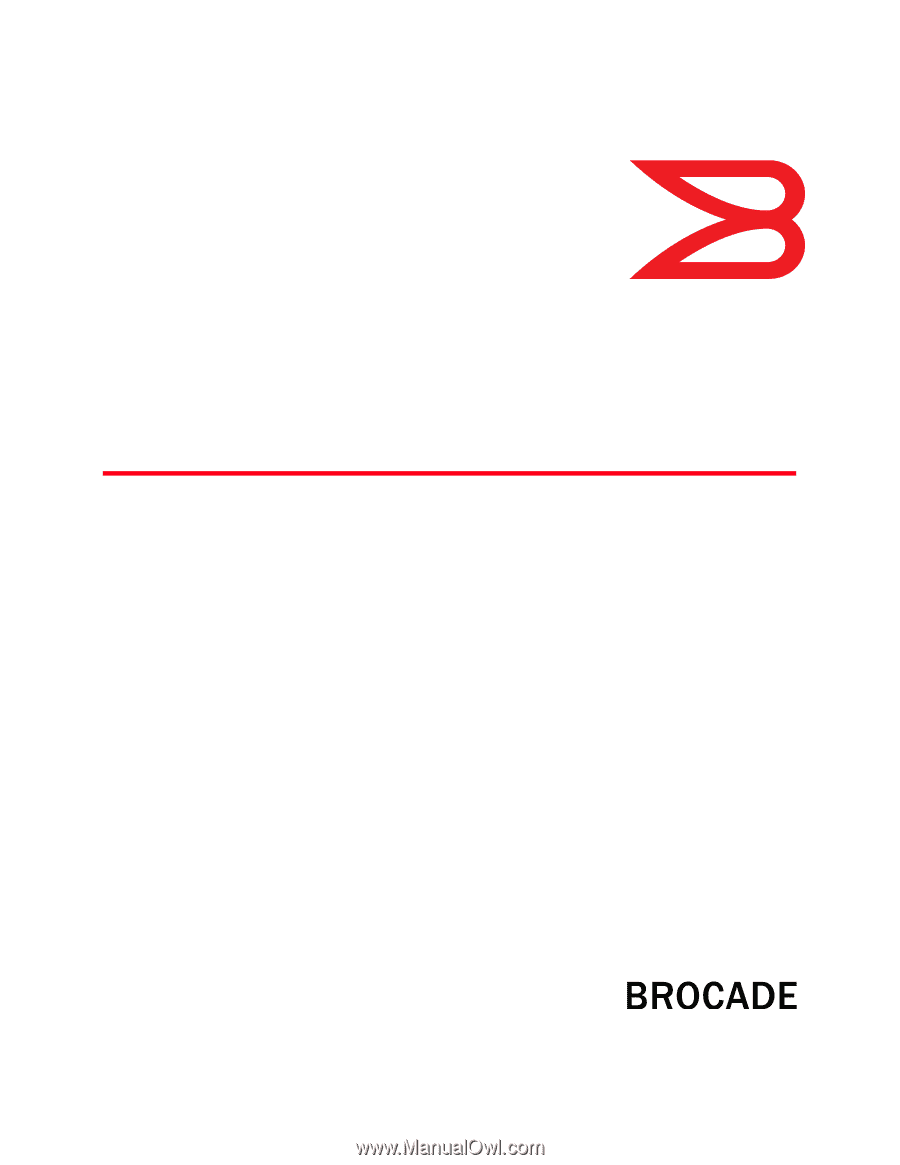
53-1002756-01
14 December 2012
®
Web Tools
Administrator’s Guide
Supporting Fabric OS v7.1.0