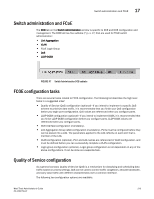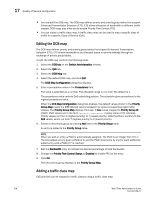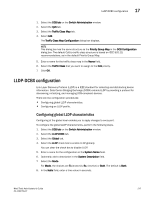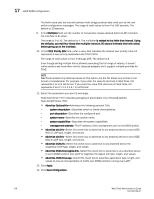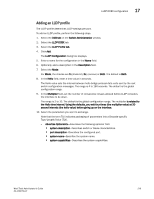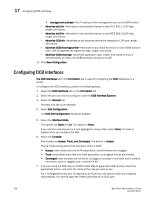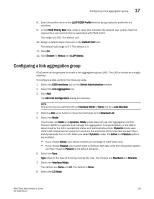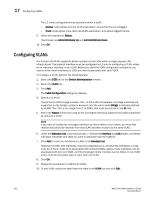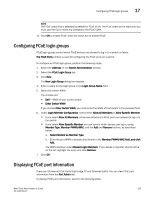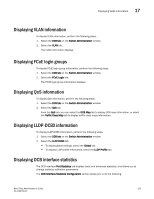Dell Brocade 300 Web Tools Administrator's Guide v7.1.0 - Page 248
Configuring DCB interfaces
 |
View all Dell Brocade 300 manuals
Add to My Manuals
Save this manual to your list of manuals |
Page 248 highlights
17 Configuring DCB interfaces • management-address-The IP address of the management port on the 8000 switch. - Advertise dot1-tlv-Advertises to any attached device to send IEEE 802.1 LLDP type, length, and values. - Advertise dot3-tlv-Advertises to any attached device to send IEEE 802.3 LLDP type, length, and values. - Advertise DCBx-tlv-Advertises to any attached device the respective LLDP type, length, and values. - Advertise DCBx-fcoe-logical-link-Advertises to any attached device to send DCBX protocol over LLDP to negotiate the logical link type, length, and values. - Advertise DCBx-fcoe-app-Advertises application type, length, and values to ensure interoperability of traffic over DCBX protocol running over LLDP. 11. Click Save Configuration. Configuring DCB interfaces The DCB Interfaces tab in the Port Admin tab is used for configuring the DCB interfaces on a switch. To configure the DCB interfaces, perform the following steps. 1. Select the DCB Interfaces tab on the Port Admin tab. 2. Select the port you want to configure under the DCB Interface Explorer. 3. Select the General tab. Normally, this tab is pre-selected. 4. Select Edit Configuration. The DCB Edit Configuration dialog box displays. 5. Select the Interface Mode. The options are None and L2. The default is None. If you intend to use this port in a Link Aggregation Group (LAG), select None. L2 mode is applied when you configure the LAG. 6. Select the L2 Mode. The choices are Access, Trunk, and Converged. The default is Access. The L2 mode setting determines operation within a VLAN: • Access mode allows only one VLAN association, and all frames are untagged. • Trunk mode allows more that one VLAN association, and tagged frames are allowed. • Converged mode interface can be Native (untagged or access) in one VLAN and it could be non-native (trunk or tagged) type in another VLAN. 7. If you are using the DCB map or a Traffic Class Map to apply QoS traffic priority, select the appropriate button, and enter the name of the map you want to use. For a TenGigabitEthernet port configured as an FCoE port, the default DCB map is applied automatically. You cannot apply the Traffic Class Map to an FCoE port 220 Web Tools Administrator's Guide 53-1002756-01