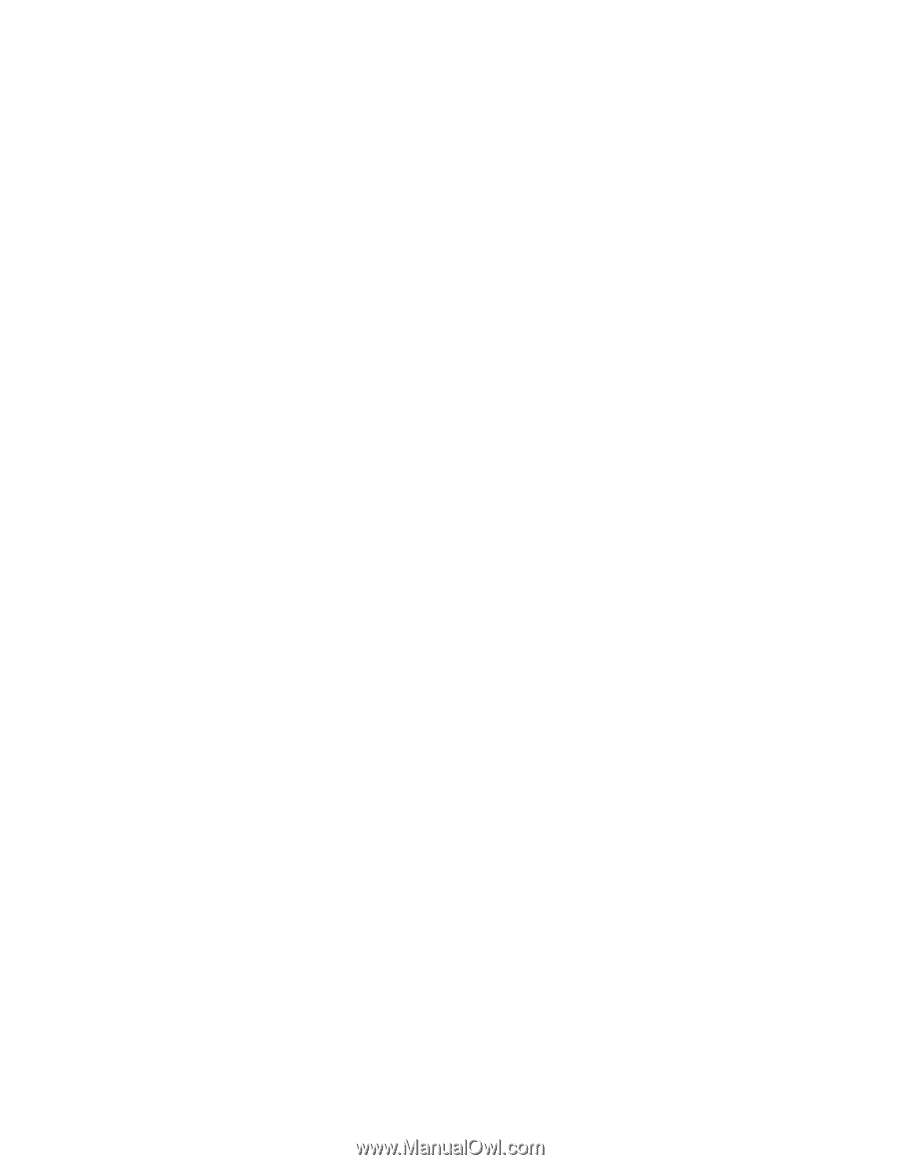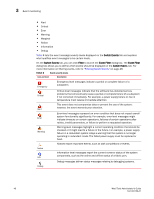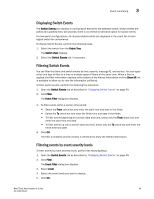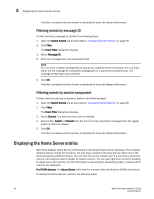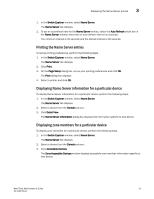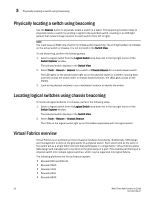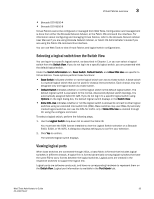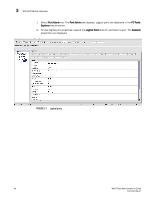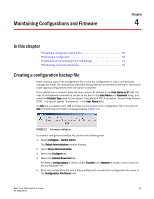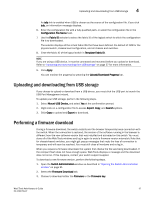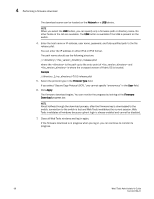Dell Brocade 300 Web Tools Administrator's Guide v7.1.0 - Page 81
Selecting a logical switch from the Switch View, Viewing logical ports, Switch View
 |
View all Dell Brocade 300 manuals
Add to My Manuals
Save this manual to your list of manuals |
Page 81 highlights
Virtual Fabrics overview 3 • Brocade DCX 8510-4 • Brocade DCX 8510-8 Virtual Fabrics cannot be configured or managed from Web Tools. Configuration and management is done from either the Brocade Network Advisor, or the Fabric OS command line interface. For information about configuring and managing Virtual Fabrics, refer to the Brocade Network Advisor User Manual if you are using Brocade Network Advisor, or Fabric OS Administrator's Guide if you are using the Fabric OS command line interface. You can use Web Tools to view Virtual Fabrics and logical switch configurations. Selecting a logical switch from the Switch View You can log in to a specific logical switch, as described in Chapter 1, or you can select a logical switch from the Switch View. If you do not log in to a specific logical switch, you are presented with the default logical switch. Under the Switch Information tab, Base Switch, Default Switch, and Allow XISL Use are specific to VIrtual Fabrics. These options perform these functions: • Base Switch indicates whether or not the logical switch can act as a base switch. A base switch is a special logical switch that can be used for chassis interconnection. Each chassis may only designate only one logical switch as a base switch. • Default Switch indicates whether or not the logical switch is the default logical switch. The default logical switch is equivalent to the normal, discovered physical switch topology. It is automatically assigned fabric ID 128. If you do not log in to a specific logical switch using Options on the login dialog box, the default logical switch displays in the Switch View. • Allow XISL Use indicates whether or not the logical switch is allowed to connect to other logical switches using an extended inter-switch link (XISL). Base switches may use XISLs. Dynamically created logical switches can use the XISL for traffic, only if Allow XISL Use is enabled through CLI using the configure command. To select a logical switch, perform the following steps. 1. Use the Logical Switch drop-down list to select the fabric ID. You must have the EGM license installed to view the Logical Switch selection on a Brocade 5100, 5300, or VA-40FC. A dialog box displays asking you to confirm your selection. 2. Click Yes to confirm. The selected logical switch displays. Viewing logical ports When base switches are connected through XISLs, a base fabric is formed that includes logical switches in different chassis. A logical link is formed dynamically among logical switches that have the same FID to carry frames between the logical switches. Logical ports are created in the respective switches to support the logical link. Logical ports are software constructs, and have no corresponding hardware to represent them on the Switch View. Logical port information is available in the Port Admin tab. Web Tools Administrator's Guide 53 53-1002756-01