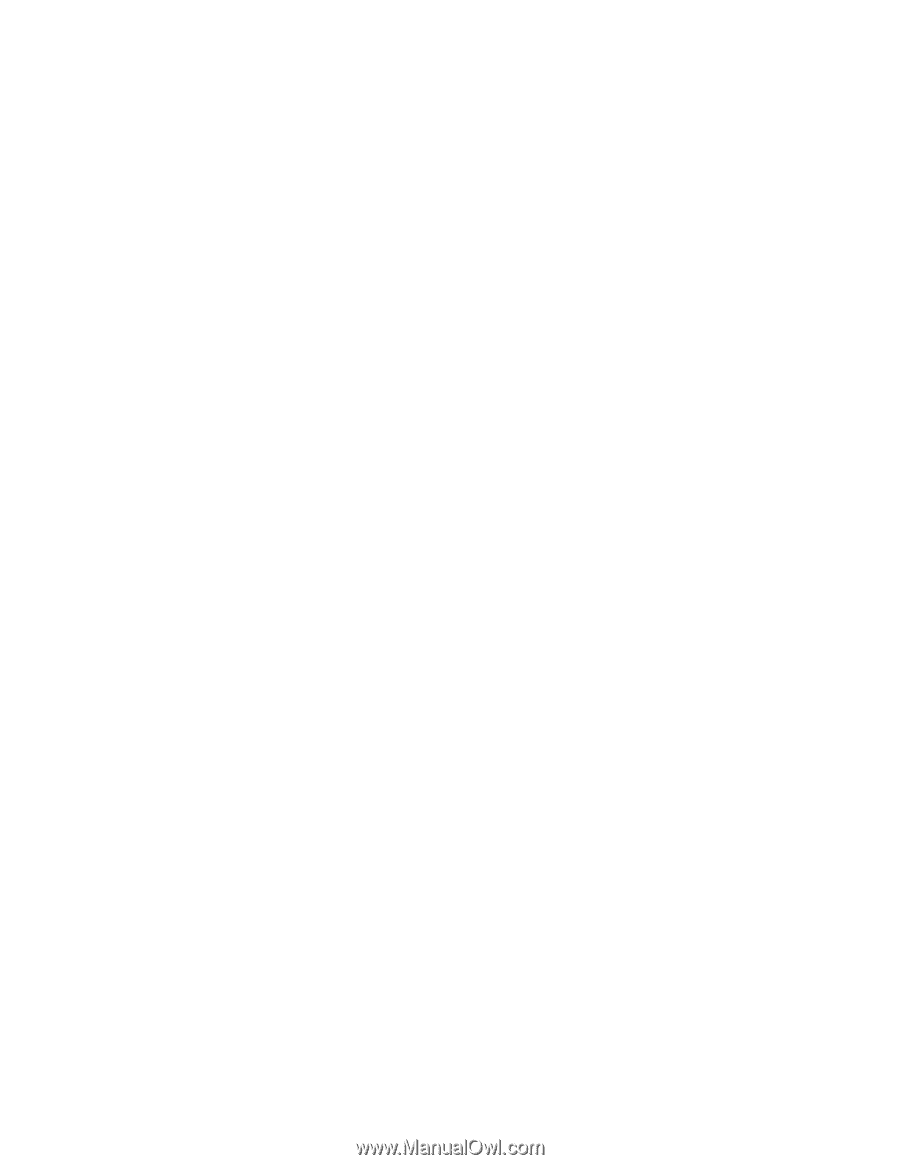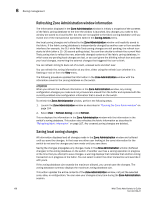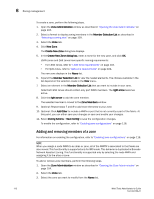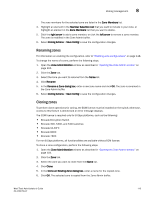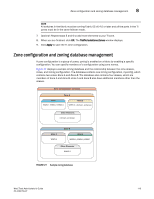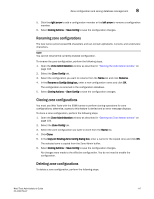Dell Brocade 300 Web Tools Administrator's Guide v7.1.0 - Page 141
Renaming zones, Cloning zones
 |
View all Dell Brocade 300 manuals
Add to My Manuals
Save this manual to your list of manuals |
Page 141 highlights
Zoning management 8 The zone members for the selected zone are listed in the Zone Members list. 4. Highlight an element in the Member Selection List that you want to include in your zone, or highlight an element in the Zone Members list that you want to delete. 5. Click the right arrow to add a zone member, or click the left arrow to remove a zone member. The zone is modified in the Zone Admin buffer. 6. Select Zoning Actions > Save Config to save the configuration changes. Renaming zones For information on enabling the configuration, refer to "Enabling zone configurations" on page 118. To change the name of a zone, perform the following steps. 1. Open the Zone Administration window as described in "Opening the Zone Admin window" on page 104. 2. Click the Zone tab. 3. Select the zone you want to rename from the Name list. 4. Click Rename. 5. In the Rename a Zone dialog box, enter a new zone name and click OK. The zone is renamed in the Zone Admin buffer. 6. Select Zoning Actions > Save Config to save the configuration changes. Cloning zones To perform clone operations for zoning, the EGM license must be installed on the switch; otherwise, access to this feature is denied and an error message displays. The EGM license is required only for 8 Gbps platforms, such as the following: • Brocade Encryption Switch • Brocade 300, 5300, and 5100 switches • Brocade VA-40FC • Brocade 8000 • Brocade 7800 For non-8 Gbps platforms, all functionalities are available without EGM license. To clone a zone configuration, perform the following steps. 1. Open the Zone Administration window as described in "Opening the Zone Admin window" on page 104. 2. Click the Zone tab. 3. Select the zone you want to clone from the Name list. 4. Click Clone 5. In the Clone an Existing Zone dialog box, enter a name for the copied zone. 6. Click OK. The selected zone is copied from the Zone Admin buffer. Web Tools Administrator's Guide 113 53-1002756-01