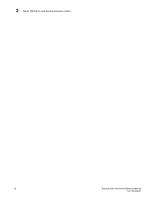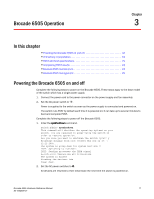Dell Brocade 6505 Brocade 6505 Hardware Reference Manual - Page 33
POST and boot specifications
 |
View all Dell Brocade 6505 manuals
Add to My Manuals
Save this manual to your list of manuals |
Page 33 highlights
POST and boot specifications 3 TABLE 1 LED name Port side LED patterns during normal operation (Continued) LED color Status of hardware Recommended action Optical media port status (one bicolor LED for each FC port) Off No light or signal carrier on the media interface. Steady amber Receiving light or carrier, but not online. Slow blinking amber Disabled (by diagnostics or by (2 sec) portDisable command). Verify that the transceiver is installed correctly and that the cable is connected correctly. No action required. Verify that the diagnostic tests are not being run. Re-enable the port using the portEnable command. Fast blinking amber Port failure. (1/2 sec) Check the management interface and the error log for details on the cause of the failure. Contact Technical Support if necessary. Steady green Online. No action required. Slow blinking green Online but segmented (loopback No action required. (2 sec) cable or incompatible switch). Fast blinking green Internal loopback (diagnostic). (1/2 sec) No action required. Flickering green Online, frames flowing through No action required. port. Table 2 describes the LEDs on the nonport side of the switch. TABLE 2 Nonport side LED patterns during normal operation LED name LED color Status of hardware Recommended action Power supply and fan assembly status (green) No light Steady green Flashing green Power supply and fan assembly is not receiving power or is off. Verify the power supply and fan assembly is on and seated and the power cord is connected to a functioning power source. Power supply and fan assembly No action required. is operating normally. Power supply and fan assembly is faulty. Note: When the switch is first powered on the power supply and fan assembly status LED will show flashing green until POST has completed. Check the power cable connection. Verify that the power supply and fan assembly is powered on. Replace the power supply and fan assembly FRU. POST and boot specifications When the switch is turned on or rebooted, the switch performs power-on self-test (POST). Total boot time with POST can be several minutes. POST can be omitted after subsequent reboots by using the fastboot command or entering the diagDisablePost command to persistently disable POST. For more information about these commands, refer to the Fabric OS Command Reference Manual. Brocade 6505 Hardware Reference Manual 21 53-1002449-01