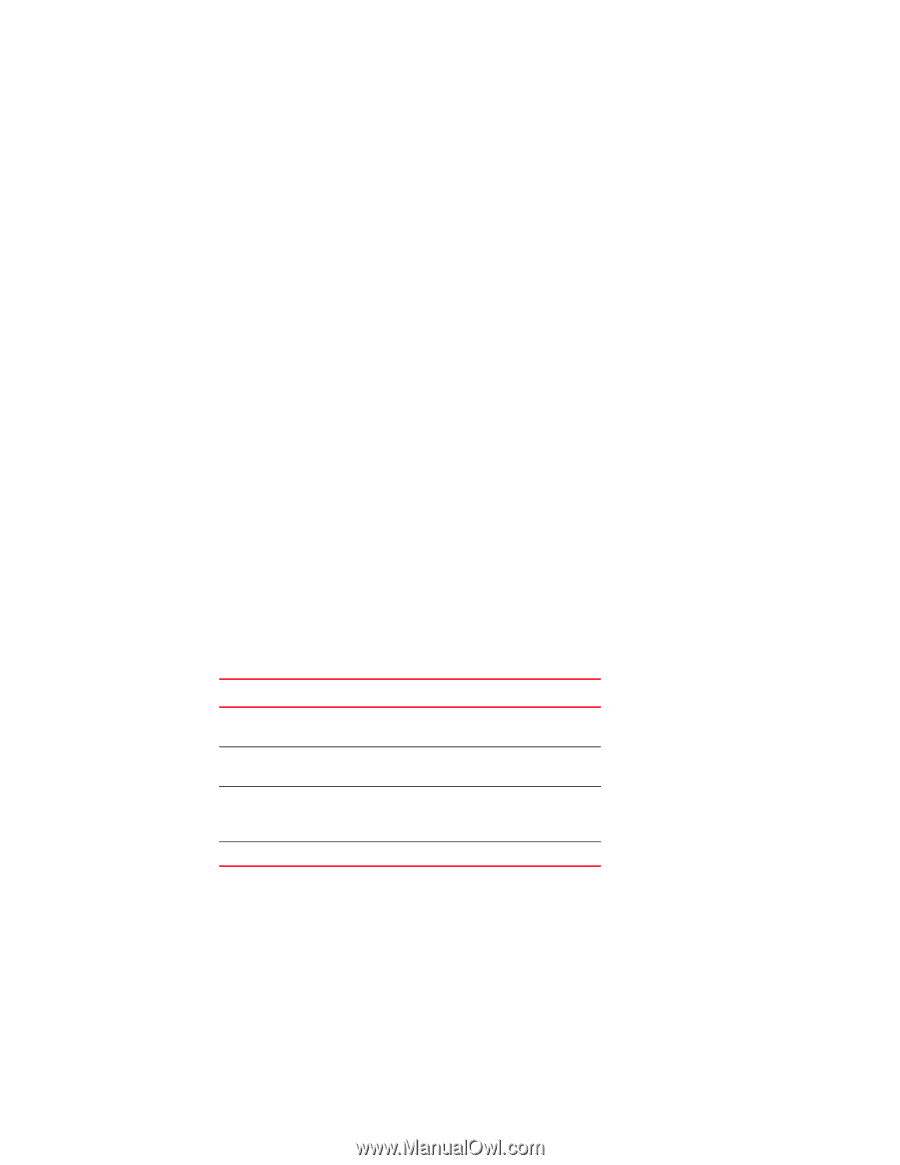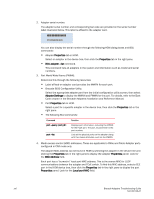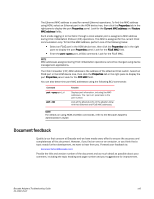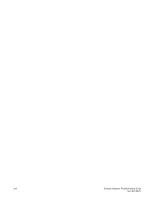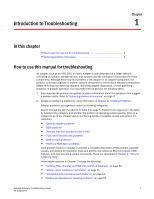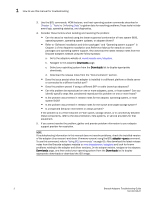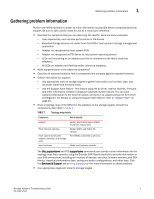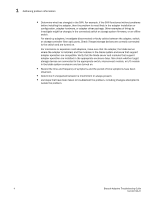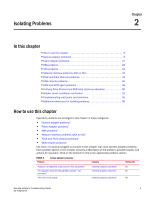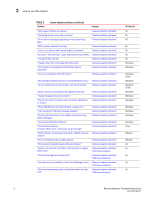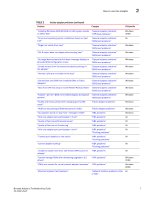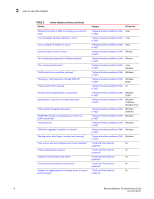Dell Brocade Adapters Brocade Adapters Troubleshooting Guide - Page 27
Gathering problem information
 |
View all Dell Brocade Adapters manuals
Add to My Manuals
Save this manual to your list of manuals |
Page 27 highlights
Gathering problem information 1 Gathering problem information Perform the following tasks to obtain as much information as possible before contacting technical support. Be sure to take careful notes for use as a record and reference. • Describe the symptoms that you are observing. Be specific. Here are some examples: - User experiences, such as slow performance or file access. - Expected storage devices not visible from the HCM or host system's storage management application. - Adapter not recognized by host system BIOS. - Adapter not recognized as PCI device by host system operating system. - LEDs not functioning on an adapter port that is connected to the fabric (stand-up adapters). - All LEDs on adapter port flashing amber (stand-up adapters). • What happened prior to the observed symptoms? • Describe all observed behavior that is unexpected and compare against expected behavior. • Gather information for support: - Use appropriate tools on storage targets to gather information such as disk, tape, and controller model and firmware levels. - Use the Support Save feature. This feature captures all driver, internal libraries, firmware, and other information needed to diagnose suspected system issues. You can save captured information to the local file system and send it to support personnel for further investigation. For details on using the Support Save feature, refer to "Support Save" on page 61. • Draw a topology map of the SAN from the adapters to the storage targets. Include the components described in Table 1. l TABLE 1 Topology map details Component How to identify adapter Fibre Channel switches Fiber optic links between adapter, switches, and storage ports Host hardware Model, World-Wide Name (WWN), and driver release level. Model, WWN, and Fabric OS version. Port WWNs connected to all links. Model and hardware revision. The bfa_supportsave and FOS supportsave commands can provide current information for the topology map. Also, consider using the Brocade SAN Health products to provide information on your SAN environment, including an inventory of devices, switches, firmware versions, and SAN fabrics, historical performance data, zoning and switch configurations, and other data. Click the Services & Support tab on www.brocade.com for more information on these products. • Run appropriate diagnostic tools for storage targets. Brocade Adapters Troubleshooting Guide 3 53-1002145-01