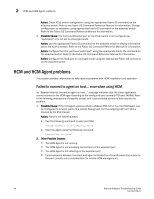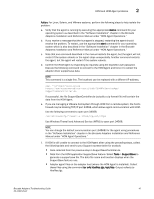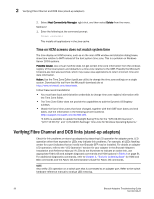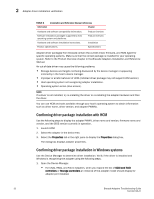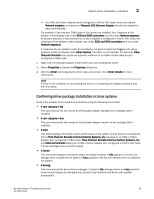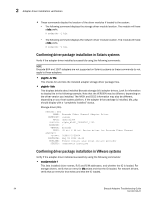Dell Brocade Adapters Brocade Adapters Troubleshooting Guide - Page 73
HCM Agent service cannot start, HCM Agent not auto starting if 3.0 driver updated with 2.3 HCM
 |
View all Dell Brocade Adapters manuals
Add to My Manuals
Save this manual to your list of manuals |
Page 73 highlights
HCM and HCM Agent problems 2 • Files from the output directory created after you execute the support save feature. To collect these files, execute the BCU bfa_supportsave command. Support data is collected to a file in your system's tmp directory by default. For more information on using the Support Save feature, refer to "Support Save" on page 61. • Support data from the HCM application SupportSave feature. • Build information for the HCM application. Select Help > About in HCM to display the version, build identification, and build date. To use the HCM SupportSave feature, select Tools > Support Save in HCM to generate a supportsave file. If HCM cannot connect to the agent, a message displays an error (Support Save could not be collected) and explains that only a basic collection is possible. Messages also display that provide the location of the zip file created. By default, a zip file is created in the following location. \HCM\data\localhost\supportsave The zip file will have a name similar to the following. SupportSave_Advanced_2008723_0_50_57.zip HCM Agent service cannot start When starting the HCM Agent from the command line on Windows 2003 R2 SP2 systems, an error displays that "The program cannot be run." Possible Cause: Visual Studio 2005 SP1 (or later) Redistributable package is not installed. Action: Install the Visual Studio 2005 SP1 (or later) Redistributable package. HCM Agent not auto starting if 3.0 driver updated with 2.3 HCM HCM Agent will not start automatically after system reboot if upgrading with 3.0 drivers and 2.3 HCM is installed. Possible Cause: Driver update is setting the HCM Agent to manual start. Action: Enter the following command at the command line: sc config hcmagent start= auto Unable to completely uninstall HCM Removing HCM using Windows Add or Remove Programs causes "Unable to completely uninstall application" error. Possible Cause: HCM was installed on a host system through the HCM Agent on server system using the web browser. Action: Use one of the following methods to remove HCM from the host system: Method 1 1. Enter the following at the command prompt: Javaws -viewer The Java Cache Viewer screen displays. Brocade Adapters Troubleshooting Guide 49 53-1002145-01