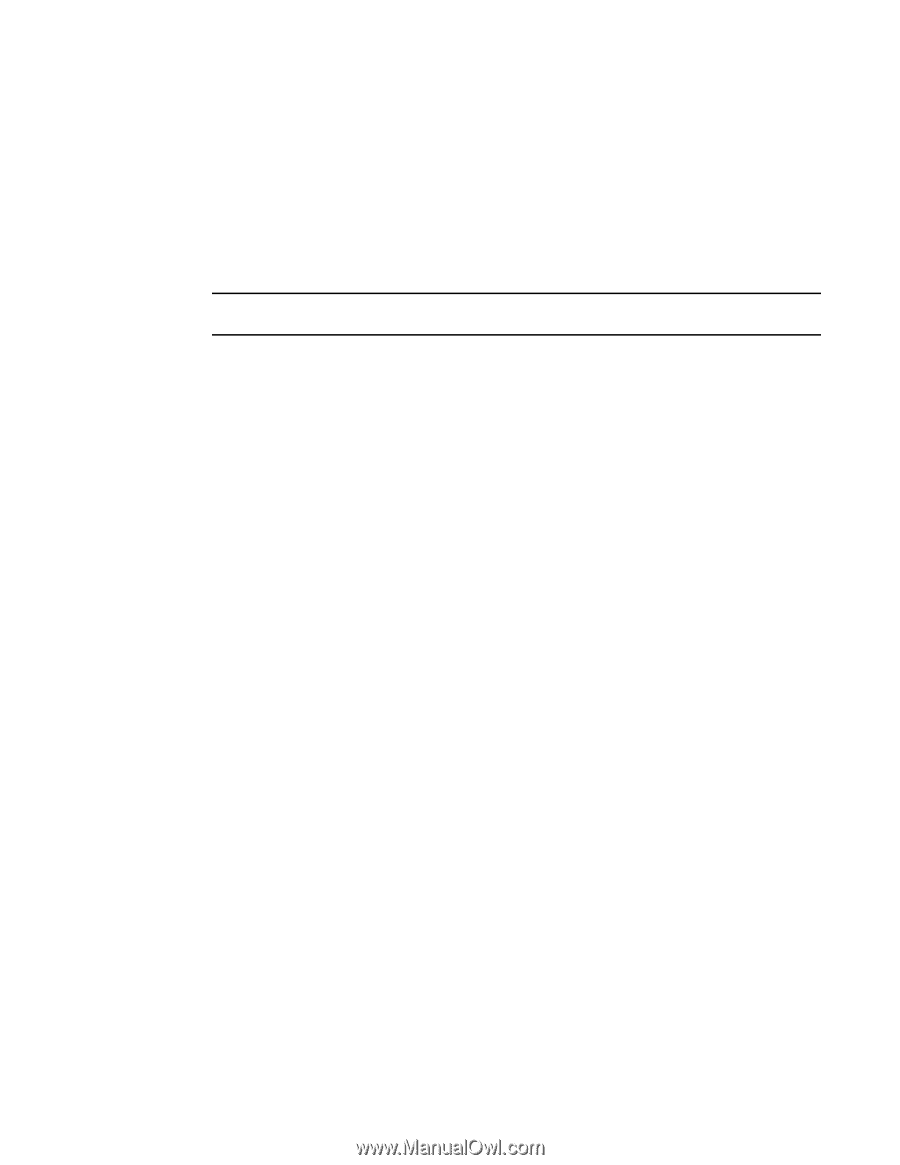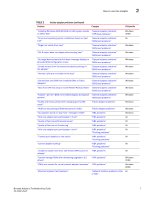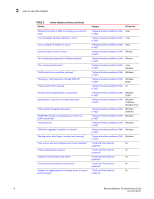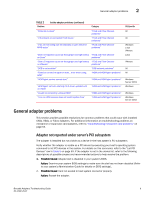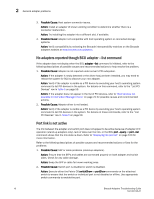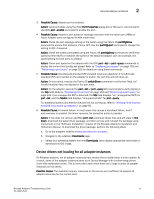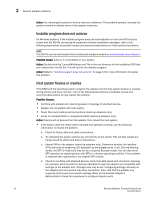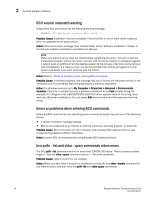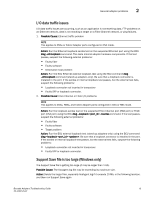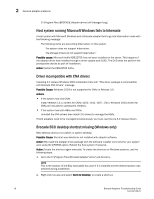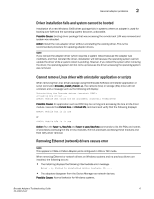Dell Brocade Adapters Brocade Adapters Troubleshooting Guide - Page 36
Installer program does not autorun, Host system freezes or crashes, Brocade Adapters
 |
View all Dell Brocade Adapters manuals
Add to My Manuals
Save this manual to your list of manuals |
Page 36 highlights
2 General adapter problems Action: Try rebooting the system to force a resource rebalance. If the problem persists, increase the system memory or disable some of the adapter instances. Installer program does not autorun On Windows systems, if the installer program does not automatically run from the DVD that you create with the ISO file containing all supported software installation packages, refer to the following descriptions of possible causes and recommended actions to help resolve the problem. NOTE This ISO file can be downloaded from the Brocade adapters website at www.brocade.com/adapters. Possible Cause: Autorun is not enabled on your system. Action: Double-click the "LaunchWinSetup.cmd" file in the root directory of the Installation DVD that you created with the ISO file. This will launch the installer program. Action: Refer to "Installer program does not autorun" on page 12 for more information to isolate this problem. Host system freezes or crashes If the BIOS and the operating system recognize the adapter, but the host system freezes or crashes during startup and does not boot, refer to the following descriptions of possible causes and recommended actions to help resolve the problem. Possible Causes: • Conflicts with adapter port operating speed or topology of attached devices. • Adapter not compatible with host system. • Faulty fiber optic cabling and connections (stand-up adapters only). • Faulty or unseated SFPs or unsupported SFPs (stand-up adapters only). Action: Disconnect all devices from the adapter, then reboot the host system. • If the system does not freeze when rebooted and operates correctly, use the following information to resolve the problem: a. Check for faulty cable and cable connections. b. Try rebooting the system without any connectivity to the switch. This will help isolate any hang caused by switch and device interactions. c. Reseat SFPs in the adapter (stand-up adapters only). Determine whether the installed SFPs are faulty by observing LED operation by the adapter ports. If all LEDs are flashing amber, the SFP is invalid and may not be a required Brocade model. You can also verify SFP operation by replacing them with SFPs in a known operating condition. If the problem is resolved after replacement, the original SFP is faulty. d. Check for conflicts with attached devices. Verify that data speed and connection topology (for example, point-to-point) for devices attached through the adapter are compatible with settings on the adapter port. Although auto may be set, configuring settings manually on the adapter port and devices may allow connection. Also, note that the adapter only supports point-to-point connection topology. Refer to the Brocade Adapters Administrator's Guide for procedures to configure adapter ports. 12 Brocade Adapters Troubleshooting Guide 53-1002145-01