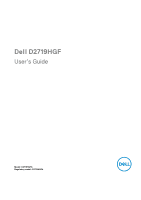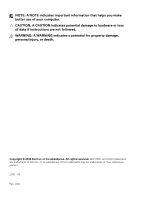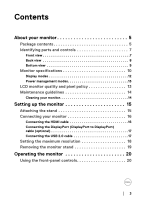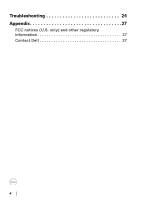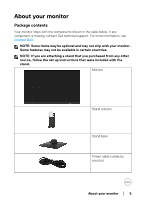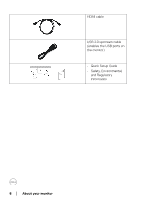Dell D2719HGF Users Guide
Dell D2719HGF Manual
 |
View all Dell D2719HGF manuals
Add to My Manuals
Save this manual to your list of manuals |
Dell D2719HGF manual content summary:
- Dell D2719HGF | Users Guide - Page 1
Dell D2719HGF User's Guide Model: D2719HGFb Regulatory model: D2719HGFb - Dell D2719HGF | Users Guide - Page 2
A CAUTION indicates potential damage to hardware or loss of data if instructions are not followed. WARNING: A WARNING indicates a potential for property damage . Copyright © 2018 Dell Inc. or its subsidiaries. All rights reserved. Dell, EMC, and other trademarks are trademarks of Dell Inc. or its - Dell D2719HGF | Users Guide - Page 3
specifications 10 Display modes 12 Power management modes 13 LCD monitor quality and pixel policy 13 Maintenance guidelines 14 Cleaning your monitor 14 Setting up the monitor 15 Attaching the stand 15 Connecting your monitor 16 Connecting the HDMI cable 16 Connecting the DisplayPort - Dell D2719HGF | Users Guide - Page 4
Troubleshooting 24 Appendix 27 FCC notices (U.S. only) and other regulatory information 27 Contact Dell 27 4│ - Dell D2719HGF | Users Guide - Page 5
technical support. For more information, see Contact Dell. NOTE: Some items may be optional and may not ship with your monitor. Some features may not be available in certain countries. NOTE: If you are attaching a stand that you purchased from any other source, follow the set up instructions that - Dell D2719HGF | Users Guide - Page 6
HDMI cable USB 2.0 upstream cable (enables the USB ports on the monitor) • Quick Setup Guide • Safety, Environmental, and Regulatory Information 6 │ About your monitor - Dell D2719HGF | Users Guide - Page 7
Identifying parts and controls Front view Front panel controls Label 1 2 Description Function buttons (For more information, see Operating the monitor) Power On/Off button (with LED indicator) About your monitor │ 7 - Dell D2719HGF | Users Guide - Page 8
release screw Releases the stand column from the monitor. Regulatory label, barcode, serial The label lists the regulatory number, and Service Tag label approvals and technical support information. Security lock slot Secures monitor with security lock (security lock not included). 8 │ About - Dell D2719HGF | Users Guide - Page 9
USB upstream port USB downstream ports (2) Use Connect the power cable (shipped with your monitor). Connect your headphones. Connect your computer with HDMI cable (shipped with your monitor). Connect your computer with DisplayPort cable (cable not included). Connect the USB cable (shipped - Dell D2719HGF | Users Guide - Page 10
Monitor specifications Model D2719HGF Viewable image size (diagonal) 68.565 cm (27 inches) Active display area Horizontal 597.6 mm (23.5 HDMI 2.0 2 x USB 2.0 downstream 1 x USB 2.0 upstream Cable in box HDMI, USB Dell soundbar (optional) None Remote asset management N/A 10 │ About your - Dell D2719HGF | Users Guide - Page 11
sold separately) Flicker-free screen and N/A ComfortView (low-blue light) VESA mounting support (wall VESA 100 mm x 100 mm mount sold separately) Audio headphone-out Yes 5.6 cm (2.2 inches) Weight Weight (monitor and cable) 5.7 kg (12.45 lb) Shipping weight 6.6 kg (14.49 lb) About your - Dell D2719HGF | Users Guide - Page 12
.25 108 108 135 85.5 88.75 106.5 136.75 130.25 162 119 146.25 138.5 148.5 Sync polarity (horizontal/ vertical) 12 │ About your monitor - Dell D2719HGF | Users Guide - Page 13
the LCD Monitor manufacturing process, it is not uncommon for one or more pixels to become fixed in an unchanging state which are hard to see and do not affect the display quality or usability. For more information on Dell Monitor Quality and Pixel Policy, see www.dell.com/support/monitors. About - Dell D2719HGF | Users Guide - Page 14
Read and follow the Safety instructions before cleaning the monitor. WARNING: Before cleaning the monitor, unplug the monitor power cable from the electrical outlet. For best practices, follow the instructions in the list below when unpacking, cleaning, or handling your monitor: • To clean your anti - Dell D2719HGF | Users Guide - Page 15
are applicable only for attaching the stand that was shipped with your monitor. If you are attaching a stand that you purchased from any other source, follow the set up instructions that were included with the stand. 1. Follow the instructions on the flaps of carton to remove the stand from the top - Dell D2719HGF | Users Guide - Page 16
WARNING: Before you begin any of the procedures in this section, follow the Safety instructions. NOTE: Do not connect all cables to the computer at the same time. To connect your monitor to the computer: 1. Turn off your computer and disconnect the power cable. 2. Connect the HDMI or DisplayPort - Dell D2719HGF | Users Guide - Page 17
completed connecting the HDMI or DisplayPort cable, follow the procedures below to connect the USB 2.0 cable to the computer and complete your monitor setup: 1. Connect the upstream USB 2.0 port (cable supplied) to an appropriate USB port on your computer. (See Bottom view for details.) 2. Connect - Dell D2719HGF | Users Guide - Page 18
To set the maximum resolution for the monitor: In Windows® 7, Windows® 8, and driver. Depending on your computer, complete one of the following procedures: If you have a Dell desktop or portable computer: • Go to http://www.dell.com/support, enter your service tag, and download the latest driver - Dell D2719HGF | Users Guide - Page 19
scratches on the LCD screen when removing the stand, ensure that the monitor is placed on a soft, clean surface. NOTE: The following instructions are applicable only for attaching the stand that was shipped with your monitor. If you are attaching a stand that you purchased from any other source - Dell D2719HGF | Users Guide - Page 20
the On-Screen Display (OSD), enter sub menus, and select menu items. 6 Use the Power button to turn the monitor on and off. Power (with power light indicator) The blue light indicates the monitor is on and fully functional. An orange light indicates the power save mode. 20 │ Operating the - Dell D2719HGF | Users Guide - Page 21
Adjusts the degree of difference between darkness and lightness on the monitor screen. Adjusts the luminance of the backlight. Improves the gray optimal contrast. Allows you to use an energy-saving settings on your monitor. 3 modes are provided, and Mode 3 achieves the highest energy efficiency - Dell D2719HGF | Users Guide - Page 22
sharper or softer. The higher the value, the softer the image becomes. Adjusts the image ratio to Full Screen or Aspect Ratio. 22 │ Operating the monitor - Dell D2719HGF | Users Guide - Page 23
V. Position to adjust the horizontal and vertical position of the OSD menu. Adjusts the display time of the OSD menu. If you select On, the monitor automatically powers off after 3 hours of inactivity. Sets FreeSync to On or Off. Displays the - Dell D2719HGF | Users Guide - Page 24
Input Select menu. • Cycle power On-Off. • Pixel that is permanently off is a natural defect that can occur in LCD technology. • For more information on Dell Monitor Quality and Pixel Policy, see Dell Support site at: http:// www.de l l.com/support/monitors. 24 │ Troubleshooting - Dell D2719HGF | Users Guide - Page 25
on Dell Monitor Quality and Pixel Policy, see Dell Support site at: http:// www.del l.com/support/monitors. Picture too dim or • Reset the monitor to factory settings. too bright • Adjust brightness & contrast controls via OSD. Visible signs of • Do not perform any troubleshooting smoke - Dell D2719HGF | Users Guide - Page 26
Power Management feature to turn off the monitor at all times when not in use the Image Adjust menu OSD. • Reset the monitor to factory settings. No Input Signal when user the monitor may display in full screen. USB interface is Switch off and then turn on the monitor again. • Reboot the computer. • - Dell D2719HGF | Users Guide - Page 27
. Dell provides several online and telephone-based support and service options. Availability varies by country and product, and some services may not be available in your area. • Online technical assistance - www.dell.com/support/monitors • Contacting Dell - www.dell.com/contactdell Appendix │ 27

Dell D2719HGF
User’s Guide
Model: D2719HGFb
Regulatory model: D2719HGFb