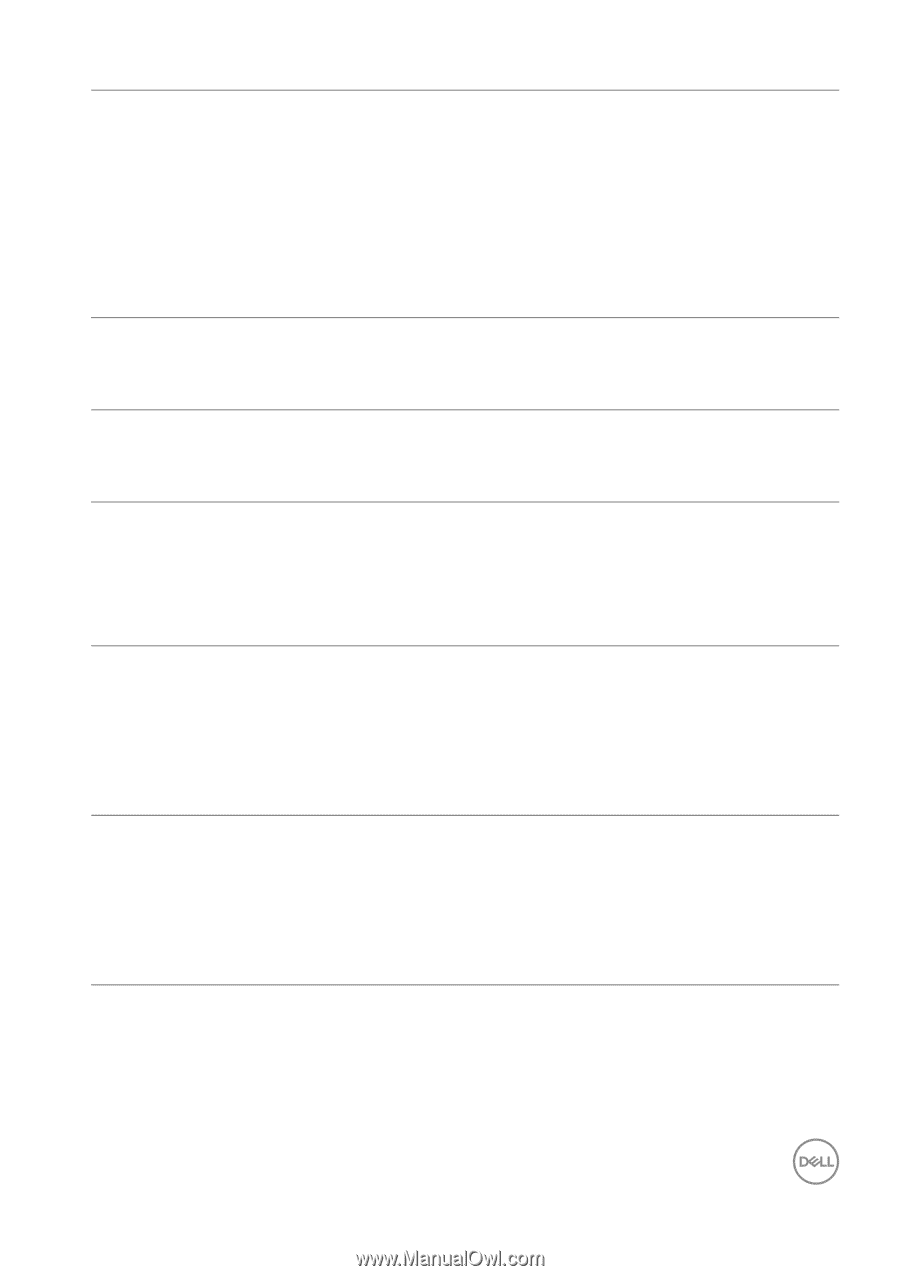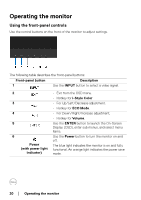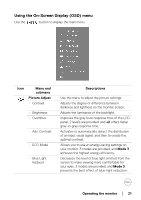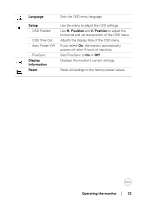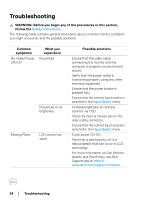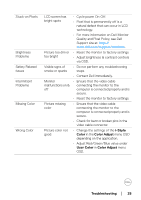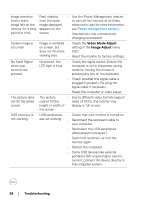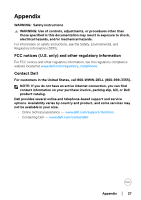Dell D2719HGF Users Guide - Page 25
i-Style, Color, Color Adjust, User Color, Quality and Pixel Policy, see Dell
 |
View all Dell D2719HGF manuals
Add to My Manuals
Save this manual to your list of manuals |
Page 25 highlights
Stuck-on Pixels Brightness Problems Safety Related Issues Intermittent Problems Missing Color Wrong Color LCD screen has bright spots • Cycle power On-Off. • Pixel that is permanently off is a natural defect that can occur in LCD technology. • For more information on Dell Monitor Quality and Pixel Policy, see Dell Support site at: http:// www.del l.com/support/monitors. Picture too dim or • Reset the monitor to factory settings. too bright • Adjust brightness & contrast controls via OSD. Visible signs of • Do not perform any troubleshooting smoke or sparks steps. • Contact Dell immediately. Monitor • Ensure that the video cable malfunctions on & connecting the monitor to the off computer is connected properly and is secure. • Reset the monitor to factory settings. Picture missing color • Ensure that the video cable connecting the monitor to the computer is connected properly and is secure. • Check for bent or broken pins in the video cable connector. Picture color not good • Change the settings of the i-Style Color in the Color Adjust menu OSD depending on the application. • Adjust Red/Green/Blue value under User Color in Color Adjust menu OSD. Troubleshooting │ 25