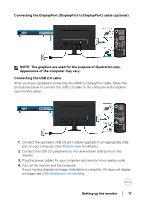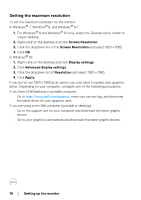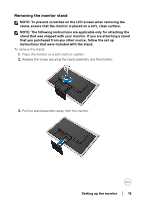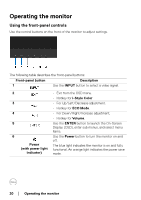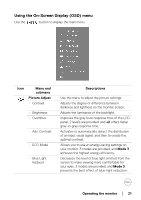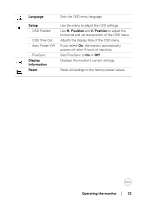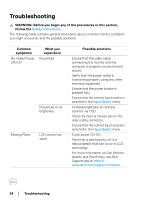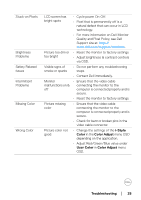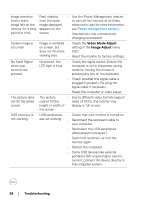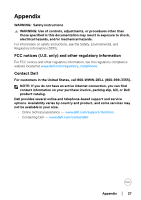Dell D2719HGF Users Guide - Page 22
Operating the monitor, Input Select, Audio Adjust, Color Adjust, i-Style Color, Standard, Cinema
 |
View all Dell D2719HGF manuals
Add to My Manuals
Save this manual to your list of manuals |
Page 22 highlights
Input Select Audio Adjust • Volume • Mute Color Adjust • Cool • Normal • Warm • User Color • i-Style Color Image Adjust • Sharpness • Video Mode Adjust Use the directional buttons to change the video signal to HDMI or DisplayPort. Selecting Auto allows you to automatically scan for available input sources. Use the menu to adjust the audio settings. Adjusts the audio volume. Allows you to mute the audio input by selecting On. Use the menu to adjust the color settings. NOTE: When i-Style Color is activated, other color adjustments under this menu are disabled. Decreases the color temperature. The screen appears cooler with a blue tint. Displays the video and still images in natural color. Ideal for common desktop usage. Increases the color temperature. The screen appears warmer with a red/yellow tint. Allows you to enter the Red, Green, and Blue menu items to change the color tint of the image. Sets the default color settings from the provided list depending on your needs. The default color modes include Standard, Game, Cinema, Scenery, Text. If you intend to customize the color settings with other adjustments, select Off. NOTE: When the function is activated, the other color adjustments under Color Adjust are disabled. Use the menu to adjust the image settings. Adjusts to make the image look sharper or softer. The higher the value, the softer the image becomes. Adjusts the image ratio to Full Screen or Aspect Ratio. 22 │ Operating the monitor