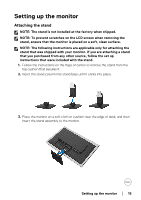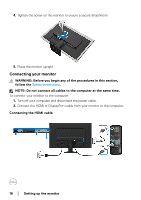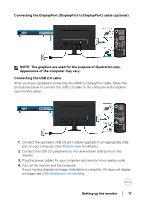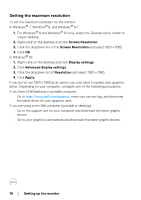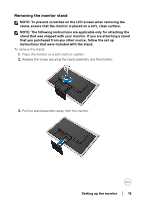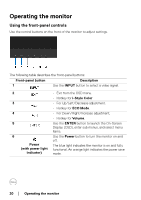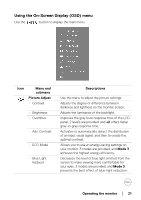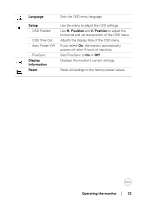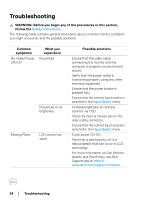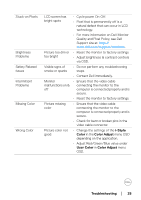Dell D2719HGF Users Guide - Page 20
Operating the monitor, Using the front-panel controls
 |
View all Dell D2719HGF manuals
Add to My Manuals
Save this manual to your list of manuals |
Page 20 highlights
Operating the monitor Using the front-panel controls Use the control buttons on the front of the monitor to adjust settings. The following table describes the front-panel buttons: Front-panel button Description 1 Use the INPUT button to select a video signal. 2 • Exit from the OSD menu. • Hotkey for i-Style Color 3 • For Up/Left/Decrease adjustment. • Hotkey for ECO Mode. 4 • For Down/Right/Increase adjustment. • Hotkey for Volume. 5 Use the ENTER button to launch the On-Screen Display (OSD), enter sub menus, and select menu items. 6 Use the Power button to turn the monitor on and off. Power (with power light indicator) The blue light indicates the monitor is on and fully functional. An orange light indicates the power save mode. 20 │ Operating the monitor