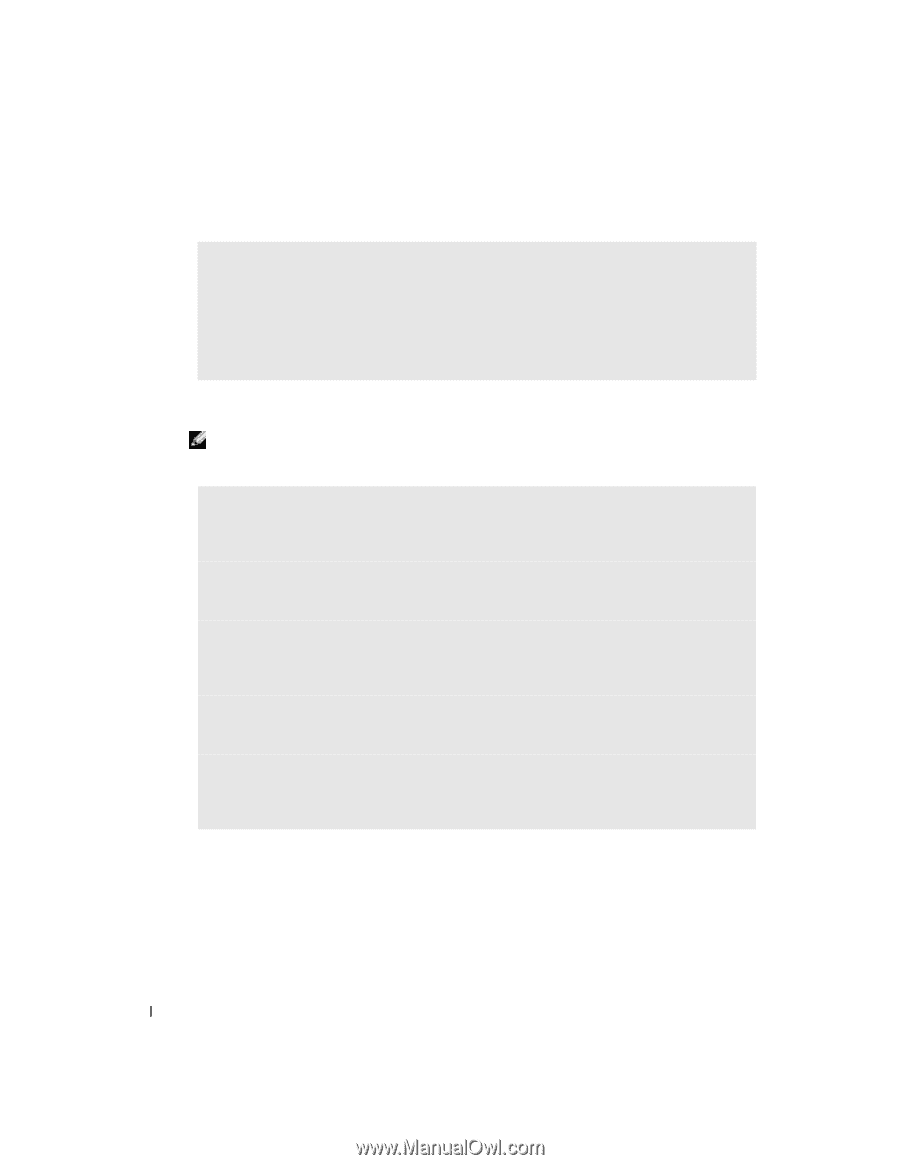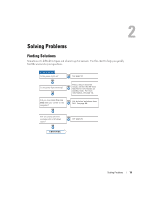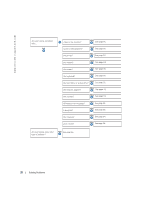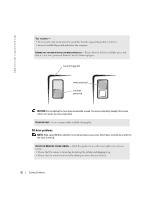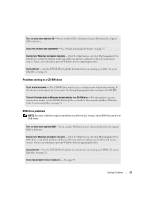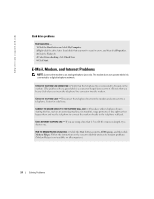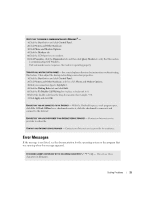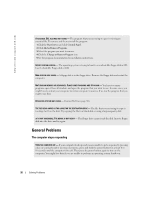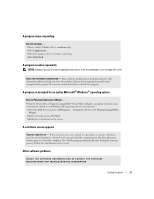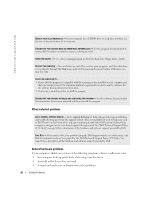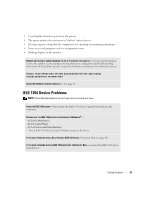Dell Dimension 4600 Owner's Manual - Page 24
Hard drive problems - modem
 |
View all Dell Dimension 4600 manuals
Add to My Manuals
Save this manual to your list of manuals |
Page 24 highlights
www.dell.com | support.dell.com Hard drive problems RUN CHECK DISK - 1 Click the Start button and click My Computer. 2 Right-click the drive letter (local disk) that you want to scan for errors, and then click Properties. 3 Click the Tools tab. 4 Under Error-checking, click Check Now. 5 Click Start. E-Mail, Modem, and Internet Problems NOTE: Connect the modem to an analog telephone jack only. The modem does not operate while it is connected to a digital telephone network. CHECK THE TELEPHONE LINE CONNECTION - Verify that the telephone line is connected to the jack on the modem. (The jack has either a green label or a connector-shaped icon next to it.) Ensure that you hear a click when you insert the telephone line connector into the modem. CHECK THE TELEPHONE JACK - Disconnect the telephone line from the modem and connect it to a telephone. Listen for a dial tone. CONNECT THE MODEM DIRECTLY TO THE TELEPHONE WALL JACK - If you have other telephone devices sharing the line, such as an answering machine, fax machine, surge protector, or line splitter, then bypass them and use the telephone to connect the modem directly to the telephone wall jack. USE A DIFFERENT TELEPHONE LINE - If you are using a line that is 3 m (10 ft) or more in length, try a shorter one. RUN THE MODEM HELPER DIAGNOSTICS - Click the Start button, point to All Programs, and then click Modem Helper. Follow the instructions on the screen to identify and resolve modem problems. (Modem Helper is not available on all computers.) 24 Solving Problems