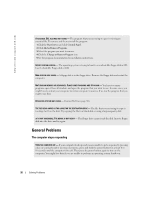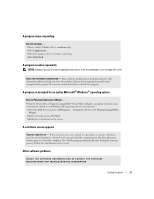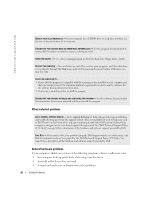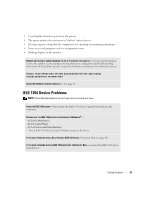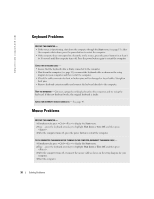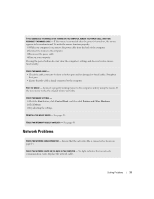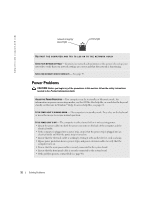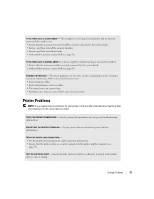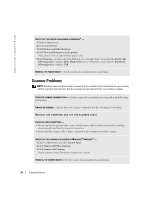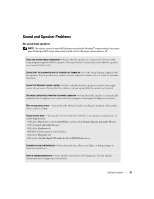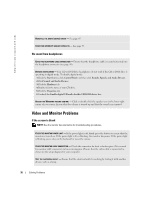Dell Dimension 4600 Owner's Manual - Page 31
Network Problems - network drivers
 |
View all Dell Dimension 4600 manuals
Add to My Manuals
Save this manual to your list of manuals |
Page 31 highlights
IF YOU CONNECTED THE MOUSE AFTER TURNING ON THE COMPUTER, REMOVE THE POWER CABLE, AND THEN RECONNECT THE MOUSE CABLE - If the mouse is connected after the power is turned on, the mouse appears to be nonfunctional. To make the mouse function properly: 1 While your computer is on, remove the power cable from the back of the computer. 2 Connect the mouse to the computer. 3 Reconnect the power cable. 4 Turn on your computer. Pressing the power button does not clear the computer's settings and does not restore mouse functionality. CHECK THE MOUSE CABLE - • Check the cable connector for bent or broken pins and for damaged or frayed cables. Straighten bent pins. • Ensure that the cable is firmly connected to the computer. TEST THE MOUSE - Connect a properly working mouse to the computer, and try using the mouse. If the new mouse works, the original mouse was faulty. CHECK THE MOUSE SETTINGS - 1 Click the Start button, click Control Panel, and then click Printers and Other Hardware. 2 Click Mouse. 3 Try adjusting the settings. REINSTALL THE MOUSE DRIVER - See page 45. CHECK FOR INTERRUPT REQUEST CONFLICTS - See page 49. Network Problems CHECK THE NETWORK CABLE CONNECTOR - Ensure that the network cable is connected as shown on page 14. CHECK THE NETWORK LIGHTS ON THE BACK OF THE COMPUTER - No light indicates that no network communication exists. Replace the network cable. Solving Problems 31