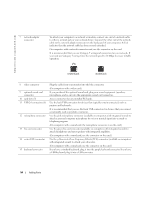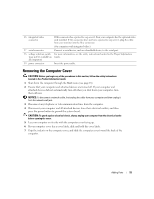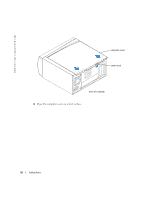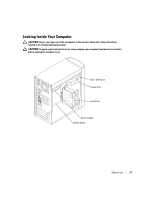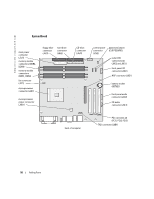Dell Dimension 4600 Owner's Manual - Page 53
Back View - diagnostic code lights
 |
View all Dell Dimension 4600 manuals
Add to My Manuals
Save this manual to your list of manuals |
Page 53 highlights
Back View 19 18 17 16** 1 15 14 2 3 13* 4* 12* 5* 6 11 7 8*** 10 9 1 parallel connector 2 diagnostic lights (4) 3 mouse connector 4 surround connector 5 line-in connector 6 cover latch *On computers with integrated sound. **On computers with integrated video. ***On computers with a video card. Connect a parallel device, such as a printer, to the parallel connector. If you have a USB printer, plug it into a USB connector. Use the lights to help you troubleshoot a computer problem based on the diagnostic code. For more information, see "Diagnostic lights" on page 39. Plug a standard mouse into the green mouse connector. Turn off the computer and any attached devices before you connect a mouse to the computer. If you have a USB mouse, plug it into a USB connector. Use the black surround connector (available on computers with integrated sound) to attach multichannel-capable speakers. (On computers with a sound card, use the connector on the card.) Use the blue line-in connector (available on computers with integrated sound) to attach a record/playback device such as a cassette player, CD player, or VCR. (On computers with a sound card, use the connector on the card.) Releases the cover from the computer. Adding Parts 53