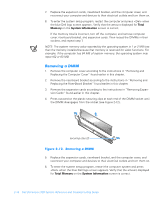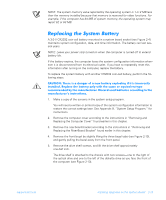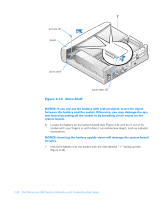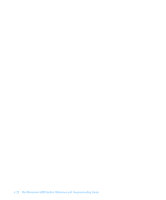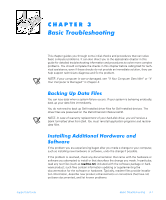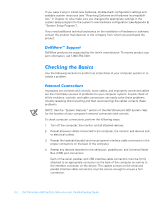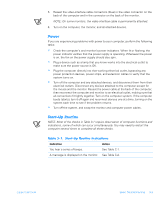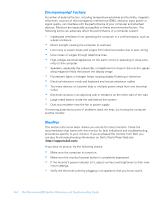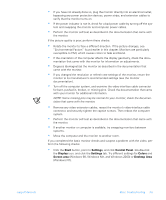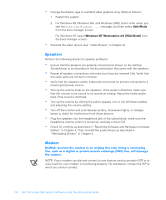Dell Dimension 900 Reference Guide - Page 43
Basic Troubleshooting, Backing Up Data Files, Installing Additional Hardware and Software, Software - restore disk
 |
View all Dell Dimension 900 manuals
Add to My Manuals
Save this manual to your list of manuals |
Page 43 highlights
CHAPTER 3 Basic Troubleshooting This chapter guides you through some initial checks and procedures that can solve basic computer problems. It can also direct you to the appropriate chapter in this guide for detailed troubleshooting information and procedures to solve more complex problems. You should complete the checks in this chapter before calling Dell for technical assistance; even if these checks do not provide an immediate solution, they can help support technicians diagnose and fix the problem. NOTE: If your computer is wet or damaged, see "If Your Computer Gets Wet" or "If Your Computer Is Damaged" in Chapter 5. Backing Up Data Files You can lose data when a system failure occurs. If your system is behaving erratically, back up your data files immediately. You do not need to back up Dell-installed driver files for Dell-installed devices. The driver files are preserved on the Dell Dimension ResourceCD. NOTE: In case of warranty replacement of your hard-disk drive, you will receive a blank formatted drive from Dell. You must reinstall application programs and restore data files. Installing Additional Hardware and Software If the problem you are experiencing began after you made a change to your computer, such as installing new hardware or software, undo the change if possible. If the problem is resolved, check any documentation that came with the hardware or software you attempted to install or that describes the change you made. In particular, read any text files (such as readme.txt) included with the software package or hardware product; such files contain information updating or supplementing the documentation for the software or hardware. Typically, readme files provide installation information, describe new product enhancements or corrections that have not yet been documented, and list known problems. support.dell.com Basic Troubleshooting 3-1