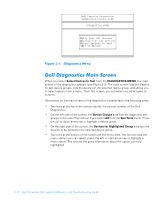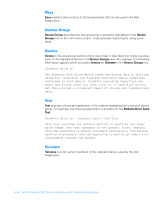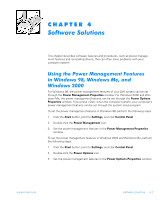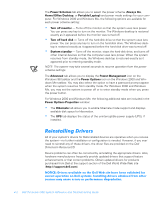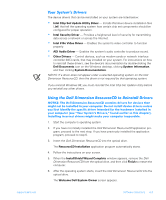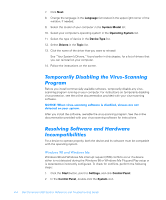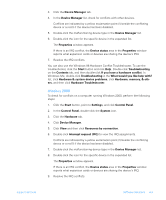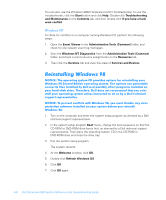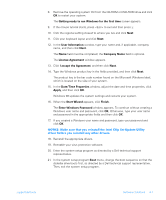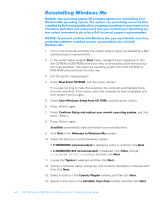Dell Dimension 900 Reference Guide - Page 59
Your System²s Drivers, Using the Dell Dimension ResourceCD to Reinstall Drivers
 |
View all Dell Dimension 900 manuals
Add to My Manuals
Save this manual to your list of manuals |
Page 59 highlights
support.dell.com Your System's Drivers The device drivers that can be reinstalled on your system are listed below: • Intel Chip Set Update Utility Driver - Installs Windows device installation files (.inf) that tell the operating system how certain chip set components should be configured for proper operation. • Intel Security Driver - Provides a heightened level of security for transmitting data across a network or across the Internet. • Intel 810e Video Driver - Enables the system's video controller to function properly. • ADI Audio Driver - Enables the system's audio controller to produce sound. • Other Drivers - Control devices, such as modem cards or network interface controller (NIC) cards, that may installed on your system. For instructions on how to reinstall these drivers, see the device's documentation by double-clicking the Dell Documents icon on the Windows desktop, clicking System Information, and then clicking System Documentation. NOTES: If a driver does not appear under a selected operating system on the Dell Dimension ResourceCD, then the driver is not required by that operating system. If you reinstall Windows 98, you must reinstall the Intel Chip Set Update Utility before you reinstall any other drivers. Using the Dell Dimension ResourceCD to Reinstall Drivers NOTICE: The Dell Dimension ResourceCD contains drivers for devices that might not be installed in your computer. Do not install device drivers unless you first identify the specific driver intended for the hardware installed in your computer (see "Your System's Drivers," found earlier in this chapter). Installing incorrect drivers might make your computer inoperable. 1. Start the computer's operating system. 2. If you have not initially installed the Dell Dimension ResourceCD application program, proceed to the next step. If you have previously installed the application program, proceed to step 6. 3. Insert the Dell Dimension ResourceCD into the optical drive. The ResourceCD Installation application program automatically starts. 4. Follow the instructions on your screen. 5. When the InstallShield Wizard Complete window appears, remove the Dell Dimension ResourceCD from the optical drive, and then click Finish to restart the computer. 6. After the operating system starts, insert the Dell Dimension ResourceCD into the optical drive. The Welcome Dell System Owner screen appears. Software Solutions 4-3