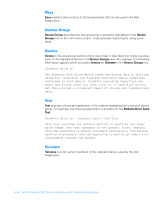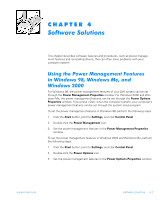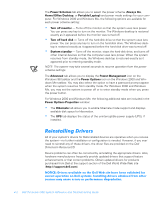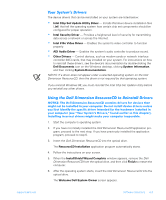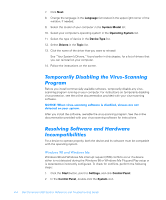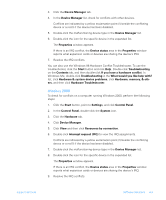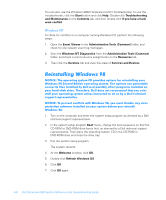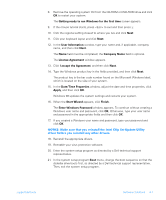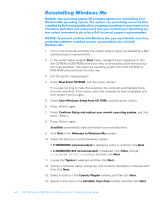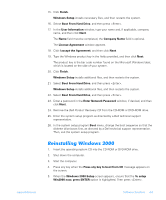Dell Dimension 900 Reference Guide - Page 60
Temporarily Disabling the Virus-Scanning Program, Resolving Software and Hardware Incompatibilities
 |
View all Dell Dimension 900 manuals
Add to My Manuals
Save this manual to your list of manuals |
Page 60 highlights
7. Click Next. 8. Change the language in the Language list located in the upper-right corner of the window, if needed. 9. Select the model of your computer in the System Model list. 10. Select your computer's operating system in the Operating System list. 11. Select the type of device in the Device Type list. 12. Select Drivers in the Topic list. 13. Click the name of the driver that you want to reinstall. See "Your System's Drivers," found earlier in this chapter, for a list of drivers that you can reinstall on your computer. 14. Follow the instructions on the screen. Temporarily Disabling the Virus-Scanning Program Before you install commercially available software, temporarily disable any virusscanning program running on your computer. For instructions on temporarily disabling virus protection, see the online documentation provided with your virus-scanning software. NOTICE: When virus-scanning software is disabled, viruses are not detected on your system. After you install the software, reenable the virus-scanning program. See the online documentation provided with your virus-scanning software for instructions. Resolving Software and Hardware Incompatibilities For a device to operate properly, both the device and its software must be compatible with the operating system. Windows 98 and Windows Me Windows 98 and Windows Me interrupt request (IRQ) conflicts occur if a device either is not detected during the Windows 98 or Windows Me Plug and Play setup or is detected but incorrectly configured. To check for conflicts, perform the following steps: 1. Click the Start button, point to Settings, and click Control Panel. 2. In the Control Panel, double-click the System icon. 4-4 Dell Dimension 900 System Reference and Troubleshooting Guide