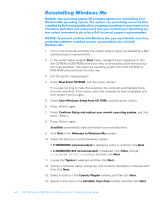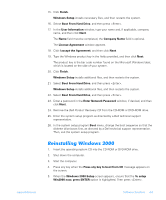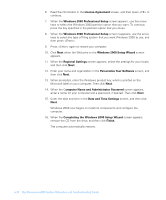Dell Dimension 900 Reference Guide - Page 69
Modem, Start, Settings, Control, Panel, Phone and Modem Options, Diagnostics
 |
View all Dell Dimension 900 manuals
Add to My Manuals
Save this manual to your list of manuals |
Page 69 highlights
support.dell.com The following subsections provide troubleshooting procedures for some specific types of expansion cards. Modem In general, modem malfunctions may be caused by any of the following problems: • Incorrectly seated modem in the Peripheral Component Interconnect (PCI) slot • Interrupt request (IRQ) conflicts • Incorrect drivers installed • Incorrect software configuration To troubleshoot a modem card, perform the following steps: 1. Check for modem IRQ conflicts. See "Resolving Software and Hardware Incompatibilities" in Chapter 4. Resolve any modem IRQ conflicts, and restart the computer system. 2. Verify the modem configuration as follows: a. Click the Start button, point to Settings, and click Control Panel. b. In the Control Panel, double-click Modems for Windows 98, Windows Me, and Windows NT or double-click Phone and Modem Options for Windows 2000. c. If there are multiple entries for the same modem, remove those entries and restart the computer. If there are modems listed that are not part of the system configuration, remove them from the list. If you are using Windows NT, verify the modem properties and then proceed to step 3. d. Click the Diagnostics tab. e. Highlight the COM port that the modem is using. f. Click More Info to verify that the system can communicate with the modem. If the modem reports information to the system, the modem is operating properly. 3. Remove the computer cover as described in "Removing and Replacing the Computer Cover" in Chapter 2. 4. Remove the riser-board bracket as described in "Removing and Replacing the Riser-Board Bracket" in Chapter 2. 5. Remove and reinstall the modem, fully seating the card in its connector (see Figure 5-1). 6. Replace the riser-board bracket. Checking Inside Your Computer 5-3