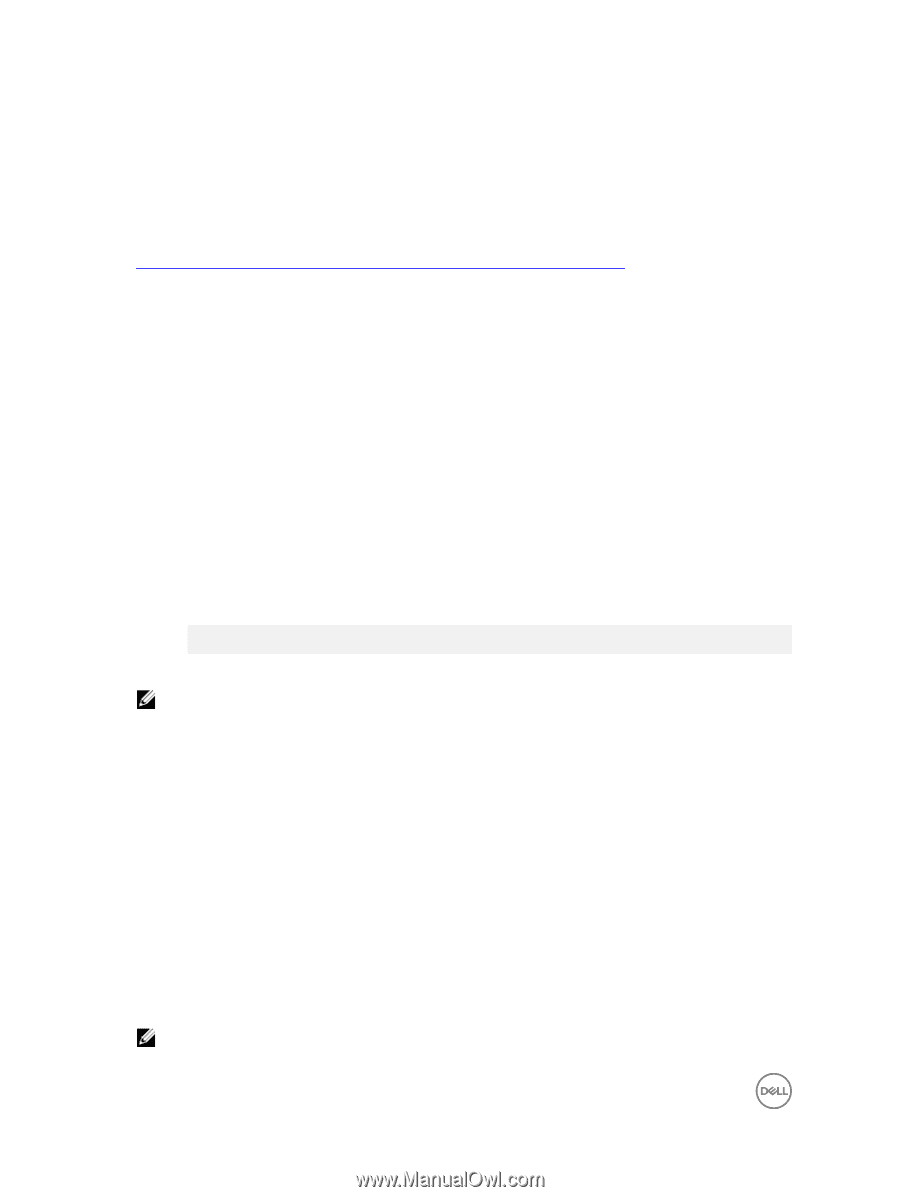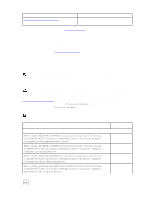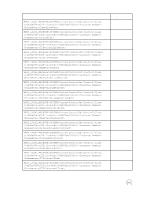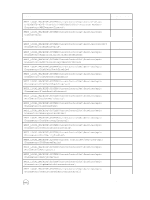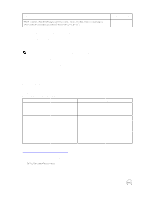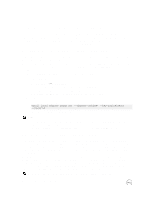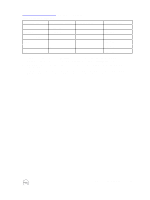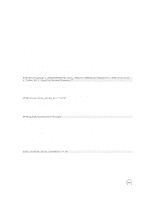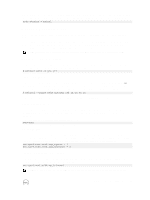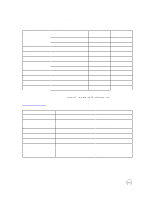Dell EqualLogic PS6210XS EqualLogic PS Series Storage Arrays iSCSI Initiator a - Page 18
Set iSCSI Login Timeout Value on vSphere 5.1 and 5.0, Storage Heartbeat on vSphere 5.0, 4.1, and 4.0
 |
View all Dell EqualLogic PS6210XS manuals
Add to My Manuals
Save this manual to your list of manuals |
Page 18 highlights
B Configure Your VMware Environment This section describes how to configure settings on your VMware products, including vSphere and ESX hosts, to ensure high availability. For more detailed information, see Tech Report TR1091, Best Practices for Implementing VMware vSphere in a Dell Equallogic PS Series SAN Environment. This tech report is available from: http://en.community.dell.com/techcenter/extras/m/white_papers/20434601/download.aspx Set iSCSI Login Timeout Value on vSphere 5.1 and 5.0 Under vSphere 5.x, VMware allocates 5 seconds for an iSCSI session to log in to an iSCSI target. In a normally healthy environment, this period of time is sufficient. However, this 5-second timeout is not long enough to process the large number of iSCSI login requests that occur after a network failure, switch reboot, or controller failover. Dell recommends that the iSCSI Login Timeout value be increased to 60 seconds. You can set the iSCSI Login Timeout value using either of the following methods. • From the vSphere Client GUI: a. Click Configuration → Storage Adapters. b. Select the storage adapter that you want to modify, then click Properties. c. On the iSCSI Initiator Properties page, click Advanced. d. On the Advanced Settings page, enter 60 in the Login Timeout field and click OK. • From the ESXi CLI: a. Enter the following command: esxcli iscsi adapter param set --adapter= --key=LoginTimeout --value=60 b. Reboot the server for the changes to take effect. NOTE: • For dependent HBAs, such as the Broadcom NetXtreme II 57711E, the iSCSI Login Timeout value must be updated for each HBA configured for iSCSI. • For vSphere 5.0 VMware, patch ESXi500-201112001 is required for the iSCSI Login Timeout value to be editable. Storage Heartbeat on vSphere 5.0, 4.1, and 4.0 In the VMware virtual networking model, certain types of vmkernel network traffic are sent out on a default VMkernel port for each subnet. The iSCSI multipathing network configuration requires that the iSCSI VMkernel ports use a single physical NIC as an uplink. If the physical NIC that is being used as the uplink for the default VMkernel port goes down, network traffic that is using the default VMkernel port will fail. This traffic includes vMotion traffic, SSH access, and ICMP ping replies. Though iSCSI traffic is not directly affected by this condition, a side effect of the suppressed ping replies is that the EqualLogic PS Series group will not be able to accurately determine connectivity during the login process, and therefore a suboptimal placement of iSCSI sessions can occur. In some scenarios, depending on array, server, and network load, logins might not be completed in a timely manner. To prevent this issue from occurring, create a highly available VMkernel port on the iSCSI subnet serving as the default VMkernel port for such outgoing traffic. NOTE: This recommendation for using Storage Heartbeat applies to vSphere 4.1 and 5.0 only. 18 Configure Your VMware Environment