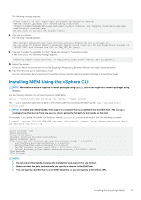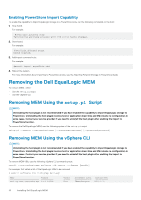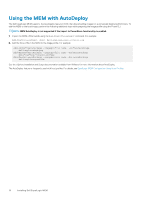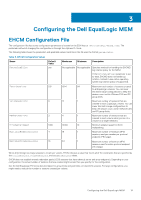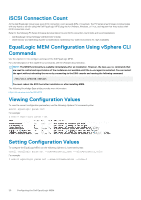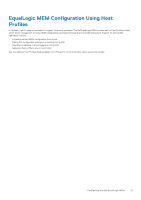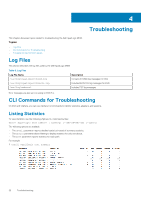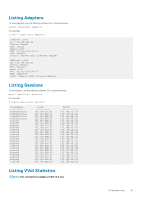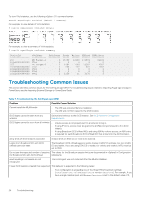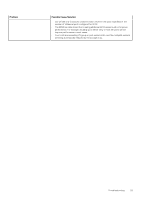Dell EqualLogic PS6210XV EqualLogic Multipathing Extension Module Installation - Page 20
iSCSI Connection Count, EqualLogic MEM Configuration Using vSphere CLI Commands, Viewing
 |
View all Dell EqualLogic PS6210XV manuals
Add to My Manuals
Save this manual to your list of manuals |
Page 20 highlights
iSCSI Connection Count As the Dell EqualLogic group's per-pool iSCSI connection count exceeds 90% of maximum, the PS Series array firmware communicates with any hosts or servers using the Dell EqualLogic MPIO plug-ins for VMware, Windows, or Linux, and request that they reduce their iSCSI connection count. Refer to the following PS Series firmware documentation for pool iSCSI connection count limits and recommendations: • Dell EqualLogic Group Manager Administrator's Guide • iSCSI Initiator and Operating System Considerations: Optimizing Your SAN Environment for High Availability EqualLogic MEM Configuration Using vSphere CLI Commands Use the vSphere CLI to configure and inspect the Dell EqualLogic MEM. For a full description of the vSphere CLI commands, see the VMware documentation. NOTE: The MEM functionality is available immediately after an installation. However, the new esxcli commands that are used to control and report status of the module are not available until the hostd agent is restarted. You can restart the agent without rebooting the server by connecting to the ESXi console and running the following command: /etc/init.d/hostd restart You must reboot the ESXi host after installation or after installing MEM. The following Knowledge Base article provides more information: http://kb.vmware.com/kb/2004078 Viewing Configuration Values To view the current configuration parameters, use the following vSphere CLI command syntax: esxcli equallogic param list For example: $ esxcli equallogic param list Setting Configuration Values To configure the EqualLogic MEM, use the following vSphere CLI command syntax: esxcli equallogic param set --name=parameter_name --value=parameter_value For example: $ esxcli equallogic param set --name=VolumeSessions --value=3 20 Configuring the Dell EqualLogic MEM