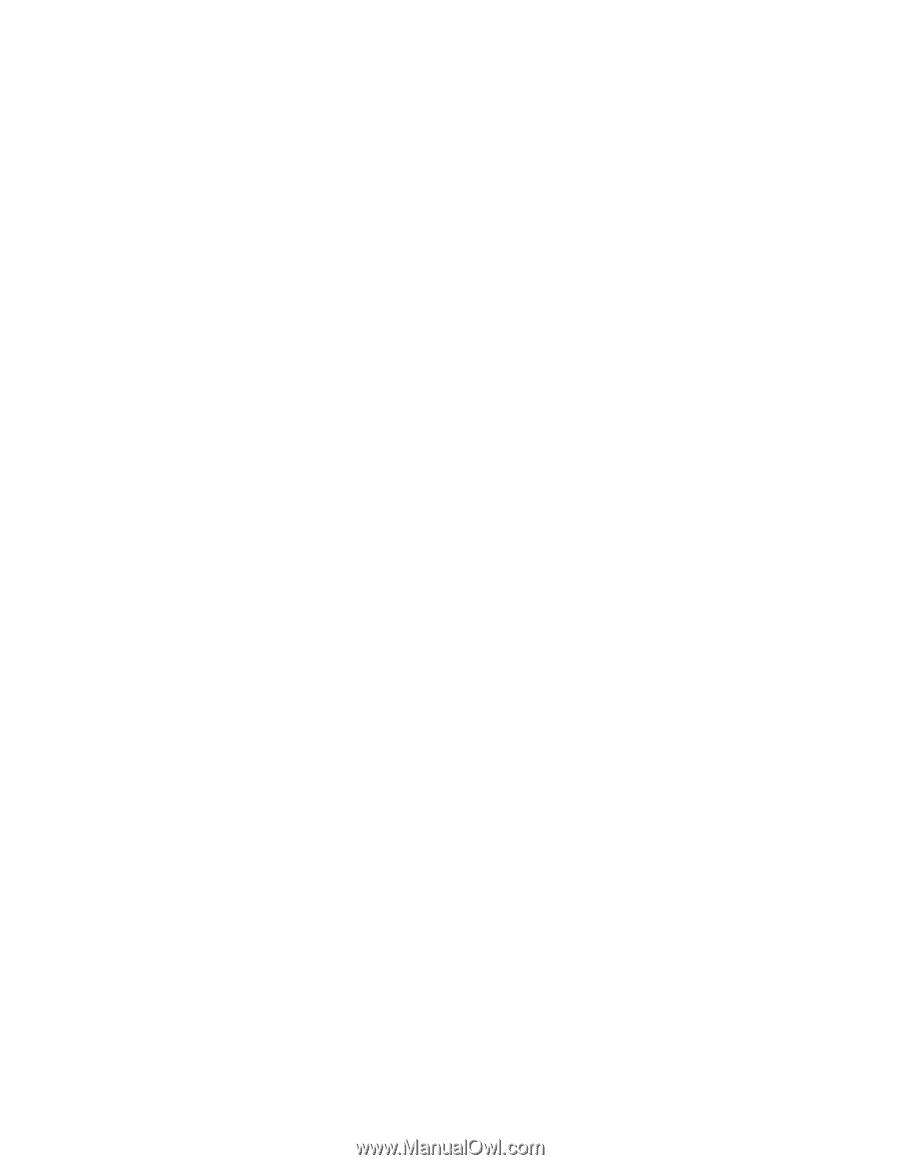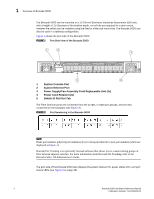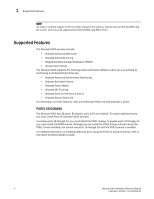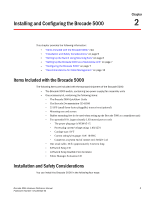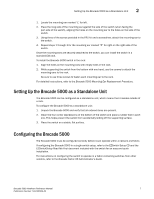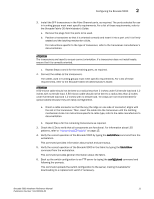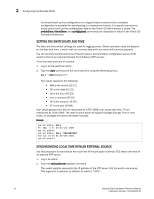Dell FC4 Brocade 5000 Hardware Reference - Page 17
Setting Up the Brocade 5000 as a Standalone Unit, Configuring the Brocade 5000 - quick setup
 |
View all Dell FC4 Brocade 5000 manuals
Add to My Manuals
Save this manual to your list of manuals |
Page 17 highlights
Setting Up the Brocade 5000 as a Standalone Unit 2 1. Locate the mounting ear marked "L" for left. 2. Place the long side of the mounting ear against the side of the switch (when facing the port-side of the switch), aligning the holes on the mounting ear to the holes on the side of the switch. 3. Using three of the screws provided in the FRU kit and a screwdriver, attach the mounting ear to the switch. 4. Repeat steps 1 through 3 for the mounting ear marked "R" for right on the right side of the switch. Once the mounting ears are securely attached to the switch, you can install the switch in a standard EIA rack. To install the Brocade 5000 switch in the rack: 1. Align the holes on the mounting ears with empty holes in the rack. 2. While supporting the switch from the bottom with one hand, use the screws to attach the mounting ears to the rack. Be sure to use three screws to fasten each mounting ear to the rack. For detailed instructions, refer to the Brocade 5000 Mounting Ear Replacement Procedure. Setting Up the Brocade 5000 as a Standalone Unit The Brocade 5000 can be configured as a standalone unit, which means that it resides outside of a rack. To configure the Brocade 5000 as a standalone unit: 1. Unpack the Brocade 5000 and verify that all ordered items are present. 2. Clean the four corner depressions on the bottom of the switch and place a rubber foot in each one. This helps prevent the switch from accidentally sliding off the supporting surface. 3. Place the switch on a stable, flat surface. Configuring the Brocade 5000 The Brocade 5000 must be configured correctly before it can operate within a network and fabric. If configuring the Brocade 5000 in a single-switch setup, refer to the EZSwitch Setup CD and the EZSwitchSetup Read Me First document included with the switch for an easy and quick installation. For instructions on configuring the switch to operate in a fabric containing switches from other vendors, refer to the Brocade Fabric OS Administrator's Guide. Brocade 5000 Hardware Reference Manual 7 Publication Number: 53-1000424-03