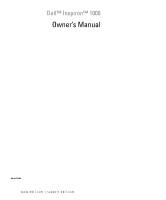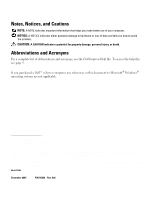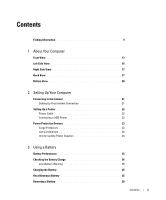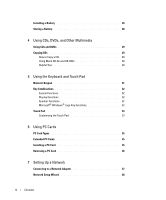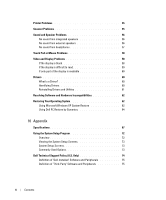Dell Inspiron 1000 Owner's Manual
Dell Inspiron 1000 Manual
 |
View all Dell Inspiron 1000 manuals
Add to My Manuals
Save this manual to your list of manuals |
Dell Inspiron 1000 manual content summary:
- Dell Inspiron 1000 | Owner's Manual - Page 1
Dell™ Inspiron™ 1000 Owner's Manual Model PP08S www.dell.com | support.dell.com - Dell Inspiron 1000 | Owner's Manual - Page 2
or loss of data and tells you how to avoid the problem. CAUTION: A CAUTION indicates a potential for property damage, personal injury, or death. Abbreviations and Acronyms For a complete list of abbreviations and acronyms, see the Dell Inspiron Help file. To access the help file, see page 9. If you - Dell Inspiron 1000 | Owner's Manual - Page 3
22 Power Protection Devices 23 Surge Protectors 23 Line Conditioners 24 Uninterruptible Power Supplies 24 3 Using a Battery Battery Performance 25 Checking the Battery Charge 26 Low-Battery Warning 26 Charging the Battery 26 Recalibrating a Battery 26 Removing a Battery 28 Contents - Dell Inspiron 1000 | Owner's Manual - Page 4
32 Speaker Functions 32 Microsoft® Windows® Logo Key Functions 32 Touch Pad 33 Customizing the Touch Pad 33 6 Using PC Cards PC Card Types 35 Extended PC Cards 35 Installing a PC Card 35 Removing a PC Card 36 7 Setting Up a Network Connecting to a Network Adapter 37 Network Setup Wizard 38 - Dell Inspiron 1000 | Owner's Manual - Page 5
8 Removing the Hard Drive Before You Begin 39 Turning Off Your Computer 39 Before Working Inside Your Computer 39 Hard Drive 40 9 Solving Problems Dell Diagnostics 43 When to Use the Dell Diagnostics 43 Drive Problems 45 CD and DVD drive problems 45 If you there is no audio 46 If you hear - Dell Inspiron 1000 | Owner's Manual - Page 6
59 If only part of the display is readable 60 Drivers 60 What Is a Driver 60 Identifying Drivers 60 Reinstalling Drivers and Utilities 61 Resolving Software and Hardware Incompatibilities 62 Restoring Your Operating System 62 Using Microsoft Windows XP System Restore 62 Using Dell PC Restore - Dell Inspiron 1000 | Owner's Manual - Page 7
Contacting Dell 75 Macrovision Product Notice 92 FCC Notices (U.S. Only 92 Index 95 Contents 7 - Dell Inspiron 1000 | Owner's Manual - Page 8
8 Contents - Dell Inspiron 1000 | Owner's Manual - Page 9
® Windows® • How to play CDs and DVDs • How to use standby mode and hibernate mode • How to change my display resolution • How to clean my computer Help File 1 Click the Start button and click Help and Support. 2 Click User and system guides and click User's guides. 3 Click Dell Inspiron Help - Dell Inspiron 1000 | Owner's Manual - Page 10
use the customized Dell Premier Support website • Upgrades - Upgrade information for components, such at premier.support.dell.com. The website may not be as memory, the hard drive, and the operating system available in all regions. • Customer Care - Contact information, service call and order - Dell Inspiron 1000 | Owner's Manual - Page 11
Looking For? • How to use Windows XP • Documentation for my computer • Documentation for devices (such as a modem) Find It Here Windows Help and Support Center 1 Click the Start button and click Help and Support. 2 Type a word or phrase that describes your problem and click the arrow icon. 3 Click - Dell Inspiron 1000 | Owner's Manual - Page 12
www.dell.com | support.dell.com 12 Finding Information - Dell Inspiron 1000 | Owner's Manual - Page 13
release display hard drive and keyboard status lights keyboard touch pad touch pad buttons device status lights power button speakers Dell Inspiron Help file. To access the help file, see page 9. P O W E R B U T T O N - Press the power button to turn on the computer or to enter or exit a power - Dell Inspiron 1000 | Owner's Manual - Page 14
flashes when the computer is in a power management mode. Turns on steadily when the battery is being charged or flashes when the battery charge is low. If the computer as well as the Microsoft® Windows® logo key. For information on supported key combinations, see page 32. 14 About Your Computer - Dell Inspiron 1000 | Owner's Manual - Page 15
HARD DRIVE AND KEYBOARD STATUS LIGHTS The green lights located above the keyboard indicate the following: Turns on when the computer reads or writes data. NOTICE: To - Dell Inspiron 1000 | Owner's Manual - Page 16
Side View audio connectors AUDIO CONNECTORS PC Card slot Attach record/playback devices, such as cassette players and CD players, to the connector. Attach headphones or speakers to the connector. P C C A R D S L O T - Supports one PC Card, such as a modem, wireless card, or network adapter. For - Dell Inspiron 1000 | Owner's Manual - Page 17
connecting the computer to an electrical outlet. See page 25. C D O R D V D D R I V E B A Y - Accommodates a CD drive or DVD drive. Back View security cable slot USB connectors (3) network connector (RJ-45) modem connector (RJ-11) video connector AC adapter connector About Your Computer 17 - Dell Inspiron 1000 | Owner's Manual - Page 18
dell.com | support.dell.com S E C U R I T Y C A B L E S L O T - Lets you attach a commercially available antitheft device to the computer. For more information, see the instructions on using the network adapter, see the online network-adapter documentation supplied with your computer. MODEM - Dell Inspiron 1000 | Owner's Manual - Page 19
"Using the Display" in the Dell Inspiron Help. To access the help file, see page 9. A C A D A P T E R C O N N E C T O R - Connects the AC adapter so that you can run the computer on AC power instead of battery power. The AC adapter converts AC power to the DC power required by the computer. You - Dell Inspiron 1000 | Owner's Manual - Page 20
dell.com | support.dell.com Bottom View memory module cover hard drive battery battery-bay latch release fan M E M O R Y M O D U L E C O V E R - Covers the compartment that contains the memory module(s). HARD DRIVE - Stores software and data. B A T T E R Y / B A T T E R Y B A Y - When a battery - Dell Inspiron 1000 | Owner's Manual - Page 21
to the Internet, you need a modem or network connection and an Internet service provider (ISP), such as AOL or MSN. Your ISP will offer one Double-click the MSN Explorer or AOL icon on the Microsoft® Windows® desktop. 3 Follow the instructions on the screen to complete the setup. If you do not have - Dell Inspiron 1000 | Owner's Manual - Page 22
dell.com | support.dell.com 4 In the next window, click the appropriate option: • If you do not have an ISP and want to select one, click Choose from a list of Internet service selected Set up my connection manually, continue to step 6. Otherwise, follow the instructions on the screen to complete - Dell Inspiron 1000 | Owner's Manual - Page 23
Protection Devices Several devices are available to protect against power fluctuations and failures: • Surge protectors • Line conditioners • Uninterruptible power supplies (UPS) Surge Protectors Surge protectors and power strips equipped with surge protection help to prevent damage to your computer - Dell Inspiron 1000 | Owner's Manual - Page 24
. Line conditioners are designed to maintain AC voltage at a fairly constant level. Uninterruptible Power Supplies NOTICE: Loss of power while data is being saved to the hard drive may result in data loss or file damage. NOTE: To ensure maximum battery operating time, connect only your computer - Dell Inspiron 1000 | Owner's Manual - Page 25
, DVD-R, and CD-RW drives • Using wireless communications devices, PC Cards, or USB devices • Using high-brightness display settings, 3D screen savers, or other power-intensive programs such as 3D games • Running the computer in maximum performance mode. See "Power Management" in the Dell Inspiron - Dell Inspiron 1000 | Owner's Manual - Page 26
window warns you when the battery charge is approximately 90 percent depleted. For more information about low-battery alarms, see "Power Management" in the Dell Inspiron Help file. To access the help file, see page 9. Charging the Battery NOTE: The AC adapter charges a completely discharged battery - Dell Inspiron 1000 | Owner's Manual - Page 27
-arrow keys, select Battery Gauge Recalibration and press . The battery gauge recalibration procedure begins, and the AC adapter charges the battery until the battery gauge states Full. 6 When prompted, remove the AC adapter. The battery discharges until the battery gauge states Empty. When - Dell Inspiron 1000 | Owner's Manual - Page 28
www.dell.com | support.dell.com Removing a Battery CAUTION: Before performing these procedures, disconnect the modem from the telephone wall jack. 1 Ensure that the computer is either turned off or connected to an electrical outlet. 2 Slide and hold the battery-bay latch release on the bottom of - Dell Inspiron 1000 | Owner's Manual - Page 29
, see the Dell Inspiron Help file. To access the help file, see page 9. Copying CDs NOTE: Ensure that you follow all copyright laws when you create CDs or DVDs. This section applies only to computers that have a CD-R, CD-RW, DVD+R, or DVD/CD-RW combo drive. The following instructions show how to - Dell Inspiron 1000 | Owner's Manual - Page 30
dell.com | support.dell.com 3 Click Exact Copy. 4 To copy the CD or DVD: • If you have one CD or DVD drive, ensure that the settings are correct and click Copy. The computer reads your source CD or DVD and copies it to a temporary folder on your computer hard drive cannot create audio DVDs with - Dell Inspiron 1000 | Owner's Manual - Page 31
Using the Keyboard and Touch Pad Numeric Keypad numeric keypad The numeric keypad functions like the numeric keypad on an external keyboard. Each key on the keypad has multiple functions. The keypad numbers and symbols are marked in blue on the right of the keypad keys. To type a number or symbol, - Dell Inspiron 1000 | Owner's Manual - Page 32
www.dell.com | support.dell.com Key Combinations System Functions Display Functions Opens the Task Manager window. Enables and disables the Audio sound mute/unmute. Increases the volume of the integrated speakers and external - Dell Inspiron 1000 | Owner's Manual - Page 33
button twice. Customizing the Touch Pad You can use the Mouse Properties window to disable the touch pad or adjust its settings. 1 Open the Control Printers and Other Hardware, and then click Mouse. 2 In the Mouse Properties window: • Click the Device Select tab to disable the touch pad. • Click the - Dell Inspiron 1000 | Owner's Manual - Page 34
www.dell.com | support.dell.com 34 Using the Keyboard and Touch Pad - Dell Inspiron 1000 | Owner's Manual - Page 35
page 67 for information on supported PC Cards. Extended PC Cards An extended PC Card (for example, a wireless network adapter) is longer than a standard of the procedures in this section, follow the safety instructions located in the Product Information Guide. To install a PC Card: 1 Hold the card - Dell Inspiron 1000 | Owner's Manual - Page 36
www.dell.com | support.dell.com 2 Slide the card into the slot until the card is completely seated in . CAUTION: Before you begin any of the procedures in this section, follow the safety instructions located in the Product Information Guide. Press the latch and remove the card. 36 Using PC Cards - Dell Inspiron 1000 | Owner's Manual - Page 37
a network cable: NOTE: Plug the network cable into the network adapter connector on the computer. Do not plug the network cable into the cable into a telephone wall jack. 1 Connect the network cable to the network adapter connector on the back of your computer. Insert the cable until it clicks into - Dell Inspiron 1000 | Owner's Manual - Page 38
www.dell.com | support.dell.com Network Setup Wizard The Microsoft® Windows® XP operating system provides a Network Setup Wizard to guide you through the process of with Windows XP. 4 Complete the checklist and required preparations. 5 Return to the Network Setup Wizard and follow the instructions - Dell Inspiron 1000 | Owner's Manual - Page 39
the Turn off computer window, click Turn off. the power button safety instructions in the Product Information Guide. CAUTION service technician should perform repairs on your computer. Damage due to servicing that is not authorized by Dell is not covered by your warranty. Removing the Hard Drive - Dell Inspiron 1000 | Owner's Manual - Page 40
. CAUTION: Before working inside your computer, follow the safety instructions located in the Product Information Guide. NOTICE: To prevent data loss, turn off your computer before removing the hard drive (see page 39). Do not remove the hard drive while the computer is on, in standby mode, or in - Dell Inspiron 1000 | Owner's Manual - Page 41
into place. If you use excessive force, you may damage the connector. 6 Slide the hard drive into the bay until it is fully seated. 7 Replace and tighten the screws. 8 Install the operating system for your computer. 9 Install the drivers and utilities for your computer. Removing the Hard Drive 41 - Dell Inspiron 1000 | Owner's Manual - Page 42
www.dell.com | support.dell.com 42 Removing the Hard Drive - Dell Inspiron 1000 | Owner's Manual - Page 43
a problem with your computer, perform the checks in this chapter and run the Dell Diagnostics before you contact Dell for technical assistance. NOTICE: The Dell Diagnostics works only on Dell™ computers. The Dell Diagnostics is located on a hidden diagnostic utility partition on your hard drive - Dell Inspiron 1000 | Owner's Manual - Page 44
down the error code and problem description and follow the instructions on the screen. If you cannot resolve the error condition, contact Dell (see page 92). NOTE: The Service Tag for your computer is located at the top of each test screen. If you contact Dell, technical support will ask for your - Dell Inspiron 1000 | Owner's Manual - Page 45
THE DRIVE - • Insert another floppy disk, CD, or DVD to eliminate the possibility that the original one is defective. • Insert a bootable floppy disk and restart the computer. C L E A N T H E D R I V E O R D I S K - See "Cleaning Your Computer" in the Dell Inspiron Help file for instructions. To - Dell Inspiron 1000 | Owner's Manual - Page 46
www.dell.com | support.dell.com If you there is no audio ADJUST THE WINDOWS VOLUME CONTROL - • Click the speaker or disc is inserted properly. Hard drive problems A L L O W T H E C O M P U T E R T O C O O L B E F O R E T U R N I N G I T O N - A hot hard drive may prevent the operating system from - Dell Inspiron 1000 | Owner's Manual - Page 47
instructions on the screen to identify and resolve modem problems. (Modem Helper is not available on certain computers.) VERIFY THAT THE MODEM IS COMMUNICATING WITH WINDOWS the checkmark to remove it and connect to the Internet. For help, contact your Internet service provider. Solving Problems 47 - Dell Inspiron 1000 | Owner's Manual - Page 48
may require an upgrade) to scan the computer and remove spyware. For more information, go to support.dell.com and search for the keyword spyware. Error Messages CAUTION: Before you begin any of the procedures in this section, follow the safety instructions in the Product Information Guide. If the - Dell Inspiron 1000 | Owner's Manual - Page 49
drive and try again. Keyboard Problems CAUTION: Before you begin any of the procedures in this section, follow the safety instructions in the Product Information Guide. NOTE: Use the integrated keyboard when working in MS-DOS® mode or when running the Dell . 3 From the Windows desktop, click the - Dell Inspiron 1000 | Owner's Manual - Page 50
the numbers lock light is not lit. Lockups and Software Problems CAUTION: Before you begin any of the procedures in this section, follow the safety instructions in the Product Information Guide. The computer does not start up ENSURE THAT THE AC ADAPTER IS FIRMLY CONNECTED TO THE COMPUTER AND TO THE - Dell Inspiron 1000 | Owner's Manual - Page 51
you are having problems connecting to the Internet, your computer might be infected with spyware. Use an antivirus program that includes anti-spyware protection (your program may require an upgrade) to scan the computer and remove spyware. For more information, go to support.dell.com and search for - Dell Inspiron 1000 | Owner's Manual - Page 52
the safety instructions in the Product Information Guide. IF YOU RECEIVE AN INSUFFICIENT MEMORY MESSAGE - • Save and close any open files and exit any open programs you are not using to see if that resolves the problem. • See the software documentation for minimum memory requirements. • Run the Dell - Dell Inspiron 1000 | Owner's Manual - Page 53
D B Y D E L L - Contact the PC Card manufacturer. Power Problems CAUTION: Before you begin any of the procedures in this section, follow the safety instructions in the Product Information Guide. NOTE: See the Dell Inspiron Help file for information on standby mode. To access the help file, see page - Dell Inspiron 1000 | Owner's Manual - Page 54
computer is in standby mode-press the power button to exit standby mode. If the light is off, press the power button to turn on the computer. C H A R G E T H E B A T T E R Y - The battery charge may be depleted. 1 Reinstall the battery. 2 Use the AC adapter to connect the computer to an electrical - Dell Inspiron 1000 | Owner's Manual - Page 55
safety instructions in the Product Information Guide. NOTE: If you need technical assistance for your scanner, contact the scanner's manufacturer. C H E C K T H E S C A N N E R D O C U M E N T A T I O N - See the scanner documentation for setup and troubleshooting information. Solving Problems 55 - Dell Inspiron 1000 | Owner's Manual - Page 56
www.dell.com | support.dell.com U N L O C K T H E S C A N N E R - Ensure that your scanner is unlocked scanner is listed, Windows recognizes the scanner. R E I N S T A L L T H E S C A N N E R D R I V E R - See the scanner documentation for instructions. Sound and Speaker Problems CAUTION: Before you - Dell Inspiron 1000 | Owner's Manual - Page 57
L I N G - Refer to the setup diagram supplied with the speakers. TE S T T H E E name of your CD drive. 5 Click the Properties tab. 6 Check the Enable digital CD audio for this CD-ROM device Reinstalling Drivers and Utilities" on page 61. R U N T H E D E L L D I A G N O S T I C S - For instructions, - Dell Inspiron 1000 | Owner's Manual - Page 58
than your computer supports, it is recommended that you attach an external monitor to your computer. C H E C K T H E B A T T E R Y - If you are using a battery to power your computer, the battery charge may be depleted. Connect the computer to an electrical outlet using the AC adapter, and turn on - Dell Inspiron 1000 | Owner's Manual - Page 59
AC adapter cable connections. If the AC adapter has a light, ensure that the light is on. C O N N E C T T H E C O M P U T E R D I R E C T L Y T O A N E L E C T R I C A L O U T L E T - Bypass power protection devices, power picture quality. ADJUST THE WINDOWS DISPLAY SETTINGS - 1 Click Problems 59 - Dell Inspiron 1000 | Owner's Manual - Page 60
www.dell.com | support.dell.com If only part of driver, come with your Microsoft® Windows® operating system. You may need to install drivers if you: • Upgrade your operating system. • Reinstall your operating system. • Connect or install a new device. Identifying Drivers If you experience a problem - Dell Inspiron 1000 | Owner's Manual - Page 61
the new driver. Manually Reinstalling Drivers NOTICE: The Dell Support website at support.dell.com provides approved drivers for Dell™ computers. If you install drivers obtained from other sources, your computer might not work correctly. 1 After copying the driver files to your hard drive, click the - Dell Inspiron 1000 | Owner's Manual - Page 62
it was in when you purchased the computer. Dell PC Restore permanently deletes all data on the hard drive and removes any applications installed after you received the computer. Using Microsoft Windows XP System Restore The Microsoft Windows XP operating system provides System Restore to allow you - Dell Inspiron 1000 | Owner's Manual - Page 63
State If problems occur after you install a device driver, use Device Driver Rollback (see page 61) to resolve the problem. If that click Next. Enabling System Restore If you reinstall Windows XP with less than 200 MB of free hard-disk space available, System Restore is automatically disabled - Dell Inspiron 1000 | Owner's Manual - Page 64
so on. If possible, back up all data before using PC Restore. NOTICE: Using PC Restore permanently deletes all data on the hard drive and removes any applications or drivers installed after you received your computer. If possible, back up the data before using PC Restore. To use PC Restore: 1 Turn - Dell Inspiron 1000 | Owner's Manual - Page 65
additional hard drive space. If you remove PC Restore from the hard drive, you cannot ever recall it, and you will never be able to use PC Restore to return your computer's operating system to its original state. 1 Log on to the computer as a local administrator. 2 In Windows Explorer, go to c:\dell - Dell Inspiron 1000 | Owner's Manual - Page 66
www.dell.com | support.dell.com 66 Solving Problems - Dell Inspiron 1000 | Owner's Manual - Page 67
System chipset Data bus width DRAM bus width Processor address bus width Flash EPROM PCI bus PC Card CardBus controller PC Card connector Cards supported PC Card connector size Data width (maximum) Intel® Mobile Celeron® 12 KB (internal) 8 KB (internal) 256 KB 400 MHz SiS M650, 962L 64 bits - Dell Inspiron 1000 | Owner's Manual - Page 68
www.dell.com | support.dell.com Memory Integrated memory Memory module connector Memory module capacity Memory type Minimum memory Maximum memory Ports and Connectors Audio Modem Network adapter USB Video Communications Modem: Type Controller Interface Network adapter Video Video type Video - Dell Inspiron 1000 | Owner's Manual - Page 69
Audio Audio angle Viewing angles: Horizontal Vertical Pixel pitch: XGA Power consumption (panel with backlight) (typical): Controls Analog , program menus XGA 214.3 mm (8.4 inches) 285.7 mm (11.3 inches) 357.1 mm (14.1 inches) 1024 x 768 at 16.7 million colors 20-ms rise (maximum), 30-ms fall - Dell Inspiron 1000 | Owner's Manual - Page 70
) 0.420 kg (0.88 lb) lithium ion 0.550 kg (1.21 lb) NiMH 14.8 VDC (lithium ion) 9.6 VDC (NiMH) 3 hours Battery operating time varies depending on operating conditions and can be significantly reduced under certain power-intensive conditions See "Using a Battery" on page 25 for more information on - Dell Inspiron 1000 | Owner's Manual - Page 71
AC Adapter Input voltage Input current (maximum) Input frequency Output current Output power Rated output voltage Dimensions: Height Width Depth Weight (with cables) Temperature range: Operating Storage Physical Height Width Depth Weight (with 8-cell battery): With 14.1-inch display, NiMH battery - Dell Inspiron 1000 | Owner's Manual - Page 72
docking-device configuration settings • Basic device-configuration settings • System security and hard-drive password settings NOTICE: Unless you are an expert computer user or are directed to do so by Dell technical support, do not change the system setup settings. Certain changes might make your - Dell Inspiron 1000 | Owner's Manual - Page 73
computer, including but not limited to the following: • USB Diskette Drive • Hard Drive • ATAPI CD-ROM Drive • Network • Diagnostics NOTE: You can only boot (start up) your computer from a CD, CD-RW, or DVD drive installed as a fixed drive. During the boot routine, the computer starts at the top of - Dell Inspiron 1000 | Owner's Manual - Page 74
warranty and any optional support service contract purchased with the computer. 2 All Dell-standard components included in a Custom Factory Integration (CFI) project are covered by the standard Dell limited warranty for your computer. However, Dell also extends a parts replacement program to cover - Dell Inspiron 1000 | Owner's Manual - Page 75
within the country for which they are listed. When you need to contact Dell, use the electronic addresses, telephone numbers, and codes provided in the following and Barbuda Department Name or Service Area, Website and E-Mail Address General Support General Support Area Codes, Local Numbers, and - Dell Inspiron 1000 | Owner's Manual - Page 76
for desktop and portable computers: [email protected] E-mail for servers and EMC: [email protected] Customer Care Tech Support Tech Support Services Sales Aruba General Support Australia (Sydney) E-mail (Australia): [email protected] International Access Code: 0011 E-mail - Dell Inspiron 1000 | Owner's Manual - Page 77
Support Bolivia General Support Brazil Website: www.dell.com/br International Access Code: 00 Customer Support, Technical Support Country Code: 55 Technical Support large bus., government) Spare Parts Sales & Extended Service Sales Cayman Islands General Support Area Codes, Local Numbers, - Dell Inspiron 1000 | Owner's Manual - Page 78
or Service Area, Website and E-Mail Address Sales, Customer Support, and Technical Support Technical Support website: support.dell.com.cn Technical Support E-mail: [email protected] Customer Care E-mail: [email protected] Technical Support Fax Technical Support (Dell™ Dimension™ and Inspiron - Dell Inspiron 1000 | Owner's Manual - Page 79
City Code Department Name or Service Area, Website and E-Mail Address Costa Rica General Support Czech Republic (Prague) Website: support.euro.dell.com International Access Code: 00 E-mail: [email protected] Country Code: 420 Technical Support Customer Care Fax Tech Fax Switchboard - Dell Inspiron 1000 | Owner's Manual - Page 80
: 00 Country Code: 49 City Code: 6103 Department Name or Service Area, Website and E-Mail Address Website: support.euro.dell.com E-mail: support.euro.dell.com/fr/fr/emaildell/ Home and Small Business Technical Support Customer Care Switchboard Switchboard (calls from outside of France) Sales Fax - Dell Inspiron 1000 | Owner's Manual - Page 81
Gold Service Switchboard Sales Fax Grenada General Support Guatemala General Support Guyana General Support Hong Kong Website: support.ap.dell.com International Access Code: 001 Technical Support E-mail: [email protected] Country Code: 852 Technical Support (Dimension and Inspiron - Dell Inspiron 1000 | Owner's Manual - Page 82
Code: 00 Country Code: 39 City Code: 02 Jamaica Department Name or Service Area, Website and E-Mail Address Website: support.euro.dell.com E-mail: [email protected] Technical Support U.K. Technical Support (dial within U.K. only) Home User Customer Care Small Business Customer Care - Dell Inspiron 1000 | Owner's Manual - Page 83
Service Area, Website and E-Mail Address Japan (Kawasaki) Website: support.jp.dell.com International Access Code: 001 Technical Support (servers) Country Code: 81 Technical Support outside of Japan (servers) City Code: 44 Technical Support (Dimension and Inspiron) Technical Support outside - Dell Inspiron 1000 | Owner's Manual - Page 84
, Belgium) Switchboard (Brussels, Belgium) Technical Support Customer Service (Xiamen, China) Transaction Sales (Xiamen, China) Website: support.ap.dell.com Technical Support (Dell Precision, OptiPlex, and Latitude) Technical Support (Dimension, Inspiron, and Electronics and Accessories) Technical - Dell Inspiron 1000 | Owner's Manual - Page 85
Service Main Montserrat Netherlands Antilles Netherlands (Amsterdam) International Access Code: 00 Country Code: 31 City Code: 20 New Zealand International Access Code: 00 Country Code: 64 Nicaragua General Support General Support Website: support.euro.dell.com Technical Support Technical Support - Dell Inspiron 1000 | Owner's Manual - Page 86
/Small Business Customer Care Switchboard Fax Switchboard Panama General Support Peru General Support Poland (Warsaw) Website: support.euro.dell.com International Access Code: 011 E-mail: [email protected] Country Code: 48 Customer Service Phone City Code: 22 Customer Care Sales - Dell Inspiron 1000 | Owner's Manual - Page 87
Code: 005 Country Code: 65 Technical Support (Dimension, Inspiron, and Electronics and Accessories) Technical Support (OptiPlex, Latitude, and Dell Precision) Technical Support (PowerApp, PowerEdge, PowerConnect, and PowerVault) Customer Service (Penang, Malaysia) Transaction Sales Corporate - Dell Inspiron 1000 | Owner's Manual - Page 88
Name or Service Area, Website and E-Mail Address Website: support.euro.dell.com E-mail: support.euro.dell.com/es/es/emaildell/ Home and Small Business Technical Support Customer Care Sales Switchboard Fax Corporate Technical Support Customer Care Switchboard Fax Website: support.euro.dell.com E-mail - Dell Inspiron 1000 | Owner's Manual - Page 89
Code City Code Department Name or Service Area, Website and E-Mail Address Taiwan Website: support.ap.dell.com International Access Code: 002 E-mail: [email protected] Country Code: 886 Technical Support (OptiPlex, Latitude, Inspiron, Dimension, and Electronics and Accessories) Technical - Dell Inspiron 1000 | Owner's Manual - Page 90
Name or Service Area, Website and E-Mail Address Area Codes, Local Numbers, and Toll-Free Numbers Website: support.euro.dell.com Customer Care website: support.euro.dell.com/uk/en/ECare/Form/Home.asp E-mail: [email protected] Technical Support (Corporate/Preferred Accounts/PAD [1000 - Dell Inspiron 1000 | Owner's Manual - Page 91
Technical Support toll-free: 1-800-624-9896 Customer Service toll-free: 1-800-624-9897 DellNet™ Service and Support toll-free Parts Sales toll-free: 1-800-357-3355 Extended Service and Warranty Sales toll-free: 1-800-247-4618 Fax toll-free: 1-800-727-8320 Dell Services for the Deaf, Hard - Dell Inspiron 1000 | Owner's Manual - Page 92
dell.com | support.dell or disassembly is prohibited. FCC Notices (U.S. Only) Most Dell computers approved by Dell could void your authority to operate this equipment. This device complies with Part 15 of in accordance with the manufacturer's instruction manual, may cause harmful interference with - Dell Inspiron 1000 | Owner's Manual - Page 93
instruction manual, may cause interference with radio communications. However, there is no guarantee that interference will not in this document in compliance with FCC regulations: • Model number: PP08S • Company name: Dell Inc. One Dell Way Round Rock, Texas 78682 USA 512-338-4400 Appendix 93 - Dell Inspiron 1000 | Owner's Manual - Page 94
www.dell.com | support.dell.com 94 Appendix - Dell Inspiron 1000 | Owner's Manual - Page 95
14 diagnostics Dell, 43 display description, 13 problems, 58 system view, 13 display latch button description, 13 system view, 13 documentation help file, 9 online, 10 Setup Diagram, 9 System Information Guide, 9 drivers about, 60 identifying, 60 reinstalling, 61 drives problems, 45 See hard drive - Dell Inspiron 1000 | Owner's Manual - Page 96
, 17 system view, 17 floppy drive description, 20 system view, 20 H hard drive description, 20 problems, 46 replacing, 40 system view, 20 hardware conflicts, 62 Dell Diagnostics, 43 Hardware Troubleshooter, 62 Help and Support Center, 11 help file, 9 I installing parts before you begin, 39 turning - Dell Inspiron 1000 | Owner's Manual - Page 97
side, 16-17 T technical support policy, 74 touch pad about, 33 customizing, 33 description, 14 system view, 14 troubleshooting conflicts, 62 Dell Diagnostics, 43 external keyboard problems, 49 Hardware Troubleshooter, 62 Help and Support Center, 11 U uninterruptible power supply. See UPS UPS, 23 - Dell Inspiron 1000 | Owner's Manual - Page 98
view, 19 video. See display volume adjusting, 57 W warranty, 9 Windows XP Device Driver Rollback, 61 Hardware Troubleshooter, 62 Help and Support Center, 11 Network Setup Wizard, 38 Program Compatibility Wizard, 51 wireless network adapter PC Cards, 35 wizards Network Setup Wizard, 38 Program
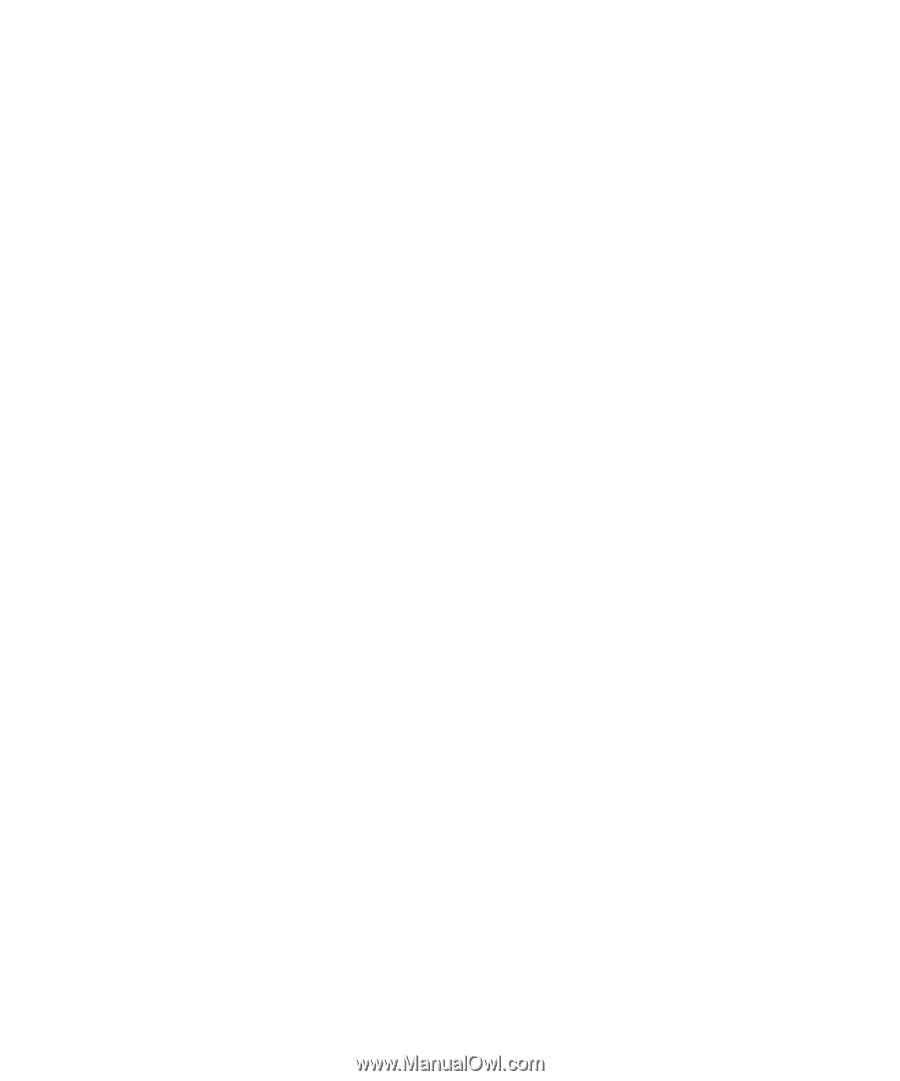
www.dell.com | support.dell.com
Dell™ Inspiron™ 1000
Owner’s Manual
Model PP08S