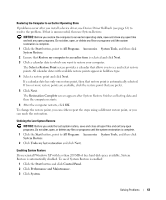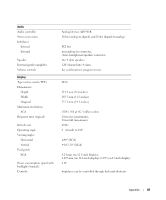Dell Inspiron 1000 Owner's Manual - Page 65
c:\dell\utilities\DSR, DSRIRRemv2.exe, Properties, Finish, PC Restore Removal, In Windows Explorer
 |
View all Dell Inspiron 1000 manuals
Add to My Manuals
Save this manual to your list of manuals |
Page 65 highlights
Removing PC Restore NOTICE: PC Restore enables you to restore your computer's operating system to the condition it was in when you purchased your computer. It is recommended that you do not remove PC Restore from your computer, even to gain additional hard drive space. If you remove PC Restore from the hard drive, you cannot ever recall it, and you will never be able to use PC Restore to return your computer's operating system to its original state. 1 Log on to the computer as a local administrator. 2 In Windows Explorer, go to c:\dell\utilities\DSR. 3 Double-click the filename DSRIRRemv2.exe. NOTE: If you do not log on as a local administrator, a message appears stating that you that you must do so. Click Quit and log on as a local administrator. If the partition for PC Restore does not exist, a message appears stating that the partition was not found. Click Quit; there is no partition to delete. 4 Click OK to remove the partition. 5 Click Yes when a confirmation message appears. The partition is deleted and the c:\ partition expands to include the newly available disk space. To check the available space, right-click the c:\ drive in Windows Explorer and select Properties. 6 Click Finish to close the PC Restore Removal window. 7 Restart the computer. Solving Problems 65