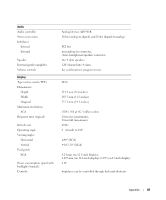Dell Inspiron 1000 Owner's Manual - Page 73
Viewing the System Setup Screens, System Setup Screens, Commonly Used Options, Boot Order - network controller
 |
View all Dell Inspiron 1000 manuals
Add to My Manuals
Save this manual to your list of manuals |
Page 73 highlights
Viewing the System Setup Screens 1 Turn on (or restart) your computer. 2 When the DELL™ logo appears, press immediately. If you wait too long and the Windows logo appears, continue to wait until you see the Windows desktop. Then shut down your computer and try again. System Setup Screens NOTE: For information about a specific item on a system setup screen, highlight the item and see the Help area on the screen. On each screen, the system setup options are listed at the left. To the right of each option is the setting or value for that option. You can change settings that appear as white type on the screen. Options or values that you cannot change (because they are determined by the computer) appear less bright. The upper-right corner of the screen displays help information for the currently highlighted option; the lower-right corner displays information about the computer. System-setup key functions are listed across the bottom of the screen. Commonly Used Options Certain options require that you reboot the computer for new settings to take effect. Changing the Boot Sequence The boot sequence, or boot order, tells the computer where to look to find the software needed to start the operating system. You can control the boot sequence and enable/disable devices using the Boot Order page of system setup. NOTE: To change the boot sequence on a one-time-only basis, see "Performing a One-Time Boot" on page 74. The Boot Order page displays a general list of the bootable devices that may be installed in your computer, including but not limited to the following: • USB Diskette Drive • Hard Drive • ATAPI CD-ROM Drive • Network • Diagnostics NOTE: You can only boot (start up) your computer from a CD, CD-RW, or DVD drive installed as a fixed drive. During the boot routine, the computer starts at the top of the list and scans each enabled device for the operating system start-up files. When the computer finds the files, it stops searching and starts the operating system. Appendix 73