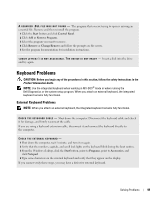Dell Inspiron 1000 Owner's Manual - Page 53
Network Problems, PC Card Problems, Power Problems
 |
View all Dell Inspiron 1000 manuals
Add to My Manuals
Save this manual to your list of manuals |
Page 53 highlights
Network Problems CAUTION: Before you begin any of the procedures in this section, follow the safety instructions in the Product Information Guide. C H E C K T H E N E T W O R K C A B L E C O N N E C T O R - Ensure that the network cable is firmly inserted into both the network connector on the back of the computer and the network jack. RESTART THE COMPUTER AND LOG ON TO THE NETWORK AGAIN C H E C K Y O U R N E T W O R K S E T T I N G S - Contact your network administrator or the person who set up your network to verify that your network settings are correct and that the network is functioning. PC Card Problems CAUTION: Before you begin any of the procedures in this section, follow the safety instructions in the Product Information Guide. C H E C K T H E P C C A R D - Ensure that the PC Card is properly inserted into the connector. E N S U R E T H A T T H E C A R D I S R E C O G N I Z E D B Y W I N D O W S - Double-click the Safely Remove Hardware icon in the Windows taskbar. Ensure that the card is listed. I F Y O U H A V E P R O B L E M S W I T H A D E L L - P R O V I D E D P C C A R D - Contact Dell (see page 92). I F Y O U H A V E P R O B L E M S W I T H A P C C A R D N O T P R O V I D E D B Y D E L L - Contact the PC Card manufacturer. Power Problems CAUTION: Before you begin any of the procedures in this section, follow the safety instructions in the Product Information Guide. NOTE: See the Dell Inspiron Help file for information on standby mode. To access the help file, see page 9. Solving Problems 53