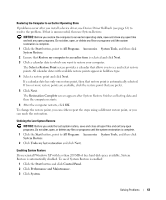Dell Inspiron 1000 Owner's Manual - Page 58
Touch Pad or Mouse Problems, Video and Display Problems, If the display is blank - video controller
 |
View all Dell Inspiron 1000 manuals
Add to My Manuals
Save this manual to your list of manuals |
Page 58 highlights
www.dell.com | support.dell.com A D J U S T T H E W I N D O W S V O L U M E C O N T R O L - Click or double-click the speaker icon in the lower-right corner of your screen. Ensure that the volume is turned up and that the sound is not muted. Touch Pad or Mouse Problems CHECK THE TOUCH PAD SETTINGS - 1 Click the Start button, click Control Panel, and then click Printers and Other Hardware. 2 Click Mouse. 3 Try adjusting the settings. C H E C K T H E M O U S E C A B L E - Shut down the computer. Disconnect the mouse cable, check it for damage, and firmly reconnect the cable. If you are using a mouse extension cable, disconnect it and connect the mouse directly to the computer. TO VERIFY THAT THE PROBLEM IS WITH THE MOUSE, CHECK THE TOUCH PAD - 1 Shut down the computer. 2 Disconnect the mouse. 3 Turn on the computer. 4 At the Windows desktop, use the touch pad to move the cursor around, select an icon, and open it. If the touch pad operates correctly, the mouse may be defective. R E I N S T A L L T H E T O U C H P A D D R I V E R - See "Reinstalling Drivers and Utilities" on page 61. Video and Display Problems CAUTION: Before you begin any of the procedures in this section, follow the safety instructions in the Product Information Guide. If the display is blank NOTE: If you are using a program that requires a higher resolution than your computer supports, it is recommended that you attach an external monitor to your computer. C H E C K T H E B A T T E R Y - If you are using a battery to power your computer, the battery charge may be depleted. Connect the computer to an electrical outlet using the AC adapter, and turn on the computer. 58 Solving Problems