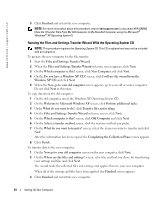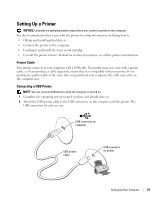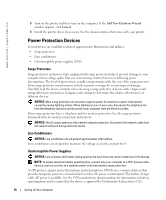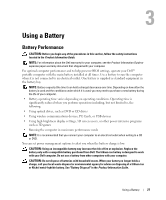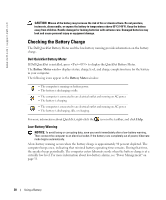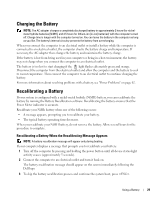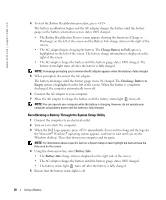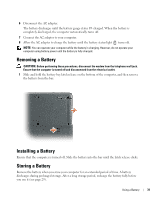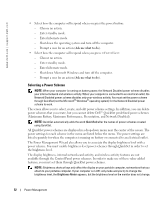Dell Inspiron 1200 Owner's Manual - Page 29
Charging the Battery, Recalibrating a Battery - battery recalibration
 |
View all Dell Inspiron 1200 manuals
Add to My Manuals
Save this manual to your list of manuals |
Page 29 highlights
Charging the Battery NOTE: The AC adapter charges a completely discharged battery in approximately 2 hours (for nickelmetal hydride batteries [NiMH], and 2.5 hours for lithium-ion [Li-ion] batteries) with the computer turned off. Charge time is longer with the computer turned on. You can leave the battery in the computer as long as you like. The battery's internal circuitry prevents the battery from overcharging. When you connect the computer to an electrical outlet or install a battery while the computer is connected to an electrical outlet, the computer checks the battery charge and temperature. If necessary, the AC adapter then charges the battery and maintains the battery charge. If the battery is hot from being used in your computer or being in a hot environment, the battery may not charge when you connect the computer to an electrical outlet. The battery is too hot to start charging if the light flashes alternately green and orange. Disconnect the computer from the electrical outlet and allow the computer and the battery to cool to room temperature. Then connect the computer to an electrical outlet to continue charging the battery. For more information about resolving problems with a battery, see "Power Problems" on page 62. Recalibrating a Battery If your system is configured with a nickel-metal hydride (NiMH) battery, you can recalibrate the battery by running the Battery Recalibration software. Recalibrating the battery ensures that the Power Meter indicator is accurate. Recalibrate your NiMh battery when one of the following occurs: • A message appears, prompting you to recalibrate your battery. • The typical battery operating time decreases. When you recalibrate your NiMH battery, do not remove the battery. Allow several hours for the procedure to complete. Recalibrating a Battery When the Recalibrating Message Appears NOTE: A battery recalibration message will appear only during booting. If your computer displays a message that prompts you to recalibrate your battery: 1 Turn off the computer by pressing and holding the power button until all device status-light activity ceases (approximately 5 seconds). 2 Connect the computer to an electrical outlet and turn it back on. The battery recalibration message should appear on the screen immediately following the Dell logo. 3 To skip the battery recalibration process and continue the system boot, press . Using a Battery 29