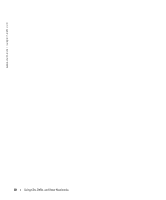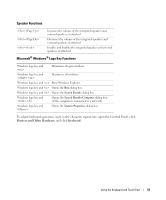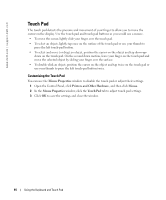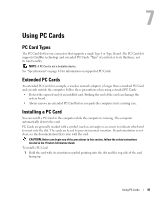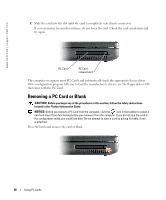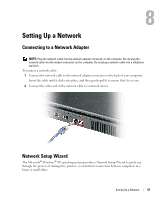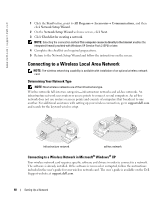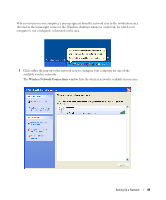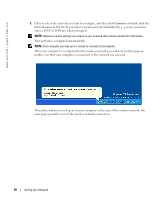Dell Inspiron 1200 Owner's Manual - Page 47
Using PC Cards, PC Card Types, Extended PC Cards, Installing a PC Card - wireless card installation
 |
View all Dell Inspiron 1200 manuals
Add to My Manuals
Save this manual to your list of manuals |
Page 47 highlights
Using PC Cards PC Card Types The PC Card slot has one connector that supports a single Type I or Type II card. The PC Card slot supports CardBus technology and extended PC Cards. "Type" of card refers to its thickness, not its functionality. NOTE: A PC Card is not a bootable device. See "Specifications" on page 81 for information on supported PC Cards. Extended PC Cards An extended PC Card (for example, a wireless network adapter) is longer than a standard PC Card and extends outside the computer. Follow these precautions when using extended PC Cards: • Protect the exposed end of an installed card. Striking the end of the card can damage the system board. • Always remove an extended PC Card before you pack the computer in its carrying case. Installing a PC Card You can install a PC Card in the computer while the computer is running. The computer automatically detects the card. PC Cards are generally marked with a symbol (such as a triangle or an arrow) to indicate which end to insert into the slot. The cards are keyed to prevent incorrect insertion. If card orientation is not clear, see the documentation that came with the card. CAUTION: Before you begin any of the procedures in this section, follow the safety instructions located in the Product Information Guide. To install a PC Card: 1 Hold the card with its orientation symbol pointing into the slot and the top side of the card facing up. Using PC Cards 45